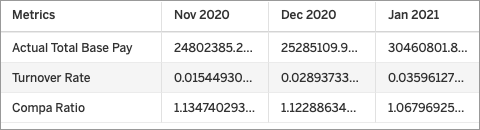Consume a Data Export Using an API Client
Fetch data from Visier using an API Client.
Who can use this feature?
Users with this permission capability:
-
Consume Data Exports
Not sure if you have this feature or capability? Reach out to your administrator.
Prerequisites:
-
To perform this task you'll need a Data Export link, which may be provided by another user. For more information, see Generate a Data Export Link.
-
If your organization uses single sign-on when accessing Visier, contact your administrator to set up your Data Export credentials. For more information, see Data Exports and single sign-on.
When using an API client, select the GET method and paste your Data Export link. For Authorization, select Basic Authentication and enter your Visier credentials, as shown in the following screenshot.
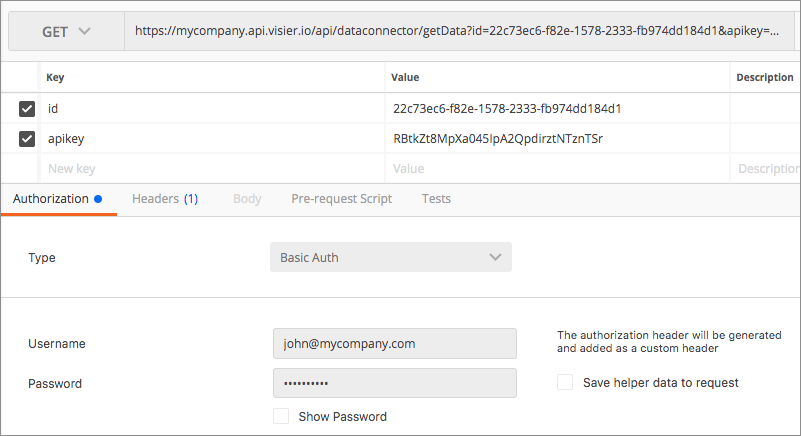
If you make changes to your Data Export in Visier, you must manually refresh the data in your third-party tool or web application to see the updates. When you refresh, the updated data will overwrite the existing data.
Note: You may encounter an error when refreshing your data if the display name of a metric or attribute used in your Data Export has been changed in Studio. To fix this, you will have to update the name used in the third-party tool or web application and try again.
Data structure for Aggregated Data Exports
When consuming an Aggregated Data Export, you may notice differences in how the data is structured in Visier and your third-party tool or web application:
- Columns that contain mixed data types will be exported as strings. For example, if a column in the Aggregated Data Export contains strings (Exceptional, Good, Poor) and numbers (10.3% 39.0%, 89.7%). The data type for this column in the third-party application will be string.
- Currency codes and percentage symbols will not be included when you consume the Aggregated Data Export.
For example, the currency codes and percentage symbols appear alongside the amount in the Aggregated Data Export.
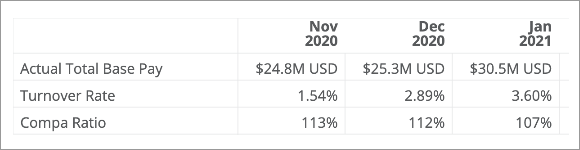
However, you will only see the amount in the third-party application, as shown in the following screenshot.