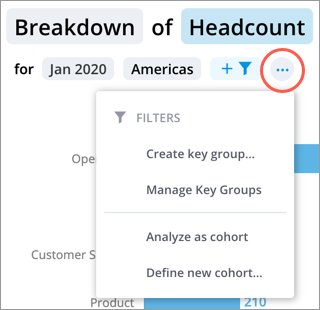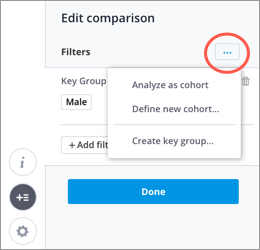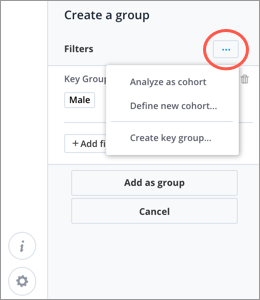Create a Cohort
Create a new cohort or convert your analysis context into a cohort.
Who can use this feature?
Users with this permission capability:
-
Change Analysis Context
Not sure if you have this feature or capability? Reach out to your administrator.
Tip: Watch this video to learn how to create a cohort.
Prerequisites: A subject-based metric must be selected because you'll be defining a population that exists over time. Examples include metrics that look at employees, requisitions, or applicants.
To create a new cohort:
| When | Do this |
|---|---|
| Working with charts |
On the Analysis Context toolbar, click the More actions button
|
| Comparing groups in charts |
|
| In Compare |
|
To convert your analysis context into a cohort:
| When | Do this |
|---|---|
| Working with charts |
On the Analysis Context toolbar, click the More actions button Note:
|
| Comparing groups in charts |
|
| In Compare |
|