Report a Data Issue
Flag potentially incorrect data for your administrator to fix.
Who can use this feature?
Users with this permission capability:
-
Flag and Fix
Not sure if you have this feature or capability? Reach out to your administrator.
Overview
If you notice incorrect values or missing data in the solution experience, you can quickly flag these issues and suggest corrections for an administrator to review. These data errors can be fixed in a timely manner as your administrator can validate and publish the corrections without having to wait for the source systems to be updated.
You can report data issues for attributes and events:
- Attributes are characteristics that pertain to a given subject or event that can be used for analysis. Attributes of the Employee subject include Birth Date, Education, Job Name, and Hourly Rate. For example, you can submit a data issue if you see the wrong Hourly Rate value listed for one of your reports.
- Events represent an incident at a specific point in time that occurred to a subject. An Interview is an event that occurs at a point in time and is associated with an Employee subject (the interviewer) and an Applicant subject (the interviewee). For example, you can report a data issue to request the removal of a duplicate event such as an Interview.
Report a data issue
You can report data issues when conducting analysis in the Detailed View visual, the Compare room, and the History visual.
For information on how to enable this feature as an administrator and answers to frequently asked questions, see Data Issues Reported by Users.
Report a data issue in the Detailed View
To report a data issue for an attribute:
-
Right-click the attribute value you want to report and then click Report a data issue.
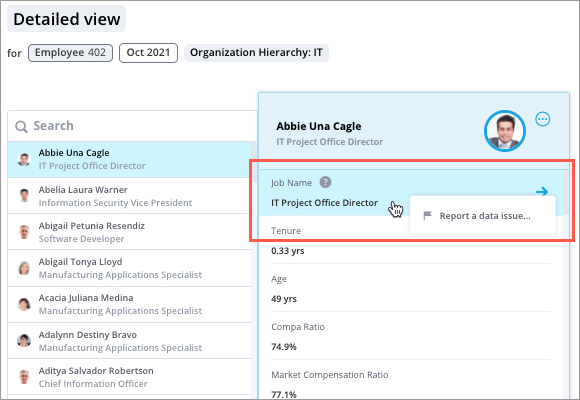
-
In the Report a data issue dialog, describe the issue in the Comment box. You can also suggest a correction (new value) and the date range during which the correction is valid. When finished, click Report.
To report a missing event for subject members such as employees, candidates, and requisitions:
-
Click the More button
 in the header of the subject member you want to report a missing event for and then click Create event.
in the header of the subject member you want to report a missing event for and then click Create event.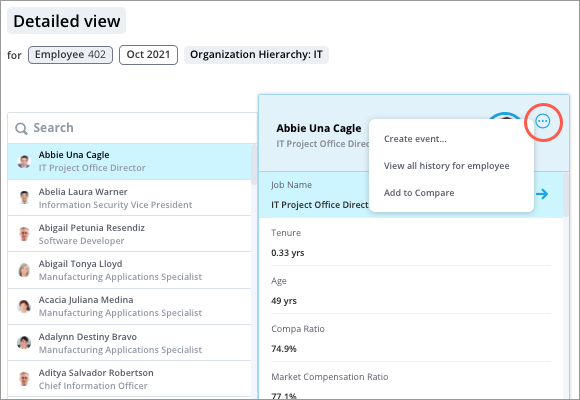
- In the Report a data issue dialog, describe the issue in the Comment box, select the event type, and then click Report.
To report a data issue or request the removal of event occurrences such as employment starts, hires, interviews, and recognition:
-
Click the More button
 in the header of the event occurrence you want to report an issue for and do one of the following:
in the header of the event occurrence you want to report an issue for and do one of the following: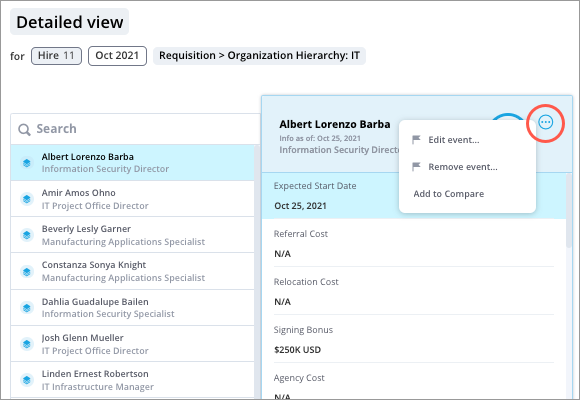
- Click Edit event to report a data issue such as an incorrect date.
- Click Remove event to request the removal of an incorrect or duplicate event record.
- In the Report a data issue dialog, describe the issue in the Comment box, and then click Report.
Report a data issue in the Compare room
To report a data issue for an attribute:
-
Right-click the attribute value you want to report and then click Report a data issue.
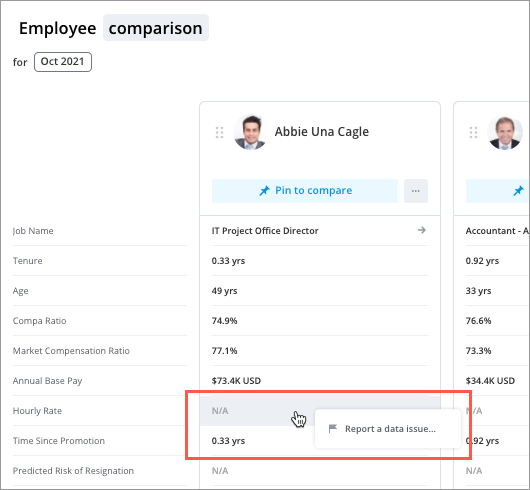
-
In the Report a data issue dialog, describe the issue in the Comment box. You can also suggest a correction (new value) and the date range during which the correction is valid. When finished, click Report.
Report a data issue in the History visual
To report a data issue for an attribute:
-
Right-click the attribute value you want to report and then click Report a data issue.
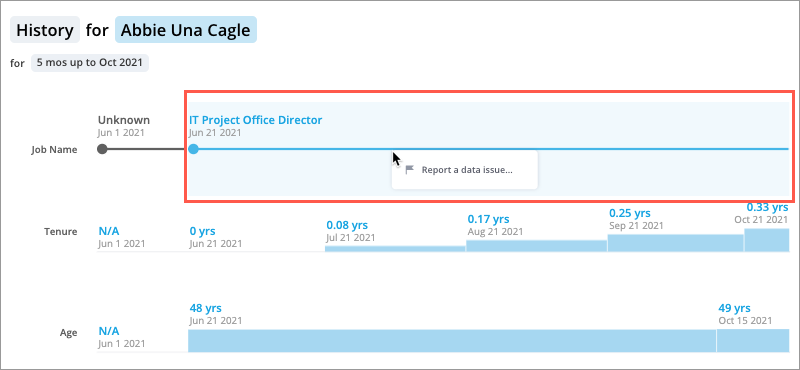
-
In the Report a data issue dialog, describe the issue in the Comment box. You can also suggest a correction (new value) and the date range during which the correction is valid. When finished, click Report.
