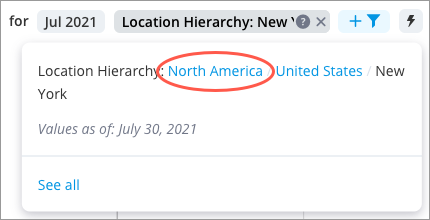Drill Down and Up in a Visual
Drill through different levels of your hierarchical data to reveal additional details.
Overview
When a visualization has a hierarchy, you can drill down or up to navigate and view data for the different levels of the hierarchy. The drill path is part of the analysis context so it acts as a filter that allows you to narrow down the data to a specific population.
Let's say, you're looking at the Breakdown of Headcount by Location Hierarchy. The Location Hierarchy may contain the following levels: Region, Country, State/Province, and City. By default, the visual shows the top level of the hierarchy so you would see Headcount for each Region: North America, EMEA, APAC, and South America. By double-clicking a chart item, you can drill down to the next level of the hierarchy to see a more detailed picture. In this example, let's say you drilled down on the North America chart item, you would see Headcount for each country: United States and Canada.
When you have drilled down in a visual, the drill path appears as a token in the Analysis Context toolbar. Click the token to reveal the entire drill path, as shown in the following screenshot.
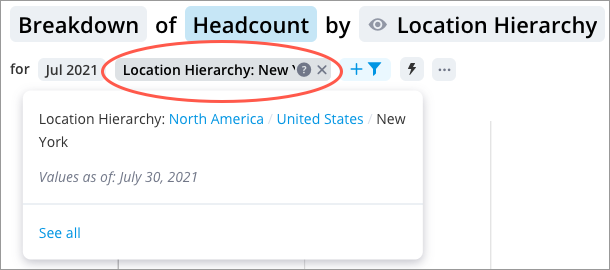
You can click different parts of the drill path to drill back up in the visual. Click See all to edit the filter.
Tip: Can I drill down?
Not sure if your visualization contains a hierarchy? Select a chart item and if you see the drill actions in the Insights tab of the Info panel, your visualization has a hierarchy.
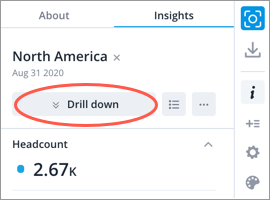
Drill down in a visual
Do one of the following:
- Double-click a chart item.
- Select a chart item and then click the Drill down on the Insights tab of the Info panel.
- Right-click a chart-item and then click the Drill down on the Visual Item Actions menu.
Drill up in a visual
Do one of the following:
- Select a chart item and then click the Drill up on the Insights tab of the Info panel.
- Right-click a chart-item and then click the Drill up on the Visual Item Actions menu.
Tip:
- To quickly drill back up to the highest level of the hierarchy, hover over the drill path token in the Analysis Context toolbar, and click the Remove button
 .
. - Click the drill path token in the Analysis Context toolbar to reveal the entire drill path. Click different parts of the drill path to drill back up in the visual.