Share Groups and Key Groups
Share groups and key groups you created with other users.
Who can use this feature?
Users with this permission capability:
-
Create Analysis Context
-
Share Analysis Context
Not sure if you have this feature or capability? Reach out to your administrator.
Overview
Groups and key groups can be used to create a common definition for a widely used group that is being analyzed by multiple users. By sharing a group with other users, everyone can create their own analyses using the correct selection of members in a subject.
For example, let's say there is an organization that wants to compare the headcount of their employees in Sales across offices. Rather than specifying which types of Sales people they are including in their analysis externally, a user can create a group for specific roles of Sales to be considered. Sharing this group will ensure multiple users are working with a common definition made available to them.
When sharing groups and Key groups, you can share with specific users or a User Group. Users can manage their shared groups under the attributes in which they were created from and Key groups in the Key Group Manager.
Share a group
-
Do one of the following:
- In the Filter picker, find the attribute that the group is saved under, and then click the Edit button
 in the Groups pane.
in the Groups pane. - In the Focus On picker, click the Edit button
 in the Groups pane.
in the Groups pane.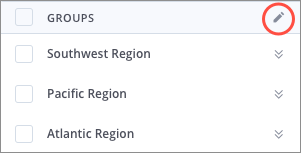
Note: If you do not see the group that you want, ensure you have selected the correct attribute in the Group By picker.
- In the Filter picker, find the attribute that the group is saved under, and then click the Edit button
- In the Edit dialog, on the right side of the group you want to share, click the Share button
 .
. - In the Share dialog, type the names of the users or User Groups you would like to share the group with.
- Click Share > Done.
Result: Users can use the group in add focus, filter, and comparison workflows.
Share a Key group
The Key Group Manager is where all your key groups, including those that have been shared with you, are saved. You can edit, share, and delete key groups from the Key Group Manager, which can be accessed through the Filter picker or a key group label.
-
Open the Key Group Manager by doing one of the following:
- On the Analysis Context toolbar, click the More actions button
 > Manage Key Groups.
> Manage Key Groups.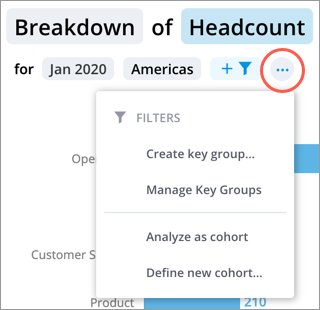
- In the Filter picker in full screen, in the upper-right corner of the Key Groups pane, click Manage.
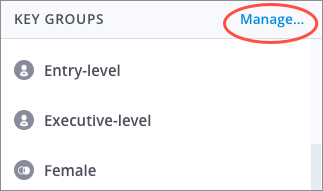
- Click a key group token, and then click Manage in the Key Group Details dialog.

Note: You cannot access the Key Group Manager if you have not created a key group for the subject of the selected metric. To access the Key Group Manager, change the metric to another subject where you have already created a key group or create a key group.
- On the Analysis Context toolbar, click the More actions button
- In the Key Group Manager, select the Key group you want to share in the Key Groups list.
- In the Key Group Details list, click the Share button on the Key group you want to share.
- In the Share dialog, type the names of the users or User Groups you would like to share the Key group with.
- Click Share > Done.
Result: Users can use the Key group in filter and comparison workflows.
Stop sharing a group or Key group
- In the Share dialog, change the user or User Group access from Can view to Remove.
