How the Available Time Selection is Determined
The time context that can be selected for analysis may differ from metric to metric.
How data determines the available time selection
Subjects are the collection of entities or objects that can be analyzed in the solution. Typical subjects include Employees, Applicants, Candidates, and Requisitions. Data is loaded to the solution per subject and metrics are calculated from their attributes. Metrics can be calculated using attributes from a single subject or multiple subjects. For example, Headcount is a single-subject metric because it is calculated from Employee attributes. Learning Completions per Employee is a multi-subject metric because it is derived from the metrics Learning Completions and Average Headcount, which is calculated from attributes of two different subjects. Learning Completions is calculated from Learning Activity attributes and Average Headcount is calculated from Employee attributes.
Data can be loaded to the solution at different intervals. When data is loaded for each subject, the data is given a start date and an end date.
For example, the following image describes the data that has been loaded for the Employee and Requisition subjects:
- The start date applied to Employee data is May 1 2016 and the end date is April 30 2017.
- The start date applied to Requisition data is August 1 2016 and the end date is July 6 2017.
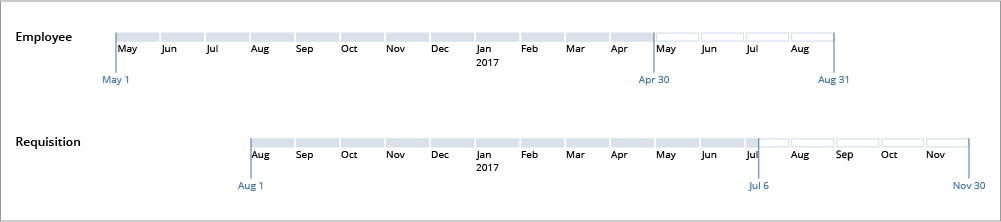
Because subject data can have different start and end dates, the time context that can be selected for analysis may differ from metric to metric.
Furthermore, the time context can be restricted based on the type of data that is used to calculate the metric.
Metrics can contain historical or future data:
- Historical data is any information that is recorded on or prior to the end date for the subject.
- Future data is any information that is recorded after the end date for the subject.
Based on the previous example, the division between historical and future data is April 30 2017 for the Employee subject and July 6 2017 for the Requisition subject. A maximum future end date is also applied to the future data which limits the available time selection. The maximum future end date for the Employee subject is August 31 2017 and the maximum future end date for the Requisition subject is November 30 2017.
The following sections describe what you'll see in the Time picker and explains how the time selection is determined when analyzing and comparing metrics in a visual and at the analysis level.
How the available time selection is determined at the visual level
When looking at an individual visualization, the available time context is determined by the metric and metric comparisons you've selected.
Analyzing a metric
When looking at a single metric, the available time context that can be selected depends on:
- Whether the metric is a base or derived metric. Derived metrics are descendants and variations of a base metric. Derived metric types include arbitrary (custom), annualized, annualized rate, proportion (Percentage of total), and rate. Check the Info panel to see the base metrics that the metric is calculated from.
- Whether the metric contains future data.
- The start and end dates for the subject data that the metric is calculated from.
Note: Default behavior when switching between metrics
When switching between metrics, you may encounter a situation where there is no data available for your selected time context. When this occurs, the solution will automatically update your time context to reflect the latest time where data is available for the metric. Let's say you're looking at Open Requisitions at a monthly granularity for July 2017 and then you switch the metric to Headcount. When switching from Open Requisitions to Headcount, you go from analyzing the Requisition subject to the Employee subject. Because there is no data loaded for Employees in July 2017, the solution will automatically change your time context to reflect the latest time where data is available for the Employee subject, which is April 2017.
Base metrics
If you're looking at a base metric, the available time context that can be selected depends on:
- Whether the metric contains future data.
- The start and end dates for the subject data that the metric is calculated from.
Base metric with historical data
If you're looking at a base metric that contains historical data, the available time context is limited to the start and end date for the subject. Based on the previous example, if you're looking at an Employee metric that uses historical data, you can set your time context to any point between May 1 2016 to April 30 2017.
Base metric with future data
If you're looking at a base metric that uses future data, the available time context is limited to the end date and maximum future date for the subject. Based on the previous example, if you're looking at an Employee metric that uses future data, you can set your time context to any point between May 1 2017 to August 31 2017.
Derived metrics
If you're looking at a derived metric, the available time context that can be selected depends on:
- Whether the base metrics are calculated from the same subject data.
- Whether any of the base metrics contains future data.
- The start and end dates for the subject data that the base metrics are calculated from.
Same-subject derived metric
If the derived metric is comprised of metrics that use historical data from the same subject, the available time context is limited to the start and end date for the subject. Based on the previous example, if you're looking at a derived metric that is comprised of Employee metrics that use historical data, you can set your time context to any point between May 1 2016 to April 30 2017.
If the derived metric is comprised of metrics that use future data from the same subject, the available time context is limited to the end date and maximum future date for the subject. Based on the previous example, if you're looking at a derived metric that is comprised of Employee metrics that use future data, you can set your time context to any point between May 1 2017 to August 31 2017.
If the derived metric is comprised of metrics that use historical and future data from the same subject, the available time context is limited to the start date and maximum future date for the subject. Based on the previous example, if you're looking at a derived metric that is comprised of Employee metrics that use historical and future data, you can set your time context to any point between May 1 2016 to August 31 2017.
Multi-subject derived metric
If the derived metric is comprised of metrics from two different subjects that use historical data, the available time selection will be limited to the overlapping time where there is data for the two subjects. Based on the previous example, if you're looking at a derived metric that is comprised of Employee and Requisition metrics that use historical data, you can set your time context to any point between August 1 2016 and April 30 2017.
If the derived metric is comprised of metrics from two different subjects that use historical and future data, the available time selection will include any time there is data for the subjects. Based on the previous example, if you're looking at a derived metric that is comprised of an Employee metric that uses historical data and a Requisition metric that uses future data, you can set your time context to any point between May 1 2016 to November 30 2017.
Comparing metrics
When comparing metrics, the time context that can be selected will depend on the type of comparison you're making:
| Comparison Type | Selectable Time |
|---|---|
| Historical versus Historical | Overlapping time where there is data for all subjects in the comparison. |
| Future versus Future | Any time where there is future data for a subject in the comparison. |
| Historical versus Future | Any time where there is data for a subject in the comparison. |
Based on the previous example:
- If you're comparing an Employee metric and a Requisition metric that uses historical data, you can set your time context to any point between August 1 2016 to April 30 2017.
- If you're comparing an Employee metric and a Requisition metric that uses future data, you can set your time context to any point between May 1 2017 to November 30 2017.
- If you're comparing an Employee metric that uses historical data and a Requisition metric that uses future data, you can set your time context to any point between May 1 2016 to November 30 2017.
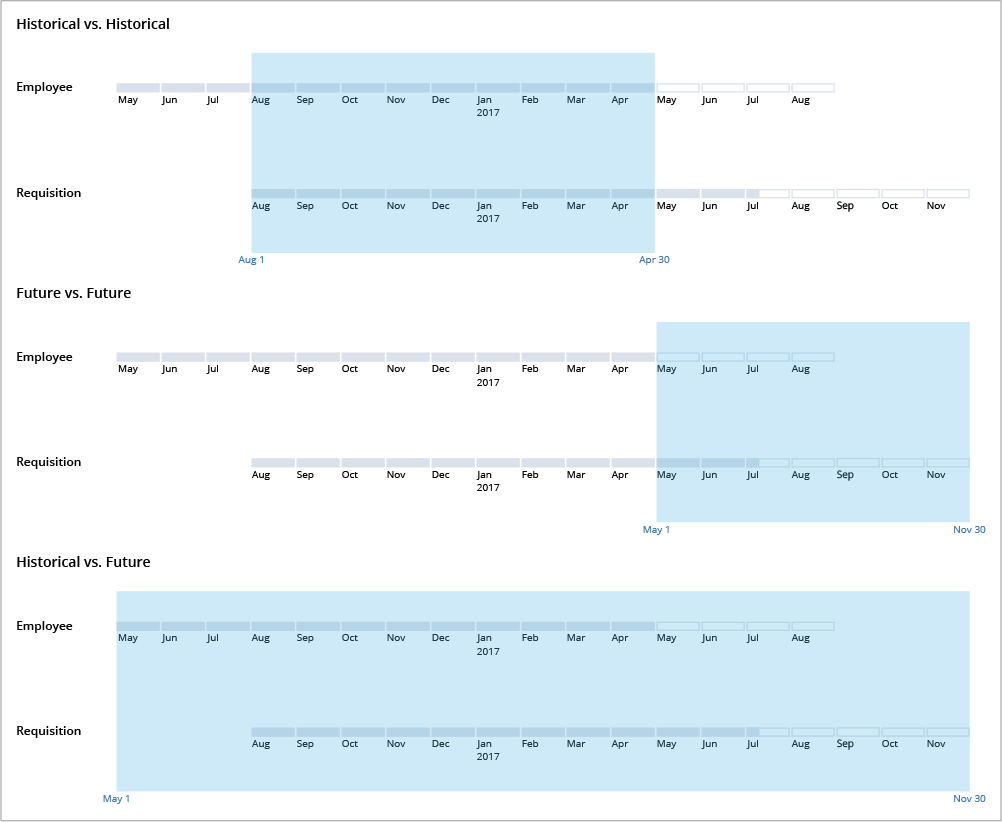
How the available time selection is determined at the analysis level
At the analysis level, the available time context that can be selected is the union of the start and end dates for the subject data contained in the visuals in the analysis. The division between historical and future data will be determined by the earliest historical end date.
For example if the analysis contains:
- Employee data with a start date of May 1 2016 and an end date of August 31 2017.
- Requisition data with a start date of August 1 2016 and an end date of November 30 2017.
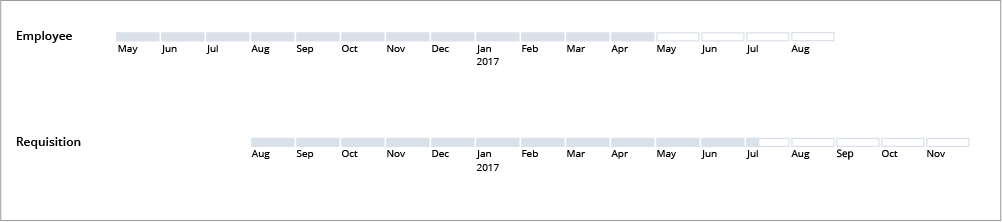
The earliest start date and latest end date of the subjects will determine the available time context. In this example, you can set the time context of your analysis to any point between May 1 2016 and November 30 2017. The Employee data has the earliest historical end date so the time picker will show future data from May 1 2017.

