Adjust the Layout for Long Labels in Your Visual
Change the label position in your visual.
If a visual includes long attribute labels, you can choose to adjust the layout to include the full text in the visual. When the Adjust layout for long labels is turned on, the labels move from being on the left side of the chart items to above the chart items, as shown in the following screenshot.
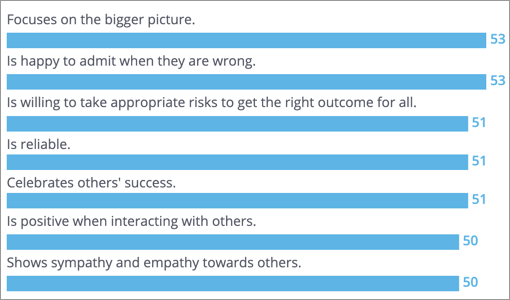
- Click the Settings button
 on the Visual Actions menu.
on the Visual Actions menu. - Under Adjust layout for long labels, click the drop-down and select On.
Note: When Adjust layout for long labels is turned on, the maximum number of data items you can show increases to 100.
You can adjust the layout for long labels for the following visual types:
- Breakdown
