Explore a Visual Item
Explore items in a visualization to delve deeper into the data.
In a visualization, you can explore a visual item to investigate it further. After clicking “Explore” on a visual item, the visualization refreshes and:
- Applies the item as a filter.
- Replaces the group by with the next best group by provided by Visier’s AI insights.
Let say's you're looking at the Breakdown of Headcount by Organization Hierarchy. The Organization Hierarchy group by contains the following organizations: Operations, Customer Support, Marketing, IT, Sales, Finance, HR, and Product. By right-clicking a visual item, you can select "Explore" to delve deeper into one of the organizations. In this example, let's say you explored the Marketing organization. When you explore a visual item, the explored item appears as a token in the Analysis Context toolbar. Click the token to edit the filter, as shown in the following screenshot.
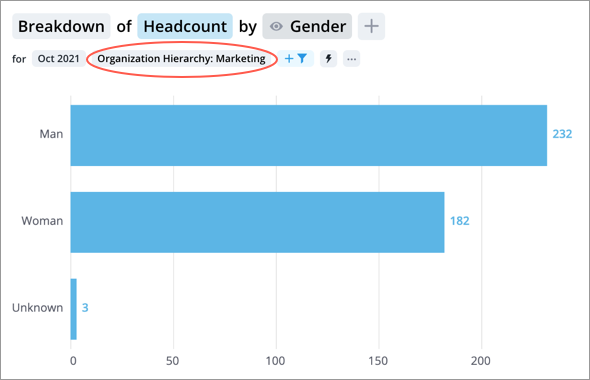
When you explore a visual item, the group by changes to the best group by for the visual item using Visier’s AI insights. In this example, the group by changes from Organization Hierarchy to Gender.
Tip: Can I explore?
Not sure if you can explore a visual item? Select a visual item and if you see the Explore action in the Insights tab of the Info panel, you can explore the visual item.
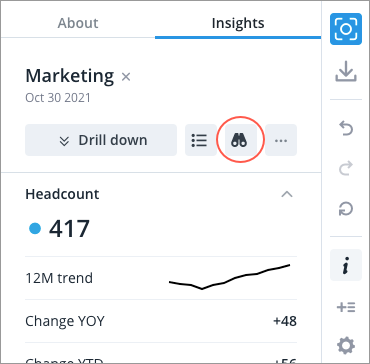
Explore a visual item
Do one of the following:
- Right-click a visual item.
- Select a visual item and then click the Explore button
 on the Insights tab of the Info panel.
on the Insights tab of the Info panel.
