Release Behavior
The release behavior defines how new data versions are released to the production project. You may also preview a data version in a project without releasing it to production.
To change the release behavior:
-
In a project, on the navigation bar, click Data > Data Categories.
-
In the Data Categories room, click the Actions button
 on the right side of the data category that is used to generate data versions for your solution, and then click Edit.
on the right side of the data category that is used to generate data versions for your solution, and then click Edit.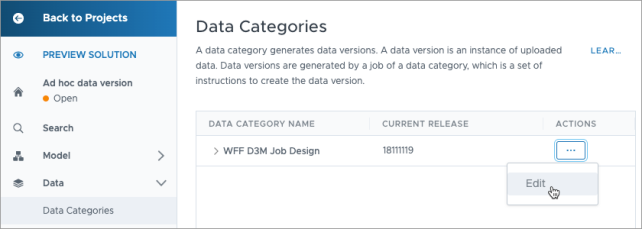
- In the Release tab, click the Release behavior list, and select one of the release behavior types described in the table below.
- Click Update.
The following table describes the types of release behavior.
| Release behavior | Description |
|---|---|
| Auto-release latest | When a new data version is available, it is automatically released to production and email notifications are sent to the users specified in the mailing list. For more information, see
Manage the Mailing List. This behavior optionally includes a base project that assigns a data version to the project and generates validation information. In a project, the data version remains project-specific and will set that version to be the active data version. If no base project is configured, the system automatically uses the most recent data version regardless of origin. Use the base project setting to define the version that serves as the starting point for lineage. For more information, see Set the Data Version . If you created a new data version inside a project, you can select your current project as the base project. This ensures the new data version is active, and validates your project against the project’s previous data version. |
| Manual release | Select a data version from the list of available data versions. If you publish the project to production, this behavior releases the project’s selected data version to the production project.
In a project, you may select a data version from the list to change the data version for your project. Do not set manual releases to production at the admin level if multiple child tenants exist. When a manual release is published, its data version number is applied to all child tenants. Because data version numbers are unique to each tenant, this can cause deployment failures as child tenants attempt to load a data version that does not exist in their environment. |
| Custom release | Define the data version to release. You might want to use this option when the data version you want isn’t included in the Manual release list.
Example: data= 9005124 |
