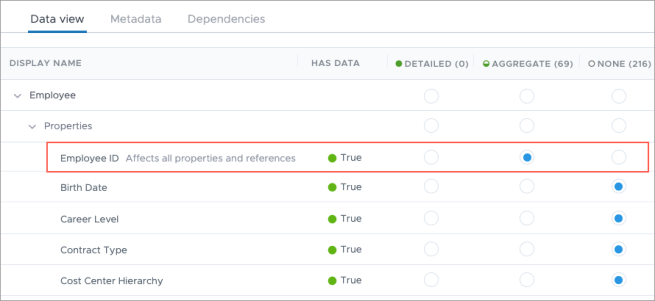Create a Data Access Set
Create data access sets on the fly when creating a permission or ahead of time in the Data Access Sets room.
Who can use this feature?
Users with the following:
- Profile capabilities: Permission Management (Write, Simple) OR Security (Write, Simple)
Not sure if you have this feature or capability? Reach out to your administrator.
Note: If the More Security Around Data Access Management feature is enabled, you will need access to all data such as the
Step One: Create data access set
To create data access sets on the fly when creating a permission:
-
Click in the Data access column.

Tip: If you want to reuse the data access sets that you create on the fly in other permissions, click Save after you've set the access levels for each property.
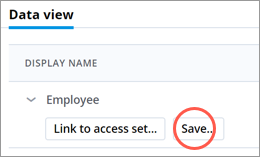
You can manage your saved data access sets in the Data Access Sets room.
To create data access sets ahead of time in the Data Access Sets room:
- In a project, on the navigation bar, click Security > Data Access Sets.
- Click Add Data Access Set.
- In the New data access set pane, select the analytic object you want to create a data access set for and then click Next.
- Type a display name for the data access set and then click Create.
Step Two: Set the data access levels for each property
- In a data access set, click the Data Access column.
- In Configure data access for, do one of the following:
- Set the access level to detailed, aggregate, or none for each subject property.
- Set whether each overlay property is on or off.
Note:
- Use the header rows to quickly set the access level for all nested items.
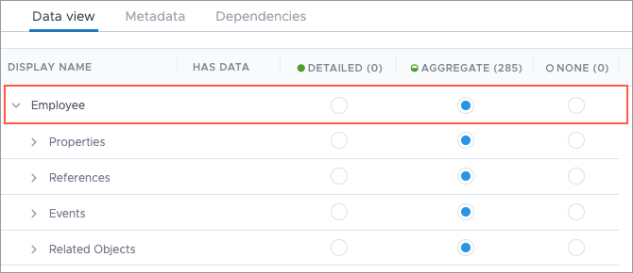
- Subject IDs, listed at the top of the Properties list, have an affect on the rest of the items listed. If you want to configure access to the other properties and references, you must grant access to the ID first. No other item can have a greater access level than the ID property. For example, if you set the access level for the Employee ID property to Aggregate, you cannot set the access level for the Birth Date property to Detailed.