Data Types
Create and modify data types to define the structure and formatting of data records.
Who can use this feature?
Users with the following:
- Profile capabilities: Model (Write, Detailed)
Not sure if you have this feature or capability? Reach out to your administrator.
Overview
Visier data types control how data records are displayed. You can create new data types or modify existing ones to meet your specific needs, controlling details such as decimal places, negative number presentation, and the use of SI suffixes.
Caution: Modifying an existing data type can have widespread, unintended impact because all metrics and properties that use it share the same configuration. It is recommended to always review a data type’s dependents before making changes.
To access data types, open a project and navigate to Model > Data Types.
The following screenshot shows the Model > Data Types room.
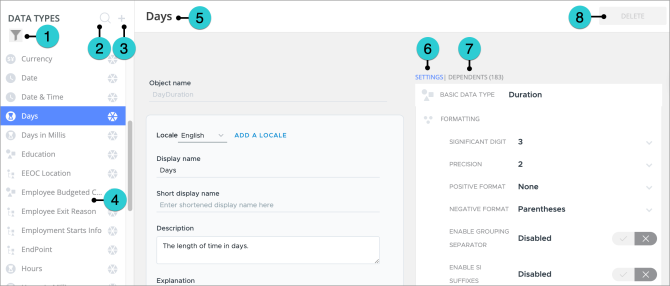
- Filter: Option to filter the Data Types list by data type or version.
- Search: Quickly find a specific data type.
- Create: Option to create a new data type such as basic or multi-value data type.
- Data Types list: The list of all data types.
- Selected data type: The current selected data type. You can configure the selected data type’s settings and basic information, as well as view the data type’s dependents.
- Settings: The available settings for the selected data type.
- Dependents: The properties and metrics that are using the selected data type.
- Delete: Option to delete the selected data type.
Create a new data type
Note: Before creating a new data type, it is recommended to review the Data Types list to see if an existing configuration can be used.
-
In a project, on the navigation bar, click Model > Data Types.
-
In the Data Types list, click the
 icon to create a new data type.
icon to create a new data type. -
Select the appropriate data type, as described next.
-
Basic Data Type: Fundamental unit that has a single value such as boolean, currency, date, number, percent, or text.
-
Leveled Data Type: Gives hierarchical value to basic data types. The number of levels defined by this data type help characterize the associated property. For example, Browser is a data type with two levels: browser and version.
Note: Do not use this data type for new configurations. You can now define dimension levels directly when customizing a dimension. For more information, see Customize a leveled dimension.
-
Multi-value Data Type: Consists of several basic data types structured together to define a multi-value property. This data type allows a single analytic object, like employee, to have many valid values at a time for one property, modeling a one-to-many relationship. This is where you define the individual properties that make up each entry in the multi-value list. For example, defining the structure for Institution, Degree, and Year for an Education history multi-value property.
-
-
Type a display name and description.
-
Click Create.
-
In the Data Types list, select the data type to configure.
-
Do one of the following:
To
Do this
Configure a basic data type
- In the Settings tab, click the Basic Data Type arrow
 to select the data type.
to select the data type. - Configure the available settings depending on the data type. For more information, see Basic data type formatting settings.
Configure a multi-value data type
-
To add a property that makes up each entry in the multi-value list, in the Settings tab, click the Based On button
 .
. -
Select the property type, for example, string, number, or date.
-
Type a display name and description for the property, for example Degree or Institution.
-
Click Create.
-
Repeat steps a to d to add additional properties.
- In View Details, click Edit list to set the properties that display in View Details. Select the properties and click Select.
- Click the Instance Captions button
 to set the property to display as a caption. Captions help the user identify a subject member or event occurrence.
to set the property to display as a caption. Captions help the user identify a subject member or event occurrence. - To group or filter by string property types, click the More button
 next to the property and enable the Simple Dimension setting.
next to the property and enable the Simple Dimension setting.
- In the Settings tab, click the Basic Data Type arrow
-
After the data type is configured, update the metrics and properties to use the new data type. For more information, see Create a Metric and Customize a property.
Preview a data type
To ensure a data type is working as intended in a visualization, you can check the properties and metrics that are using the selected data type.
Who can use this feature?
Users with the following:
- Profile capabilities: Model (Write, Detailed)
- Access to the data you're previewing
Not sure if you have this feature or capability? Reach out to your administrator.
-
In a project, on the navigation bar, click Model > Data Types.
-
In the Data Types list, select the data type you want to preview.
-
Click the Dependents tab to see a list of all properties and metrics that are using the selected data type.
-
Find one of the listed dependents in Studio and click the Preview button. In the visualization, check that the data type is displayed correctly. For example, the correct number of digits is displayed after the decimal point.
Tip: Use Search to quickly find a dependent in Studio.
Basic data type formatting settings
The formatting settings are primarily applied to basic data types and control how the final data value is displayed.
-
Significant Digit: Determines the maximum number of non-zero digits to preserve before rounding. When set, it controls the overall magnitude of the displayed number, often overriding other rules. If not set, there is no limit on the total digit count.
-
Precision: Controls the maximum number of digits allowed after the decimal point. If not set, there is no limit on decimal places shown.
-
Positive Format: Defines the display style for positive numeric values, such as applying a leading plus sign, for example, +1000.
-
Negative Format: Defines the display style for negative numeric values, such as enclosing the value in parentheses instead of a leading minus sign, for example, (1000).
-
Enable Grouping Separator: Controls the use of thousands separators, for example displaying 1,000,000 instead of 1000000.
-
Enable SI Suffixes: Controls the use of SI suffixes to represent very large or small numbers, for example, using ‘K’ for thousands.
-
Padding with Zeros: If enabled, the output is forced to match the specified significant digits and precision exactly, adding trailing zeros if necessary, instead of treating them as a maximum limit.
-
Show Currency Symbol: Controls the use of currency symbols, for example, €100 or $100.
-
Show Currency Code: Controls the use of currency codes, for example, EUR or USD.
-
Multiply Percent by 100: Converts a decimal number into a whole number for percent data types, for example, 0.50 is converted to 50.
-
Time Period Type: Defines the raw value unit for duration data types, such as days, hours, and millis. For example, if a property is calculating millisBetween, the Time Period Type should be set to milliseconds.
-
Preferred Time Period Type: Defines the display unit for duration data types in the application, allowing the raw value to be converted for user readability. For example, a raw value in milliseconds can be shown as days.
-
Display Option: Dictates the format used to present a stored data value, for example using HH:MM:SS or DateOnly.
Configuration examples
Visier uses standard rounding rules, for example round down if the digit is 0, 1, 2, 3, or 4, and round up if it is 5, 6, 7, 8, or 9. The final displayed value for numeric data types is determined by the combination of significant digits and precision. Rounding is only applied to the final display, the underlying data remains fully precise. You will see the full precision if you export the data to Excel or view a metric with high precision enabled.
The following examples illustrate the impact of different settings.
Significant digits and precision using a base value of 1234.56789
|
Significant Digits |
Precision |
Result |
Notes |
|---|---|---|---|
|
3 |
2 |
1230 |
Significant digits set to 3 dictates the overall magnitude, overriding the Precision of 2 and resulting in an integer display. |
|
Not set |
1 |
1234.6 |
Precision of 1 forces rounding to one decimal place. |
|
Not set |
Not set |
1234.56789 |
No limits, the full value is shown. |
Grouping separator and SI suffixes using a base value of 26532
|
Grouping Separator |
SI Suffixes |
Result |
Notes |
|---|---|---|---|
|
Enabled |
Disabled |
26,532 |
Shows the full number with the thousands separator for clarity. |
|
Disabled |
Enabled |
26.5K |
Displays the SI suffix. |
Positive and negative formatting
|
Setting |
Base Value |
Result |
Notes |
|---|---|---|---|
|
Positive format set to Positive sign |
1000 |
+1000 |
Shows the value with a leading plus sign. |
|
Negative format set to Parentheses |
-1000 |
(1000) |
Shows the value enclosed in parentheses instead of using a minus sign. |
Padding with zeros using a base value of 123.4
|
Precision |
Padding with Zeros |
Result |
Notes |
|---|---|---|---|
|
3 |
Enabled |
123.400 |
Padding with zeros forces the output to match the specified precision of 3, adding trailing zeros where the base value does not have them. |
|
3 |
Disabled |
123.4 |
Trailing zeros are not applied, precision of 3 is treated as a maximum. |
