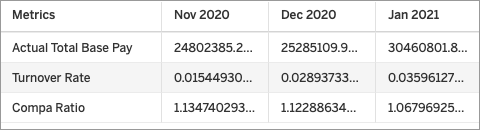Consume a Data Export Using a Web Connector
Fetch data from Visier using a web connector.
Who can use this feature?
Users with this permission capability:
-
Consume Data Exports
Not sure if you have this feature or capability? Reach out to your administrator.
Overview
Web connectors allow you to fetch data from a website using Hypertext Transfer Protocol (HTTP). You can use web connectors to directly load data from Visier into third-party applications such as Tableau.
Prerequisites:
-
To perform this task you'll need a Data Export link, which may be provided by another user. For more information, see Generate a Data Export Link.
-
If your organization uses single sign-on when accessing Visier, contact your administrator to set up your Data Export credentials. For more information, see Data Exports and single sign-on.
Tableau Web Connector
Directly fetch data from Visier into Tableau Desktop.
Note: Data Export is only supported for Tableau Desktop 2021.1.2 or later.
Copy the web connector link from Visier
-
On the navigation bar, click Data Exports
 .
. - Select the Aggregated or Detailed Data Export from the list.
- Click the Download visual button
 on the Visual Actions menu.
on the Visual Actions menu. - In the Download visual panel, under Web connector, click Copy link.
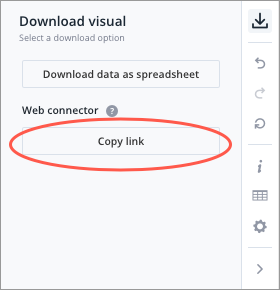
Connect Visier Data Export to Tableau
- Open Tableau Desktop, under Connect, select Web Data Connector.
- Paste the web connector link from Visier into the address bar and press Enter.
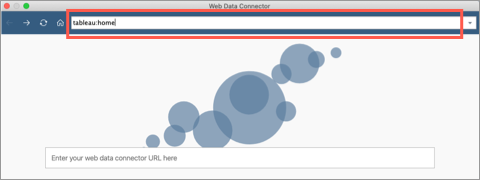
Result: The Visier Data Export page opens.
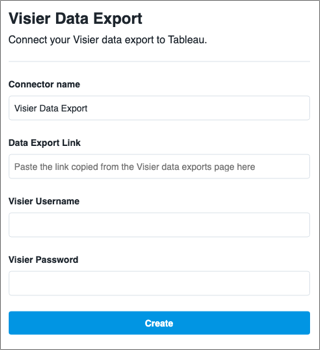
- On the Visier Data Export page, enter the following information:
- Connector name: Display name for your connector in Tableau.
- Data Export Link: Paste the Data Export link you generated from Visier. This is not the same as the web connector link. For more information, see Generate a Data Export Link.
- Enter your Visier credentials.
- Click Create.
Result: The connector fetches the data from Visier and imports it into Tableau.
If you make changes to your Data Export in Visier, you must manually refresh the data in your third-party tool or web application to see the updates. When you refresh, the updated data will overwrite the existing data.
Note: You may encounter an error when refreshing your data if the display name of a metric or attribute used in your Data Export has been changed in Studio. To fix this, you will have to update the name used in the third-party tool or web application and try again.
Data structure for Aggregated Data Exports
When consuming an Aggregated Data Export, you may notice differences in how the data is structured in Visier and your third-party tool or web application:
- Columns that contain mixed data types will be exported as strings. For example, if a column in the Aggregated Data Export contains strings (Exceptional, Good, Poor) and numbers (10.3% 39.0%, 89.7%). The data type for this column in the third-party application will be string.
- Currency codes and percentage symbols will not be included when you consume the Aggregated Data Export.
For example, the currency codes and percentage symbols appear alongside the amount in the Aggregated Data Export.
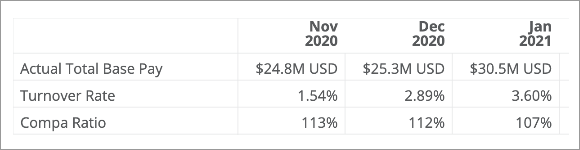
However, you will only see the amount in the third-party application, as shown in the following screenshot.