White Label Vee
Change how
Overview
You can customize Vee to create a more harmonious experience with your own application, including display name, greeting message, disclaimer message, input hint, and icon.
White label Vee
- In a project, on the navigation bar, click Model > Settings > White Labeling.
- In Locale, change or add a locale.
- In Display name, type a name. This is the name you want to associate with your embedded analytics AI tool. This name appears in the top left corner of the conversation interface.
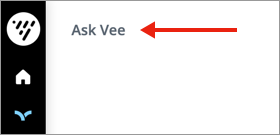
- In Greeting message, type a message. This message appears in the middle of the conversation interface.

- In Disclaimer message, type a message. This message appears at the bottom of the conversation interface.

- In Input hint, type a message. This message appears as a prompt in the question field.

- In Icon, upload an icon to replace Visier's default icon. This icon appears in the navigation bar and in the middle of the conversation interface.

- When finished, publish your project to production. For instructions, see Publish Project Changes.
