Workday API
Visier can retrieve data through this connector if the following requirements are met.
You can use the following methods to retrieve data from Workday:
We recommend starting with the Workday API, which allows you to select tables directly. Depending on your requirements, you can then use Reports-as-a-Service to access existing Workday custom reports or the Workday Query Language to create and run custom queries. These methods share the same Workday connector credentials and you can select your preferred method when creating a Workday connector in Studio.
For more information about the data gaps, limitations, and performance expectations of the Workday API connector, see Workday Data Coverage and Performance.
For more information about the data that is retrieved through this connector, see the Connector Definitions.
Prerequisites
- Create an integration user in Workday.
-
Workday Reports-as-a-Service (RaaS) is required in some scenarios. For example, when there are international assignees. For more information, see Workday Reports-as-a-Service.
Integration user
Create an integration user in your source system and assign it the appropriate security access so that Visier can retrieve your source data through this user. Ensure the integration user's security access enforces any restrictions on extracting specific populations.
|
Access |
Description |
|---|---|
|
Domain Security Policy permission |
You can assign this permission within a security group. You can then assign the security group to the integration user. |
|
Read access to service endpoints |
Visier requires read access to the following service endpoints: Financial_Management Service
Integration Service
Compensation Service
Human_Resources Service
Recruiting
Talent
Workday_Connect
|
Note:
- Access to required endpoints is critical. Without access, the data connector won’t work.
- Endpoints marked with * are not automatically mapped to Visier’s data model. If loaded, you must manually map your data to Visier’s data model.
Connector credentials
Create a connector credential in Visier to authenticate and authorize access to your source system. Connector credentials can be created in Studio or through an API. For more information, see Set Up Data Connectors and "Create a connector credential" in API Reference. You will need to provide the following credentials in your connector credential configuration.
Workday supports the following methods for authentication:
- OAuth 2.0 (authorization code grant)
- Basic (username and password)
We recommend using OAuth 2.0 for authentication, especially if you plan to use the Workday Query Language (WQL) connector, which supports only OAuth 2.0. For more information, see Workday Query Language.
Tip: Having trouble finding your credentials in Workday?
In Workday, search for View API Clients. Check the Workday REST API Endpoint in the View API Clients page to find the Domain name and Implementation name, as shown in the following screenshot.
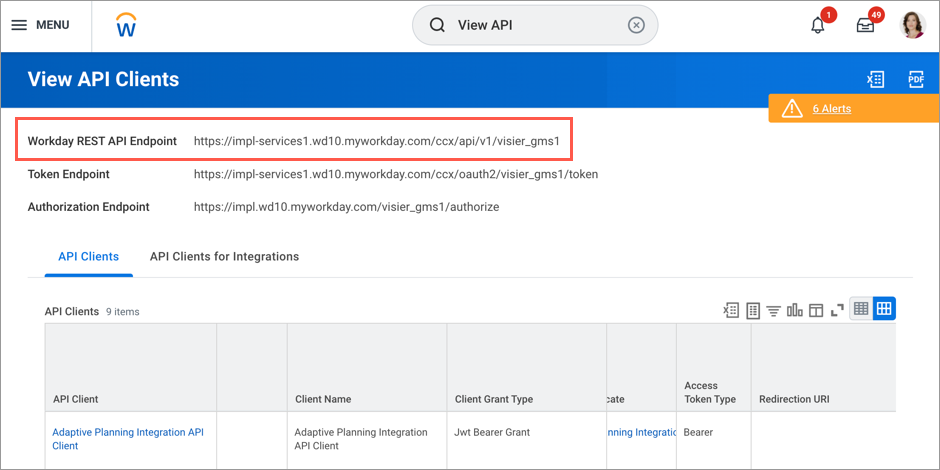
The Workday REST API Endpoint is https://impl-services1.wd10.myworkday.com/ccx/api/v1/visier_gms1. In this example, the Domain name is impl-services1.wd10.myworkday.com and the Implementation name is visier_gms1.
OAuth 2.0 authentication
For OAuth 2.0 authentication, you will have to set up an API client in Workday that uses the authorization code grant type. When setting up the client, we recommend that you select a non-expiring refresh token because Visier runs jobs on a scheduled interval. You won't have to worry about regenerating and reconnecting when the token expires at the end of its validity period. When the token expires, Visier will not be able to authenticate against Workday until the credentials are updated with a new token. After you configure the API client in Workday, you will have an API client ID, client secret, and refresh token.
You will need to provide the following credentials in your connector credential configuration:
|
Credential |
Description |
Example |
|---|---|---|
|
Domain name |
The URL of your Workday instance. |
https://services1.myworkday.com https://wd2-impl-services1.workday.com |
|
Username |
The integration user’s username. |
IntegrationUser |
|
Password |
The integration user’s password. |
Password1234 |
|
Implementation name |
The tenant ID. |
vcorp |
|
Integration system ID (Optional) |
To connect your custom attributes, provide an integration system ID. This is the result of creating a custom field override integration for Worker data in Workday. Note: Visier can only accommodate a single integration system ID, so you need to add every custom or calculated field that you want to bring into Visier to the same Workday system integration. |
b0685b69d8ac412582c0a44d7973f707 |
Basic authentication
For basic authentication, you will need to provide the following credentials in your connector credential configuration:
|
Credential |
Description |
Example |
|---|---|---|
|
Domain name |
The URL of your Workday instance. |
https://services1.myworkday.com https://wd2-impl-services1.workday.com |
| Username |
The integration user’s username. |
IntegrationUser |
| Password |
The integration user’s password. |
Password1234 |
| Implementation name |
The tenant ID. |
vcorp |
| Integration system ID (Optional) |
To connect your custom attributes, provide an integration system ID. This is the result of creating a custom field override integration for Worker data in Workday. Note: Visier can only accommodate a single integration system ID, so you need to add every custom or calculated field that you want to bring into Visier to the same Workday system integration. |
b0685b69d8ac412582c0a44d7973f707 |
Create a connector
After you add your connector credentials, create a Workday connector in Studio to enable data extraction.
- In a project, on the navigation bar, click Data > Connectors.
- Use your Workday connector credentials to create a connector and select the Workday API connector type. For instructions, see Set Up Data Connectors.
Domain security policy permissions
The following operation, domain security policy, permissions, and functional areas are needed for this connector to extract the correct data.
|
Operation |
Domain Security Policy |
Domain Security Policies Inheriting Permissions |
Functional Areas |
|---|---|---|---|
|
Get Only |
Job Requisition Data |
None |
Pre-Hire Process |
|
View Only |
Staffing Actions: Job Requisition Attachments |
None |
Staffing |
|
View Only |
Staffing Actions: Job Requisition Cost Information |
None |
Staffing |
|
View Only |
Staffing Actions: Job Requisition Job Details |
None |
Staffing |
|
View Only |
Staffing Actions: Job Requisition Qualifications |
None |
Staffing |
|
View Only |
Staffing Actions: Job Requisition Recruiting |
None |
Staffing |
|
View Only |
Staffing Actions: Job Requisition Organizations - Cost Center |
None |
Staffing |
|
View Only |
Staffing Actions: Job Requisition Organizations - Custom Organization |
None |
Staffing |
|
View Only |
Candidate Data: Background Check History |
None |
Recruiting |
|
View Only |
Candidate Data: Interview Feedback Results |
None |
Recruiting |
|
View Only |
Job Requisitions for Recruiting |
None |
Recruiting |
|
View Only |
Candidate Data: Employee Referrals |
None |
Recruiting |
|
View Only |
Candidate Data: Personal Information |
|
Recruiting |
|
View Only |
My Candidates |
None |
Recruiting |
|
View Only |
Internal Careers |
None |
Recruiting |
|
View Only |
Recruiting Agency Careers |
None |
Recruiting |
|
View Only |
Job Requisition Data |
None |
Pre-Hire Process |
|
View Only |
Candidate Data: Ethnicity |
None |
Recruiting |
|
View Only |
Candidate Data: Gender |
None |
Recruiting |
|
View Only |
Candidate Data: Military Status |
None |
Recruiting |
|
View Only |
Internal Recommended Jobs |
None |
Recruiting |
|
View Only |
Staffing Actions: Job Requisition Positions |
None |
Staffing |
|
View Only |
Candidate Data: Disabilities |
None |
Recruiting |
|
View Only |
Candidate Data: Gender Identity |
None |
Recruiting |
|
View Only |
Candidate Data: Sexual Orientation |
None |
Recruiting |
|
View Only |
Candidate Data: Sexual Orientation & Gender Identity |
None |
Recruiting |
|
Get Only |
Manage Pre-Hire Process: Manage Pre-Hires |
None |
Pre-Hire Process |
|
Get Only |
Candidate Data: Other Information |
None |
Recruiting |
|
View Only |
Job Information |
None |
Jobs & Positions |
|
View Only |
Worker Data: All Positions |
None |
Staffing |
|
Get Only |
Worker Data: Time Off (Adjustments and Overrides) |
None |
Time Off and Leave |
|
Get Only |
Reports: Custom Organization View as of Date |
None |
Organizations and Roles |
|
Get Only |
Worker Data: Time Off |
Worker Data: Time Off (Liability Reporting) |
Time Off and Leave |
|
Get Only |
Worker Data: Historical Staffing Information |
None |
Staffing |
|
Get Only |
Worker Data: Time Off (Accrual and Time Off Adjustments/Overrides by Batch ID) |
None |
Time Off and Leave |
|
Get Only |
Person Data: Ethnicity Visual Survey |
None |
Personal Data |
|
Get Only |
Worker Data: Veteran Status Identification |
None |
Personal Data |
|
Get Only |
Set Up: Compensation |
|
Core Compensation |
|
Get Only |
Set Up: Jobs & Positions |
|
Jobs & Positions |
|
Get Only |
Set Up: Currency (Compensation functional area) |
None |
Core Compensation |
|
Get Only |
Manage: Organization Integration |
None |
Organizations and Roles |
|
Get Only |
Set Up: Company |
None |
Common Financial Management |
|
Get Only |
Worker Data: Compensation by Organization |
None |
Core Compensation |
|
Get Only |
Custom Object Management |
None |
System |
|
Get Only |
Worker Data: Time Off (Time Off Balances) |
None |
Time Off and Leave |
|
Get Only |
Person Data: Gender |
None |
Personal Data |
|
Get Only |
Person Data: Personal Information |
None |
Personal Data |
|
Get Only |
Worker Data: Current Staffing Information |
None |
Staffing |
|
Get Only |
Integration Event |
None |
Integration |
|
Get Only |
Person Data: Public Work Phone Integration |
None |
Contact Information |
|
Get Only |
Job Information |
None |
Jobs & Positions |
|
Get Only |
Worker Data: All Positions |
None |
Staffing |
|
Get Only |
Person Data: Private Work Address Integration |
None |
Contact Information |
|
Get Only |
Worker Data: Performance Reviews |
None |
Performance Enablement |
|
Get Only |
Manage: Location |
Location: View |
Organizations and Roles |
|
Get Only |
Person Data: Work Phone |
None |
Contact Information |
|
Get Only |
Worker Data: Employee Goals |
None |
Performance Enablement |
|
Get Only |
Person Data: Private Work Phone Integration |
None |
Contact Information |
|
Get Only |
Person Data: Work Email |
None |
Contact Information |
|
Get Only |
Worker Data: Public Worker Reports |
None |
Staffing |
|
Get Only |
Worker Data: Time Off (Time Off Balances Manager View) |
None |
Time Off and Leave |
|
Get Only |
Reports: Pay Calculation Results for Worker |
Reports: Pay Calculation Results for Worker (Audits) |
Core Payroll |
|
Get Only |
Person Data: Name |
Person Data: Preferred Name |
Contact Information |
|
Get Only |
Person Data: Work Contact Information |
None |
Contact Information |
|
Get Only |
Worker Data: Time Off (Limit Overrides) |
None |
Time Off and Leave |
|
Get Only |
Integration Build |
None |
Integration |
|
Get Only |
Set Up: Employee Reviews |
Set Up: Goals |
Performance Enablement |
|
Get Only |
Worker Data: Self-Identification of Disability - USA |
None |
Personal Data |
|
Get Only |
Worker Data: Employee Reviews |
None |
Performance Enablement |
|
Get Only |
Worker Data: Time Off (Time Off Manager View) |
None |
Time Off and Leave |
|
Get Only |
Worker Data: Talent |
None |
|
|
Get Only |
Person Data: Date of Birth |
None |
Personal Data |
|
Get Only |
Set Up: Position |
None |
Jobs & Positions |
|
Get Only |
Person Data: Ethnicity |
None |
Personal Data |
|
Get Only |
Person Data: Disabilities |
None |
Personal Data |
|
Get Only |
Set Up: Organizations |
None |
Organizations and Roles |
|
Get Only |
Manage: Custom Organizations |
None |
Organizations and Roles |
Business process security policy permissions
If you're onboarding Talent Acquisition, the following operation, business process type, and functional areas are needed for this connector to extract the correct data.
|
Operation |
Business Process Type |
Functional Areas |
|---|---|---|
|
View All |
Assess Candidate |
Recruiting |
|
View All |
Background Check |
Personal Data, Recruiting |
|
View All |
Interview |
Recruiting |
|
View All |
Job Application |
Recruiting |
|
View All |
Offer |
Recruiting |
|
View All |
Review Candidate |
Recruiting |
|
View All |
Screen |
Recruiting |
How the connector loads data
Initially, data connectors retrieve a full history for each subject to generate an initial history of events. In each subsequent data retrieval, each connector handles the data load differently.
- Full load: All data from the source system is loaded into Visier.
- Delta load: Only changed data is loaded into Visier. A delta load may take either the entire history or a specific number of years of history for each changed record.
- Snapshot load: All data at a particular point in time. A snapshot load does not contain historical records or show changes over time.
- Partial load: A subset of data is loaded into Visier.
After the initial load, this connector only retrieves data for changed records. For changed records, this connector retrieves the record's full history. You can configure how many years of history is retrieved.
