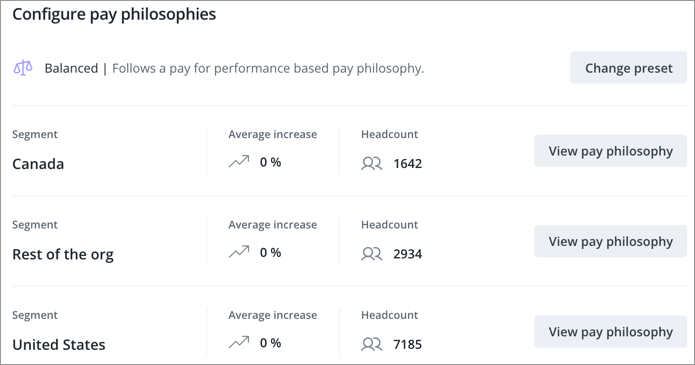Cycle Settings
Configure different settings to customize your compensation cycles.
Overview
As an administrator, you can configure cycle settings under Settings in the navigation bar after signing in. Here, you can adjust and manage compensation settings outside of cycle setup. Changes to these settings will only apply to newly created cycles. In-progress cycles won't be affected by these changes.
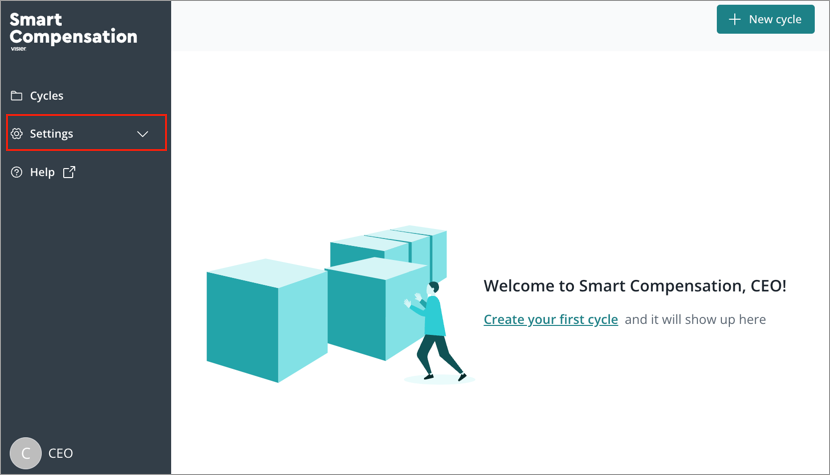
Cycle settings
The following table describes the cycle settings.
|
Cycle setting |
Description |
|---|---|
|
Use pay bands |
Whether or not to include pay bands in compensation cycles. By default, pay bands are included. |
|
Budget segments |
Add budget segments when it’s necessary to control how a cycle’s budget is allocated to different parts of your organization. For more information, see Budget segments. |
|
Incentive plans |
Create bonus and LTI plans with a variety of complex formulas to meet your organization's unique needs. |
|
Manager view |
Select and order the data columns managers can see in their tasks. |
|
Pay letters |
Whether or not to use pay letters and give managers access to them. |
|
Manage cycles |
Transfer ownership or close cycles. Note: This setting is only available if you are assigned the Global Administrator profile. If you are interested in this profile, contact your Customer/Partner Success Manager. |
Budget segments
To create a budget segment:
- On the navigation bar, click Settings > Budget.
- Select an attribute to segment your budget by. For example, Location.
Note: Once you start creating segments you will not be able to change the attributes you're segmenting by.
- Click Add budget segment.
- Select the dimension members to add to the budget segment. For example, United States.
- Click Next.
- Review your selection.
- Click Add.
- Optional: Rename or remove a segment by clicking the More actions button
 .
. -
Repeat steps 3-7 as needed.
Result: When you create a new cycle, any pay types you choose will have their budgets automatically segmented by the segments you chose. For base pay, you'll be able to specify an overall budget or give segments specific budgets, as shown in the screenshot below. If bonus and/or LTI are included in your cycle, you won't be able to configure the different budgets for each segment.
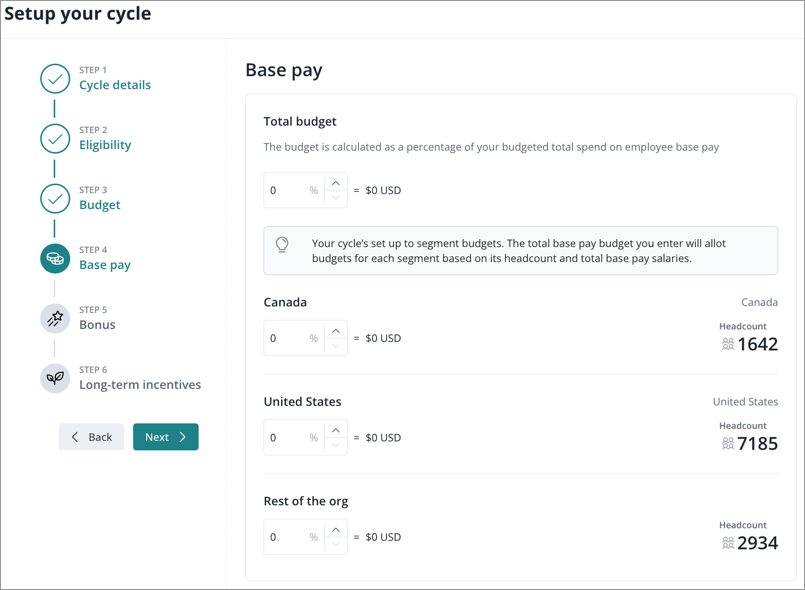
You can provide unique recommendations for each segment, including defining a unique pay philosophy for a segment, as shown in the screenshot below.