Review Your Team Managers' Tasks
Review the tasks assigned to the managers on your team to ensure they're progressing and completed on time.
Note: Support users can perform this task as well.
Overview
As a manager of managers, you have direct reports on your team who are also managers that have been assigned compensation tasks. You can review these tasks by taking a look at pay decision progress and key highlights to ensure they're progressing on budget, on time, and in line with your pay philosophy suggestions. You must also complete your own compensation allocation tasks. For more information, see Allocate Compensation.
Review tasks
-
Under Review pay decisions, click Review pay across your org.
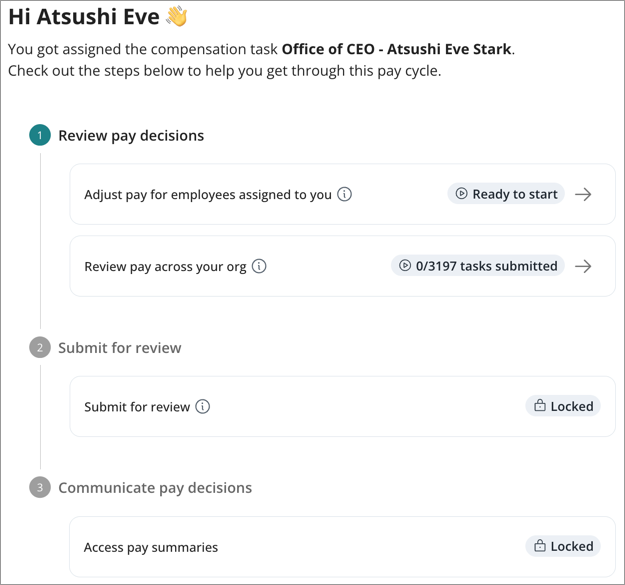
- In the Pay decisions tab, review the adjustments made from submitted tasks. For more information, see The compensation adjustments table.
- In the navigation bar, click Key highlights to monitor possible deviations or outliers from what the pay philosophy suggests.
- Click Submit for review.
The compensation adjustments table
The compensation adjustments table is where you will review your employees’ compensation guidelines and finalize their adjustments. You can select relevant columns within the table to see exactly what you need and directly edit entries.
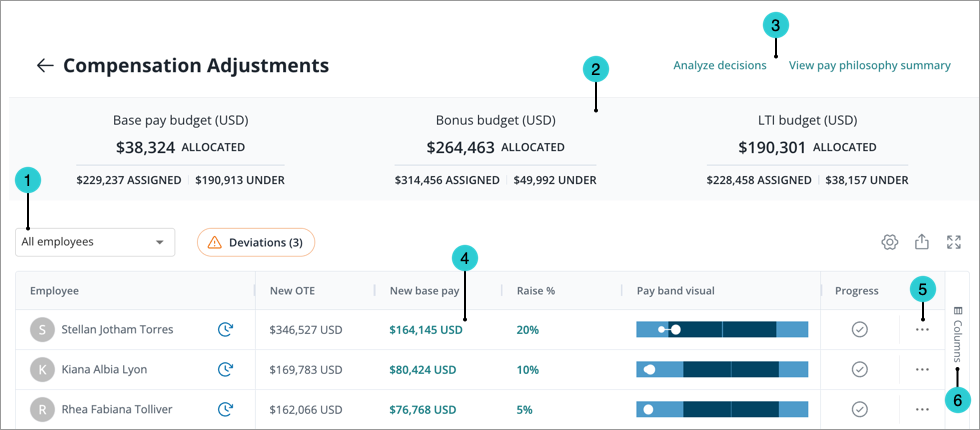
- Group by: Select an attribute to group the table. By default, the table is grouped by job name. Grouping by segment is available when there are employees in a task who belong to multiple segments. Subsequently, you can select which values of a group to display. You can also group by All employees.
- Budget: Here you will find the relevant budgets for the task. When there are employees belonging to multiple segments in a task, a budget segment picker will be displayed. The allocated amount dynamically updates as you make inline changes in the table.
- Header Actions: Run an analysis on the current state of compensation decisions and view pay philosophy guidelines.
- Inline Editing: Double-click on a value in the table to edit it. Special characters, letters, and anything other than numeric input is not accepted in any cells, except for deviations, which can accept (-) for a negative value. Values that would adjust an employee’s new base pay to be less than their current base pay are reset to the previous valid value.
Tip: You can navigate the editable cells in the table with keyboard shortcuts.
- Press the Left, Right, Up, and Down Arrow keys to move around the cells.
- Press the Tab key to move to the next cell in a row.
- Press the Enter key to accept the input and move to the next cell down.
- Press the Esc key to deselect a cell.
- More Actions: View more details about an employee such as their compensation breakdown and adjustments. You can also assign them a promotion if you've included promotions in the cycle.
- Columns: Select the columns to be displayed in the table.
