Internal Comparisons
Learn how to modify an existing internal comparison in Studio.
Overview
An internal comparison is an analytic object that allows users to compare themselves against internal groups such as their peers, their manager’s team, or their organization as a whole. For more information, see Create an Internal Comparison.
In Studio, administrators can modify an existing internal comparison to change the objects associated with it. This impacts the comparisons that users can conduct.
Note: Internal comparisons and security
- Internal comparison provides aggregate access to populations. To give your users access to internal comparisons, you must add the internal comparison to their permissions. This enables them to view aggregate population information for the metrics, dimensions, and selection concepts that are associated with the internal comparison. For more information about permissions, see Create a Permission.
- An internal comparison inherits the aggregate threshold of its primary analytic object. The primary analytic object is the object that the comparison is based on, as shown in the following screenshot.
You do not need to set an aggregate threshold for each internal comparison object individually. For example, Employee Internal Comparison is based on the Employee subject and therefore inherits the aggregate threshold of Employee. For more information about aggregate thresholds, see Set Aggregate Thresholds.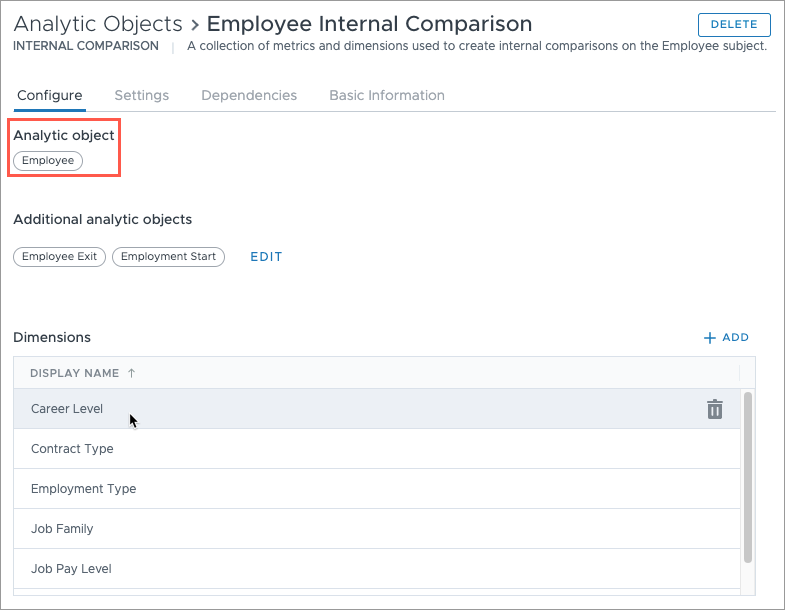
Configure an internal comparison
Note: To create new internal comparison objects, contact your Customer/Partner Success Manager.
- Open a project and navigate to Model > Analytic Objects.
- Select an internal comparison object.
- In the Configure tab, do any of the following:
-
Click Edit to add or remove additional analytic objects, as shown in the following screenshot. Additional analytic objects allow you to add related dimensions, metrics, or selection concepts. For example, if you add the Employee Exit event, you can then add the metric Employee Exit Rate to the internal comparison.
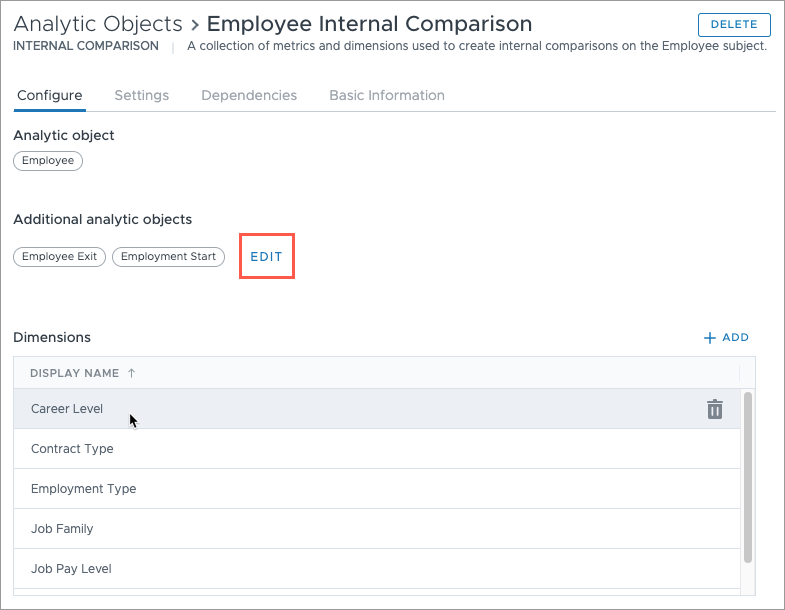
-
Click Add to include more dimensions, metrics, or selection concepts, as shown in the following screenshot. Dimensions, metrics, and selection concepts that are added to an internal comparison can be used in a visualization, such as in the Metric picker or as a filter or group by. This allows you to provide more analysis options to your users, such as comparing against career levels, performance ratings, or the user’s peers.
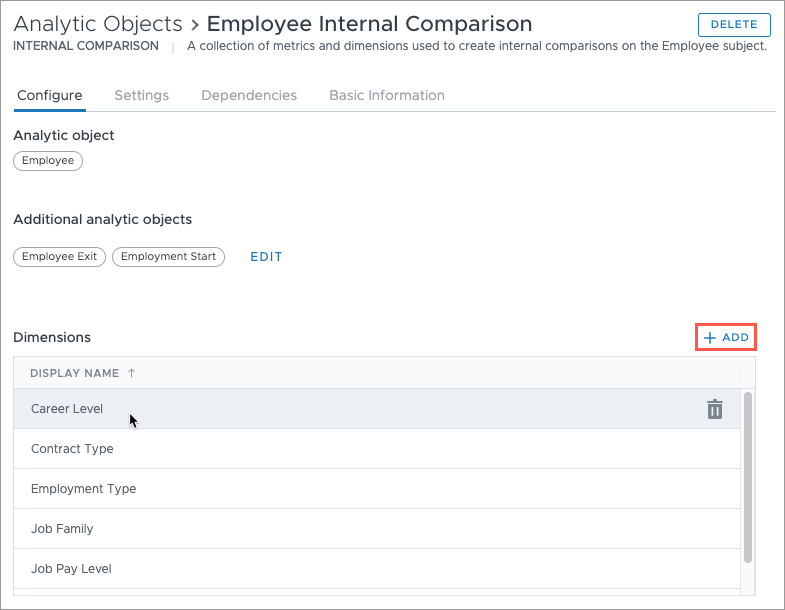
Caution: Avoid adding the same metric to more than one internal comparison. If you add a metric to multiple internal comparisons, the metric will appear multiple times in the metric explorer, each with its own calculation attributes. This may cause confusion for end users who can access all versions of the metric.
-
Click the Delete button
 to remove dimensions, metrics, or selection concepts, as shown in the following screenshot. Users will no longer be able to access the deleted objects in the internal comparison.
to remove dimensions, metrics, or selection concepts, as shown in the following screenshot. Users will no longer be able to access the deleted objects in the internal comparison.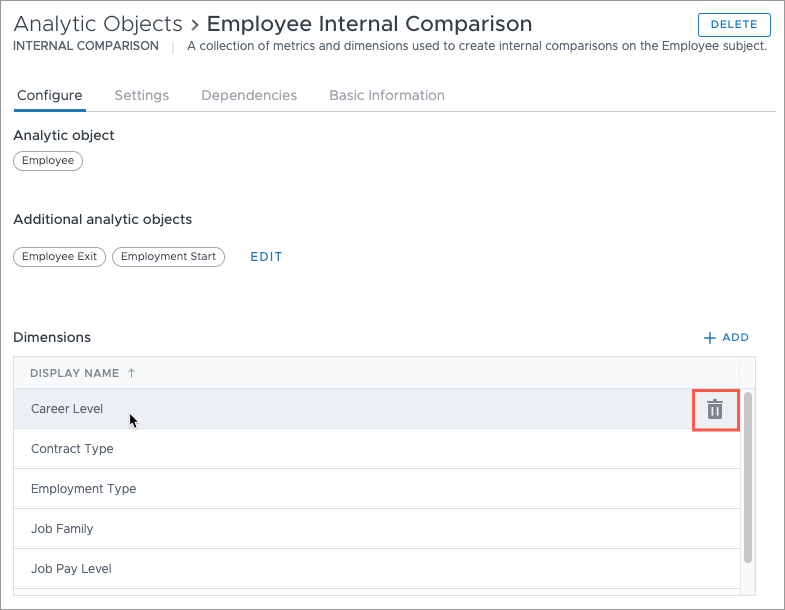
- Publish your changes to production. For more information, see Publish Project Changes.
