Customize Vee Sample Questions
Add, remove, or edit the sample questions for
Overview
Vee provides a set of pre-written sample questions upon entering the conversation interface, allowing users to quickly ask a question. As an administrator, you have the ability to customize these sample questions and assign them to specific user groups. This ensures that users see only relevant questions aligned with their data access and permissions. For example, if you assign 10 questions to a user group, and the conversation interface displays six, users will see six random questions from those 10. If no questions are assigned to a user group, users will see six random questions from the complete list of available sample questions. Users can access the full list of sample questions by clicking the More sample questions button ![]() .
.
You can:
- Add, edit, hide, and delete questions.
- Add questions to user groups.
- Add, edit, and delete question categories.

Workflow
To customize the sample questions and categories in Studio:
- In a project, on the navigation bar, click Model > Vee.
- Make your changes.
- When finished, publish your project to production. For instructions, see Publish Project Changes.
Customize questions
You can create and manage questions in the Sample questions tab.
Note: For existing sample questions, Vee checks that the necessary data exists to answer the question and will only surface them when that data is present. For new or customized questions, Vee does not perform this check. If you customize a question (such as changing the question text, adding a new question, or assigning a user group), you will need to test and validate that Vee returns a response as Vee will not automatically check if the necessary data exists.
Add a question
-
Click Add sample question in the upper-right corner of the Sample questions tab.
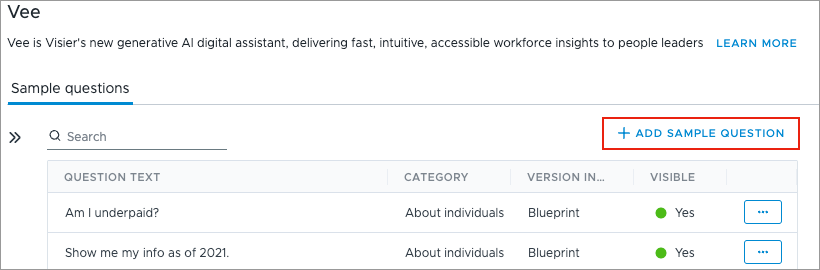
- In the Question category page of the New question dialog:
- Select the category the question belongs to.
- Click Next.
- In the Question content page of the New question dialog:
- Enter the question text.
- Show or hide the question using the Visible in Vee toggle.
- Add the question to user groups.
-
When finished, click Create.
Result: The question is added and appears in the Sample questions tab.
Change the question text
- Select a question in the Sample questions tab.
- Edit the question text in the Info panel.
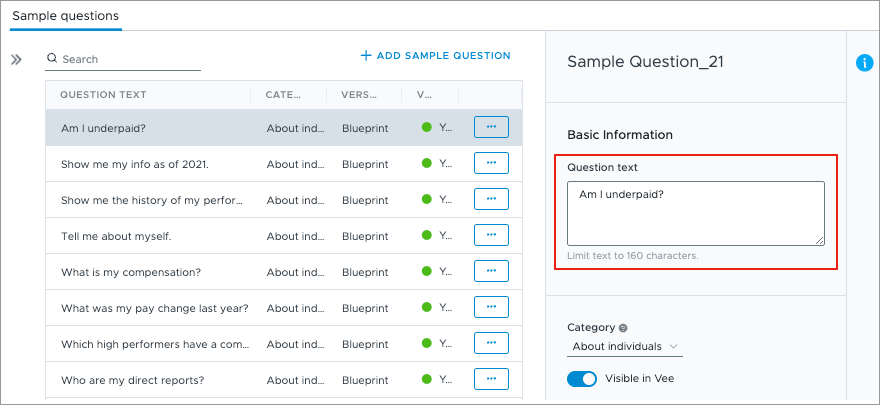
Change the question category
- Select a question in the Sample questions tab.
-
Select the category the question belongs to in the Info panel.
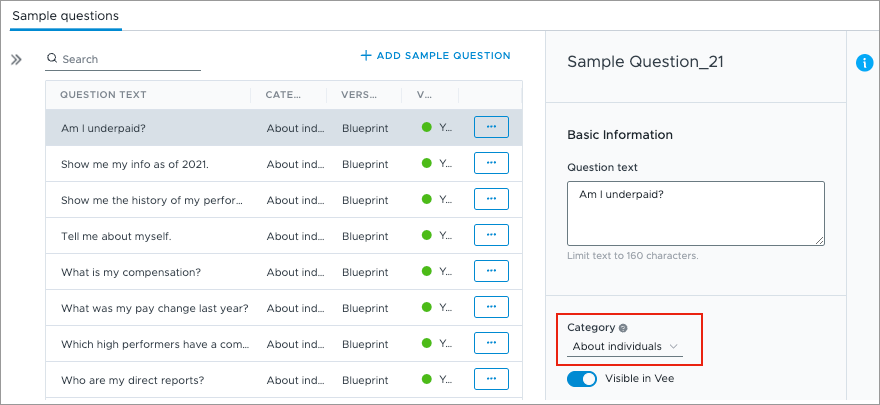
Change the visibility of a question
- Select a question in the Sample questions tab.
- Click the Visible in Vee toggle in the Info panel to show or hide the question.
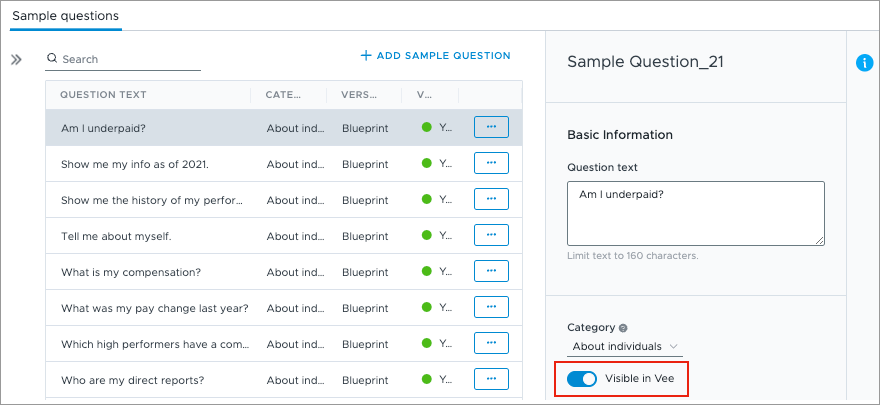
Delete a question
- In the Sample questions tab, click the More actions button
 next to the question.
next to the question.
- Click Delete.
Add sample questions to user groups
To ensure sample questions are relevant to users, you can add questions to user groups that match their data access and availability. For example, if you assign 10 questions to a user group, and the conversation interface displays six, users will see six random questions from those 10. If no questions are assigned to a user group, users will see six random questions from the complete list of available sample questions. For more information on how to create a user group, see Create a User Group.
- In a project, on the navigation bar, click Model > Vee.
- Select a question in the Sample questions tab.
- In the Info panel, under Set as default for user groups, click Add.
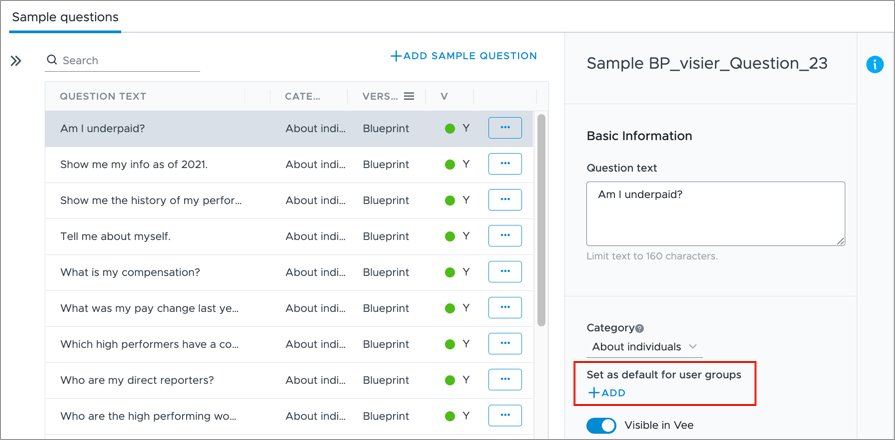
- Select the user groups you want to add the sample question to.
- Click Confirm.
- Optional: Repeat steps 2-5 to add more sample questions.
Customize categories
You can create and manage categories in the Categories tab.
Create a category
- Click Create category in the upper-right corner of the Categories tab.
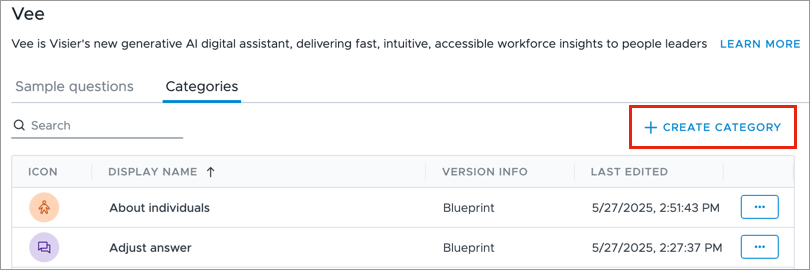
- In the Info panel, type a display name and description.
- Optional: To assign a background color to the category icon, in the Background color field, type a hex code or select a color.
- Optional: To upload an icon for the category, in the Image field, click Upload. The icon will be visible in the Vee conversation interface.
Note: You can add a JPG or PNG image. Images must be smaller than 5 MB.
Change a category's details
- Select a category in the Categories tab.
- Modify the category's details, such as the display name or icon.
Delete a category
- In the Categories tab, click the More actions button
 next to the category.
next to the category. - Click Delete.
