End a Collaboration Project
Regain control of the plan, so you can finalize it and put it into operation.
Who can use this feature?
Users with this permission capability:
-
Planner
-
Plan Administrator
Not sure if you have this feature or capability? Reach out to your administrator.
Prerequisite: Consolidate subplans before you end a collaboration project. Data from unconsolidated subplans will not be included in the main plan when you end the collaboration. For more information, see Consolidate a Subplan.
- In the upper-right corner of the planning grid, click End collaboration.
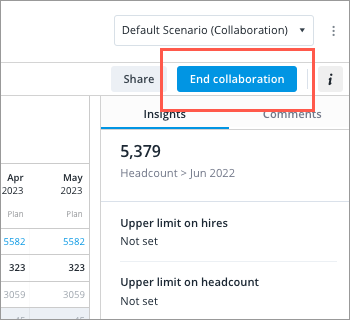
Result: If there are no issues with the subplans the collaboration project will end. If there are issues with the subplans the End Collaboration dialog will appear.
- Review issues with subplans in the End Collaboration dialog.
- In a Freeform plan, resolve issues with unconsolidated subplans by selecting one of the following options in the Unconsolidated subplans list:
- To discard all values, select Ignore all subplans and revert plan values to the state prior to the start of collaboration. Plan values from consolidated and unconsolidated subplans will not be included in the main plan.
- To save the submitted values you have consolidated, select Ignore unconsolidated subplans. Plan values from unconsolidated subplans will not be included in the main plan.
- In a Fixed plan, review issues with incomplete, unassigned, unconsolidated, and unsubmitted subplans. Perform the suggested actions to resolves the issues before ending the collaboration again.
- In a Freeform plan, resolve issues with unconsolidated subplans by selecting one of the following options in the Unconsolidated subplans list:
