Submit a Subplan
Send your completed subplan to the plan coordinator for review.
Note: You will not be able to make edits to the subplan after you submit it.
You can only submit the collaboration scenario, the scenario that was assigned to you by the main planner. However, you can copy values from a different scenario over to the collaboration scenario.
-
To copy values from a different scenario to the collaboration scenario:
Note: This action cannot be completed if your subplan is in collaboration mode. To copy values, consolidate your subplans and end the collaboration.
-
In the Scenario picker, located in the upper-right corner of the planning grid, select the scenario you want to copy values from.
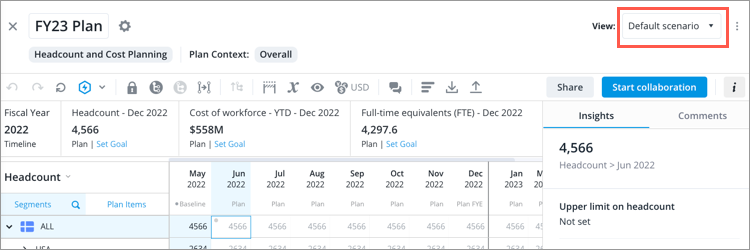
-
Click the More actions button on the right side of the Scenario picker.
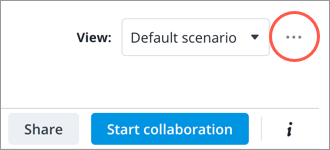
-
Click Copy data to collaboration.
-
Click Copy in the Copy data from scenario to collaboration. You can also create a copy of the collaboration scenario to back up your data.
Result: The data from the scenario is copied to the collaboration scenario.
-
- Select the collaboration scenario and click Submit plan on the right side of the toolbar.
- Optional: In the Submit plan dialog, in the Comments box, type a note or instructions for the plan coordinator.
- Click Submit.
Result: The plan coordinator is notified that your subplan is ready for review.
Note:
- If a subplan includes a new attribute or attribute level, and has values for Other Exits, the Other Exits from the subplan will be counted as Involuntary Turnover when it is consolidated into the main plan. Since we don't know how Other Exits are distributed in the subplan, we need to merge these values into Involuntary Turnover to ensure the Expected Exit metrics (Resignation Rate, Retirement Rate, and Involuntary Turnover Rate) are calculated correctly in the main plan. However if you have the Additional Expected Exits plan item enabled, the Other Exits from the subplan will be counted as Additional Expected Exits instead of Involuntary Turnover when it is consolidated into the main plan. If you don't want Other Exits to be automatically merged into Involuntary Turnover, we recommend that you specify the type of exit in your subplan by adding values for Resignations, Retirements, Involuntary Turnover, or Additional Expected Exits at the lowest leaf levels before submitting your subplan for review.
-
Review subplans to ensure they have no conflicts. Consolidating subplans that are submitted with conflicts can result in different Headcount values showing up in the main plan. For instructions, see Solve Plan Value Conflicts.
