Compare Scenarios
See how plan values compare across different scenarios.
- On the navigation bar, click Explore
 .
. - Click the Metric picker.
- Select a plan metric from a scenario for analysis. For more information, see Select a plan metric.
- Click the Compare to button
 on the Visual Actions menu.
on the Visual Actions menu. - Under Compare to, click Metric.
- Select the same metric from a different scenario for comparison.
- To select the time period for analysis, in the Analysis Context toolbar, click the Time picker.
- Optional: To see the variance between the two scenarios, select the Trend visual from the Visual picker.
Example:
Hiroko Sato is doing Headcount and Cost Planning and has two proposed scenarios for her plan: a steady state scenario and a growth scenario. To decide which scenario to proceed with in the upcoming year, she needs to compare the headcounts for the two scenarios in Explore.
In the Metric picker, she selects the headcount metric for the steady state scenario for analysis.
In the Compare to panel, she selects the headcount metric for the growth scenario for comparison.
In the Analysis Context toolbar, she selects the year 2018 as the time period of analysis to get a comparison of the two scenarios.
Select a plan metric
- With the metric picker in full screen, select the name of the Planning model in the Categories pane.
- In the Metrics pane, click Add metric option for the plan metric you want to analyze.
- Under Metric Options select:
- The plan name.
- The plan scenario.
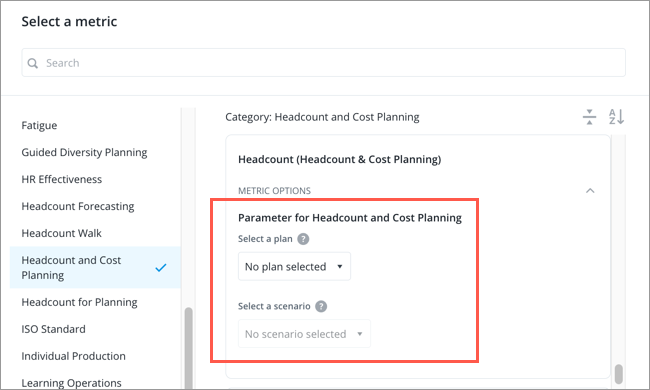
- Click Apply.
