Override a Standardization Match
Learn how to correct and manually select standardization matches for your data.
A standardization automatic match occurs if our platform identifies a high confidence between your data and the standardized data. While standardizing your data, our data enrichment services may not find a sufficient match. In that case, you are able to override unmatched values manually. Additionally, you may want to override the automatically-generated matches to values that you find more accurate.
Administrators can correct or override matches for the following standardizations:
- Employee Standardized Location
- Requisition Standardized Location
- Lightcast Employee Standardized Occupation
- Lightcast Requisition Standardized Occupation
- Visier Employee Standardized Contract Type
- Visier Employee Standardized Employment Type
- Visier Employee Standardized Occupation
- Visier Requisition Standardized Occupation
Considerations when overriding matches
Note: If you override an automatically-generated standardization match, you cannot revert the match back to the original automatically-generated standardization match. You can select the match again with the higher confidence score, but the match remains classified as an Override.
Standardized location data enrichments
Overrides made in one location data enrichment take effect on all location data enrichments that use the same dimension. For example, by overriding the automatically-generated match for Employee Standardization Location, the changes take effect on all location data enrichments that use the same location dimension.
Standardized occupation data enrichments
The same override must be made for both employee and requisition data enrichments. For example, if you override an occupation in the Visier Employee Standardized Occupation, you must make the same correction in the Visier Requisition Standardized Occupation.
Note: Delays in Standardized Occupation matches
Your regular data loads may not align with weekly standardization jobs, which can lead to the following discrepancies in Standardized Occupation matches:
- New employees’ Visier Occupations and Visier Job Names appear as Unknown.
- Employees with new Job Names are still matched to their previous Job Names.
The delay in data changes will persist until the next standardization job is run. If you want to see the changes immediately, you can run a data enrichment job in the production project.
For more information, see Run a data enrichment job.
Override or manually match standardization values
-
On the global navigation bar, click Data > Standardizations.
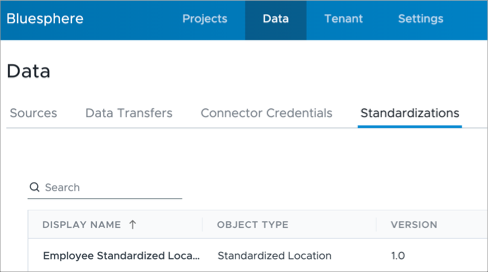
- Select a standardization.
-
Select Unmatched, Overrides, or All.
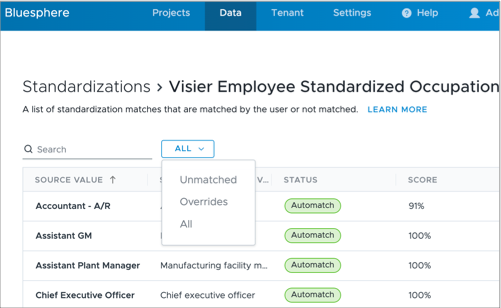
Note: When selecting All, you may see rows with N/A showing for the Standard Matched Value and PII restricted as the Status. An N/A result indicates that you did not receive a match because it was too unique to your organization. Rows with the PII restricted status cannot be selected for an override.
-
Click a match that you want to override.
-
Optional: In the Override Matched Value dialog, toggle between Suggested and All. If you select All, you can search the entire list of values to find the most accurate match.
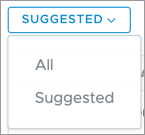
-
Select an option to match.
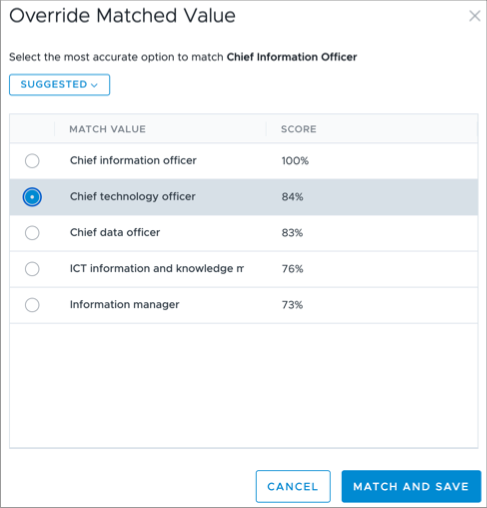
-
Click Match and Save.
Note: Changes do not come into effect immediately, you must wait for the scheduled job to run. By default, the standardization job is run weekly. If you want to see changes immediately, you can run a data enrichment job in the production project.
Run a data enrichment job
Who can use this feature?
Users with the following:
- Additional capabilities: Direct Publish
Not sure if you have this feature or capability? Reach out to your administrator.
-
On the global navigation bar, click Projects.
- Open the production project.
- In the production project, click Model > Data Enrichments on the navigation bar.
- Click the More button
 in the upper-right corner of the Data Enrichments room.
in the upper-right corner of the Data Enrichments room. - Select the data enrichment job (prediction or standardization) you want to run.
- Click Run Job.
Result: After the job completes successfully, the new values will appear in the Solution immediately.
Tip: Monitor the progress of the job by clicking the More button ![]() > View job status. The data enrichment job will also be displayed in the Jobs room.
> View job status. The data enrichment job will also be displayed in the Jobs room.
