Create a Text Concept
Learn how to create, configure, and customize a text concept.
Overview
Text concepts define how long text data, such as employee surveys, comments from a performance review, or job descriptions can be viewed. When building or modifying a text concept, you must first load your text file and map it to a property with the Large Text data type. For more information, see Load data for a text concept. After you load data, you can configure the concept by linking it to the text property, specifying required filters to enforce threshold requirements, and specifying optional filters that allow users to further refine the data to a specific analysis population. If necessary, you can also provide different filtering experiences for specific user groups.
We recommend a conservative approach to text data analysis. Follow these best practices when defining how text data can be analyzed:
- Set up aggregate thresholds to prevent analysis of small datasets. For more information, see Set up aggregate thresholds for a text concept.
- Set up data security for the underlying text property to limit visibility to the intended populations.
- Set more required filters to limit the scope of the analysis.
- Set fewer optional filters to reduce the risk of users identifying individuals.
Create a text concept
Who can use this feature?
Users with the following:
- Profile capabilities: Model (Write, Simple)
Not sure if you have this feature or capability? Reach out to your administrator.
Prerequisites: If you are creating a text concept to provide different filtering options for specific user groups, you need to create a new property and load data into it. For more information, see Customize required and optional filters for user groups. Alternatively, you can use the existing text concept Employee Survey Responses (Privileged) and linked property Long Text Response Security (Privileged) as a starting point.
- Do one of the following:
In a project, on the navigation bar, click Model > Concepts.
Click Create Concept.
In a project, on the navigation bar, click Model > Analytic Objects.
Select an object.
In Attributes, click Create Attribute > Concept.
- Select Text, and then click Next.
- Select an analytic object, and then click Next.
-
Type a display name and description.
- Click Create.
- In the Customize tab of the text concept, link it to the text property where the long text data is loaded.
- Define required filters to prevent users from combining data across multiple surveys and circumventing aggregate thresholds. We recommend that you set required filters so users can only view responses to a specific question within a single survey at a time. This ensures that long text data is filtered before it is displayed and users can only select one attribute member at a time for each required filter.
- Optional: Define optional filters to let users view data for a specific analysis population. This option is off by default. We recommend not allowing additional filters as more filtering options will make it easier for users to identify individuals.
- Optional: If you are using this concept to provide a different filtering experience for a specific user group, select the property you created for the filtering experience in the User access list. Only users with data access to the selected property can access this concept.
Load data for a text concept
Who can use this feature?
Users with the following can load data:
- Profile capabilities: Data (Write, Detailed) OR Additional capabilities: Data Upload
Users with the following can create mappings:
- Profile capabilities: Data (Write, Detailed)
Users with the following can generate data versions:
- Profile capabilities: Data (Write, Simple) OR Additional capabilities: Manage Jobs
Not sure if you have this feature or capability? Reach out to your administrator.
Text concepts can only be linked to simple properties with a Large Text data type. In Visier, data from employee surveys is loaded into the Employee Survey event. The responses are loaded into the Survey Event Long Text Response property that is on the Employee Survey event. The Employee Survey Responses text concept links to the Survey Event Long Text Response property and determines how users can analyze text responses in the solution. For more information, see Text Visual.
When loading data:
- Ensure the simple property Survey Event Long Text Response (Survey_Event_Long_Text_Response) is mapped to the appropriate column.
- If some of your loaded text appears enclosed in double quotes, it's because certain values in the source file contain special characters such as apostrophes, commas, quotes, or line breaks. The system or tool that generated the file automatically adds these protective quotes to prevent parsing errors during import, export, or processing. To remove the extra double quotes, update the mapping formula to remove the unwanted characters. For example, remove commas using the formula: stringSubstitute(column("Response"), ",", "")
- Run the data version to ensure the simple property has data.
Set up aggregate thresholds for a text concept
Who can use this feature?
Users with the following can update user permissions:
- Profile capabilities: Permission Management (Write, Simple) OR Security (Write, Simple), User Management (Read, Simple)
Users with the following can set up aggregate thresholds:
- Additional capabilities: Settings
Not sure if you have this feature or capability? Reach out to your administrator.
When analyzing long text data it is important to configure required filters and aggregate thresholds to strengthen confidentiality. For example, in employee surveys, you can set an aggregate threshold to require a minimum number of responses before results are displayed. This minimizes the risk of identifying individuals within small groups. For more information, see Set Aggregate Thresholds.
In Visier, employee survey data is loaded to the Employee Survey event, with text responses loaded to the Survey Event Long Text Response property.
To set up aggregate thresholds in a project:
- Update permissions in Security > Permissions:
- In the Data Security tab of the permission, turn on access to the Employee Survey event, under the Employee subject.
- Set the data access level for the Employee Survey event to Aggregate or higher.
- Configure aggregate thresholds in Model > Settings > Aggregate Thresholds:
- Add a threshold for the Employee subject.
- In the Event Properties tab, add a property override for the Survey Event Long Text Response property.
- When finished, publish your project to production. For instructions, see Publish Project Changes.
Customize required and optional filters for user groups
Different users may require access tailored to their roles, which you can provide through customized filtering experiences. For example, an HR Business Partner (HRBP) may require more optional filters to analyze engagement survey responses by gender or minority group for deeper insights. In contrast, frontline managers may benefit from a small set of filters that let them quickly see data for their teams. By aligning filter options with the needs and responsibilities of each user group, you can streamline the user experience and reduce the risk of identification.
To customize the filtering experience for specific user groups, you will need to create a separate text concept for each experience and link it to a unique property.
Note: To customize the existing text concept Employee Survey Responses (Privileged) and property Long Text Response Security (Privileged), skip step 1.
- Create a new property for the filtering experience, and populate it with dummy data. Give the property a distinctive name based on the user group.
- Create or update permissions assigned to the user or user groups you want to have this filtering experience, and set the access level for the created property to Aggregate. For more information, see Create a Permission.
- Assign the permission to the user or user groups you want to have this filtering experience. For more information, see Assign Permissions to a User and Set the User Group Permissions.
- Create a text concept, customize the required and optional filters, and then select the property you created in the User access list. Only users with data access to the selected property can access this concept. Give the property a distinctive name based on the user group.
Example
We want to provide different filtering options for HRBPs and frontline managers when viewing employee survey data. The Employee Survey Responses text concept will serve as the primary filtering experience for all users, including frontline managers. In the Employee Survey Responses text concept, we have defined required filters so users can only see responses for a specific question within a single survey. No optional filter attributes have been defined for users. We will create a new text concept for HRBPs to manage their specific filtering experience, with access to optional filters.
To start, we will create new simple property with the Large Text data type for the Employee Survey event and populate it with dummy data. In this example, we will name the property HRBP Survey Event Long Text Response.
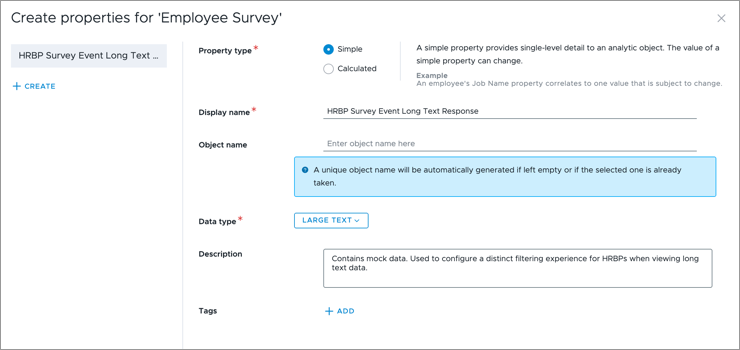
Next, we will update the permissions that are assigned to HRBPs and frontline managers to set the data security for the created property. This will limit visibility to the intended populations.
|
Permissions |
Access to HRBP Text Property |
|---|---|
|
HRBP |
Aggregate |
|
Manager |
None |
The following screenshot, shows the configuration for the HRBP permission:
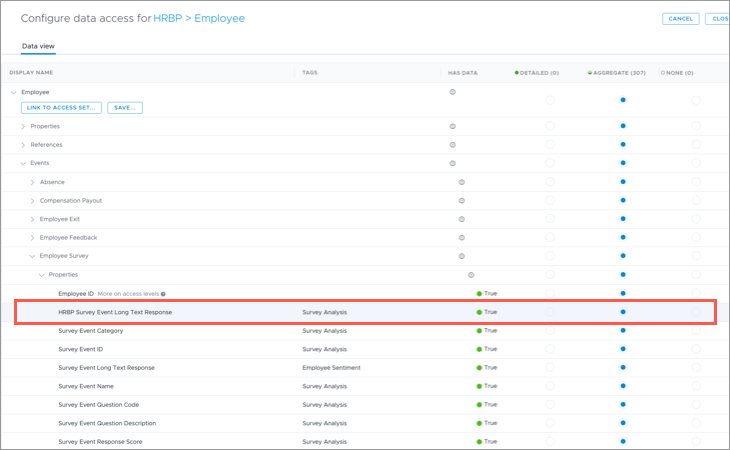
In this example, we don’t need to adjust the data access for the Survey Event Long Text Response property. We're simply adding the HRBP-specific filtering options on top of the primary filtering experience.
Finally, we will create a new text concept to define the filtering experience for HRBPs. In this example, we will name the concept HRBP Employee Survey Responses. This concept will hold the optional filters that HRBPs can use. We'll grant access to this concept by selecting the HRBP Survey Event Long Text Response dummy property under User Access in the concept configuration.
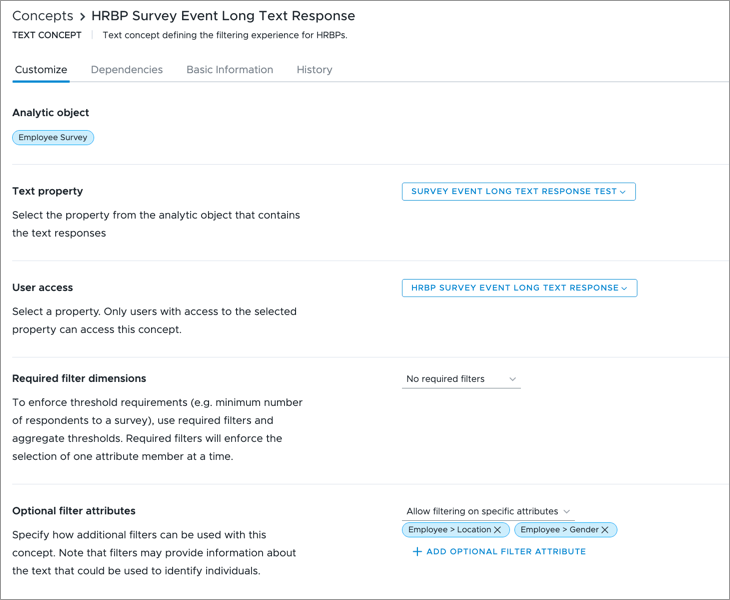
Any user or user group assigned the HRBP permission can now filter employee survey data by location and gender. They can choose between the Employee Survey Responses and HRBP Employee Survey Responses concepts in the Text visual, depending on the filtering experience they need.
