Compare
View detailed data for employees, candidates, requisitions, and more.
Who can use this feature?
Users with this permission capability:
-
Compare
Not sure if you have this feature or capability? Reach out to your administrator.
In the Compare room you will find a comparison grid that lets you surface data about subject members such as employees, candidates, and requisitions.
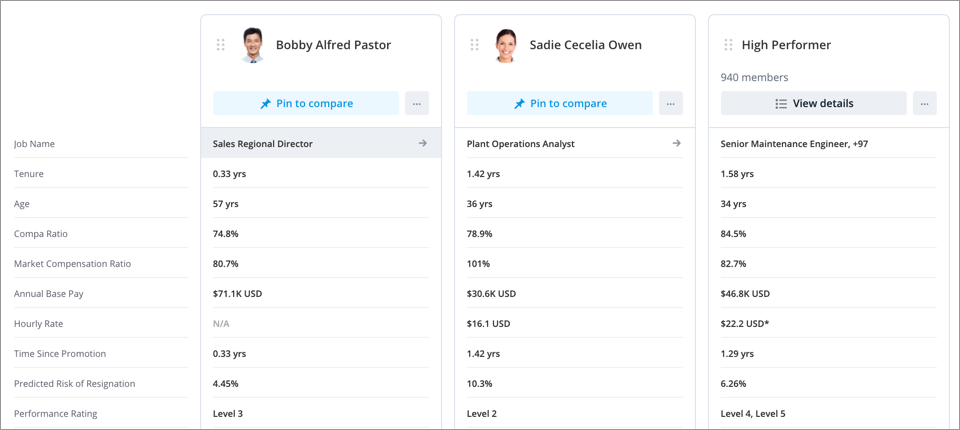
By analyzing attributes side by side, you can answer time-sensitive questions like:
- Should I make a counter offer to keep an employee from leaving?
- Who is the best internal candidate to fill a new leadership position?
- Do I have enough quality applicants for a requisition?
The sections in this topic describe how to analyze detailed data for employees in the Compare room.
To access Compare, on the navigation bar, click Compare ![]() . For more information, see Use the Comparison Grid.
. For more information, see Use the Comparison Grid.
The Compare workflow
- Add individual employees or groups to the comparison grid.
- Analyze employee attributes side by side to answer your business questions.
- Pin an employee to calculate the differences between attribute values and see how an individual stacks up against the group.
When you pin an employee, you are creating a baseline comparison:
- If you want to compare an employee to their direct peers, pin an employee to calculate the individual differences between attribute values.
- If you want to compare an employee to an employee group, pin an employee to visualize how the employee stacks up against the group. A Distribution visual is created to show how attribute values are distributed for a group. This allows you to assess whether an employee's attribute value is above or below the median for the group. For more information, see Distribution Visual.
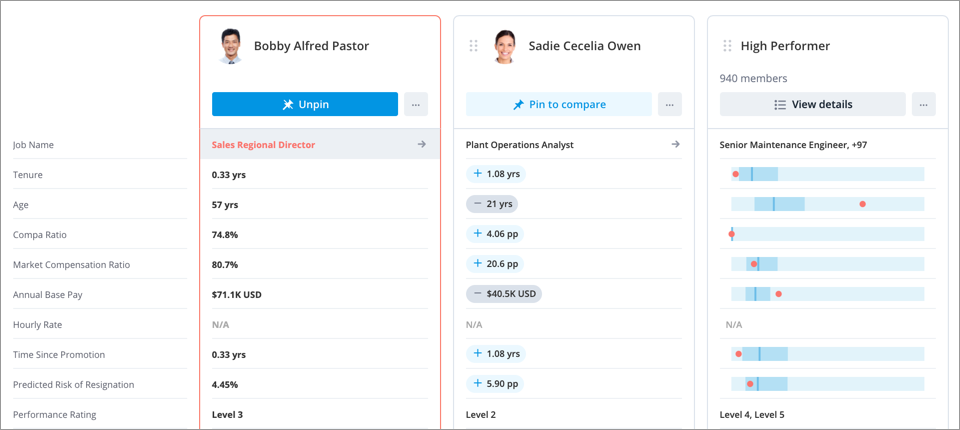
In this section
