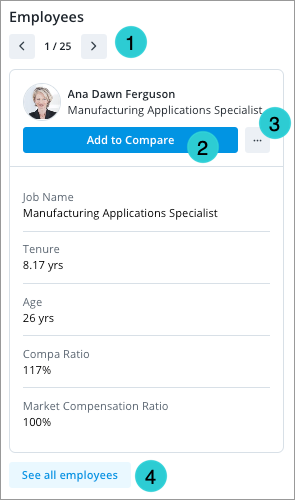Search
Search the solution to find metrics, analyses, employees, and plans faster.
Overview
From anywhere in the solution, click the Search button ![]() on the navigation bar to quickly find metrics, analyses, employees, and plans that you own or have access to. You can also access the Search function in the Home room if a default analysis has been set. For more information, see Home
on the navigation bar to quickly find metrics, analyses, employees, and plans that you own or have access to. You can also access the Search function in the Home room if a default analysis has been set. For more information, see Home
The solution searches for complete, partial, and case-insensitive matches in the following places:
- Metric names.
- Analysis titles.
- Business questions in analyses.
- Plan names.
- Employee names.
- Employee IDs.
As you type a keyword, search results will appear in the Search panel. Keyword matches are highlighted wherever they occur. From these search results, you can do one of the following:
- Select a metric name to analyze the metric in the Explore room.
- Select an analysis heading to view the section in the Analyses room.
- Select a plan name to open the plan in Plans.
- Press the Tab key to navigate between results.
- Press Enter or click See all to view the search results in full screen.
Note: If no exact matches are found, partial matches will appear in the search results.
Search for an employee
- In the Search panel, type an employee name or employee ID.
- Press Enter to view search results in full screen.
Result: You will see an employee carousel in the All tab of the search results. You can also select the Employees tab to see a list of all employees in the results.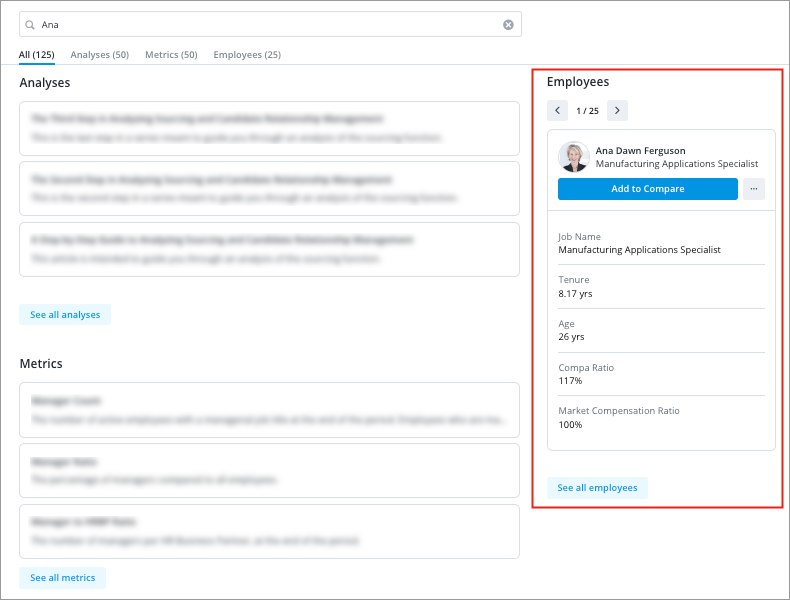
From the results, you can:
- Browse through the list of employees.
- Add the employee to the Compare room by clicking Add to compare or by clicking the employee card.
- View the employee's career path and history by clicking the More actions button
 .
. - View the full list of employee search results by clicking See all employees.