Home
View a default analysis when you first sign in to Visier.
Overview
The Home room is the page that you will be directed to when you first sign into Visier. The Home room showcases an analysis that is set by the administrator or yourself. Ideally, the Home analysis will include curated content that gives you a quick focus on important information for your organization. You can also fill it with relevant and essential information that welcomes the user and helps them get started with Visier. There are also Home analysis templates provided by Visier that administrators can set as your default analysis. For more information, see Home templates.
To access the Home room, click Home ![]() on the navigation bar. The following screenshot is an example of what a default analysis looks like in Home.
on the navigation bar. The following screenshot is an example of what a default analysis looks like in Home.
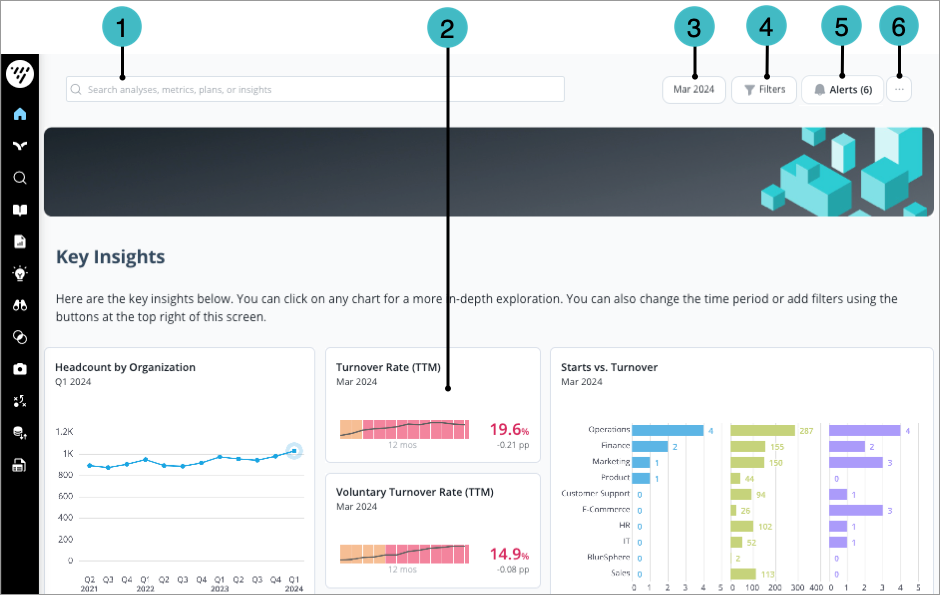
- Search bar: Find metrics, analyses, employees, and plans that you own or have access to. For more information, see Search.
- Home analysis: Use the analysis to quickly scan details about your organization.
- Time picker: Filter the data to a specific point in time or range. For more information, see The Time Context.
-
Filters: Choose whether to display or hide the filters for the users. Apply filters to view data for a specific analysis population. For more information, see Filters.
Note: The Filters button only appears when a driving subject is added to the analysis. For more information, see The driving subject.
-
Alerts: Choose whether to display or hide active alerts. Alerts let you know if a metric value exceeded a predetermined threshold in the latest data. For more information, see Personalized Alerts.
-
More actions : Access additional options including:
- Capture: Capture a visualization.
- Collapsed View: Collapse the Home analysis.
- Remove as Home: Reset the Home room it its default settings.
-
The name of the Home analysis.
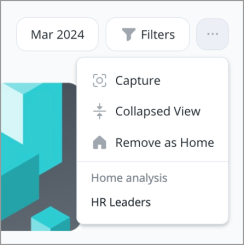
If you have not been granted permissions to access any content, you will see the following message when you log in.
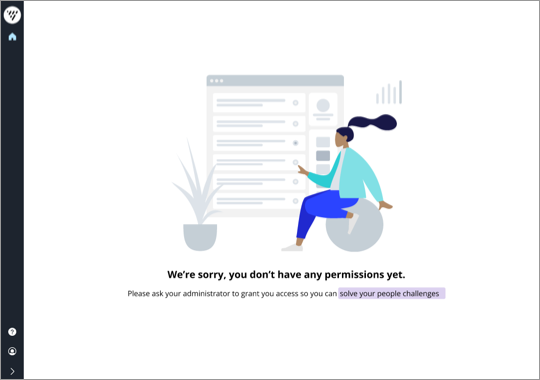
If you are an administrator that wants to customize the message on the landing page, see Edit the landing page for users with no permissions.
Customize your Home room
The default analysis shown on the Home room is set by your administrator. You may want to customize your default Home analysis to ensure that essential information is readily available for you when you enter the platform.
- On the navigation bar, click Analyses or Guidebooks.
- You can set an analysis or a guidebook topic as your Home analysis.
- Select an analysis or topic.
- In the upper-right corner, click the More items button
 .
. - Select Set as Home.
Result: The selected analysis or guidebook topic will be the first thing you see when you log in to Visier.
To reset the Home room to the default analysis set by your administrator, do one of the following:
- In user preferences:
- On the navigation bar, click the User button
 > Preferences.
> Preferences. - In Analyses, under Home analysis, click Clear Home Analysis.
- On the navigation bar, click the User button
- In the Home room:
- Click the More Actions button
 .
. - Click Remove as Home.
- Click the More Actions button
Note:
- The Home analysis is view-only.
- If you want to capture visualizations in the analysis, click on More Actions, then Capture.
- For additional analysis controls, such as download or present the analysis, go to the analysis in Analyses
 or Guidebooks
or Guidebooks .
.
- The Home analysis does not appear in the list of analyses that have been shared with you in Analyses
 .
.
The default analysis is selected by an administrator and may differ by user group. If you are an administrator that wants to set the default analysis, see Set the Home Analysis for All Users.
Home templates
Home templates are curated analyses meant exclusively for the Home room, created by Visier's experts. The content within the templates include essential data that focus on practical information and key metrics that each persona needs.
Administrators can set Home templates as the default analysis for users. When selecting the default analysis, Home templates are listed under ![]() Home Page Templates. For instructions, see Set the Home Analysis for All Users.
Home Page Templates. For instructions, see Set the Home Analysis for All Users.
There are multiple templates for different personas:
- Administrators: The content in this template serves as an introduction to the Visier platform. Use this template to navigate the content and better understand the platform capabilities.
- HR Business Partners: The content in this template provides a general overview of your organization and practical guidance on navigating Visier. Use this template as a starting point to understand the business you are supporting.
- HR Leaders: The content in this template provides a general and managerial overview of your organization by highlighting key metrics. It also gives you access to practical guidance on navigating Visier. Use this template as a starting point to align HR activities with your organization's business needs.
