Customize a Data Connector
Learn how to modify the imported tables, attributes, and other settings in a connector.
In each data connector, you can:
- Select the tables and attributes that are retrieved from the source system per connector and optionally filter those attributes.
- Configure toggles to modify each table in the connector. For example, use a toggle to select whether to generate a source for the connector, or whether system events should be automatically generated.
- Change the settings for the connector, such as including the connector in data load tasks or updating the connector credentials.
When you're done modifying the connector, run an extraction job to retrieve data from the source system. For more information, see Run a Data Connector Extraction Job.
Include or exclude tables
A data connector provides imported tables from your source system. Each table represents an analytic object in Visier’s analytical model, such as Employee or Compensation.
In the left-hand panel under Included Tables, you can include or exclude tables.
- Click Edit.
- Select or remove tables from the Selected list.
Note: All tables are excluded by default.
- Click Done.
Within each table, you can include or exclude mandatory and custom attributes individually. Attributes from your source system are later mapped to existing attributes in Visier.
Configure toggles per table
After selecting a table from the Included Tables list, you can configure the table using a variety of toggles, as shown in the following screenshot.
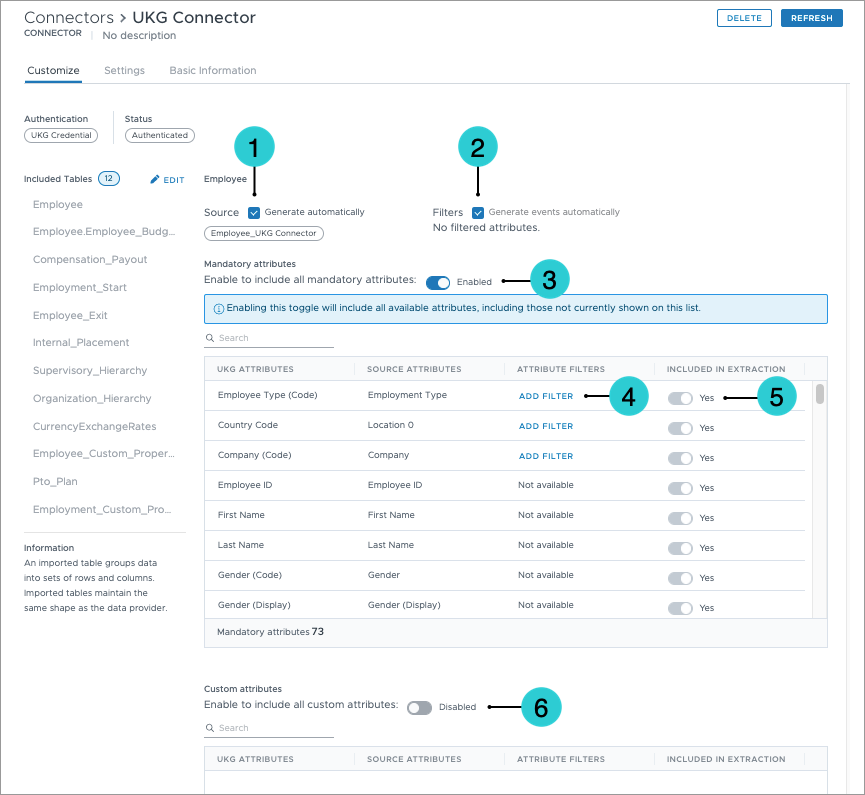
- Generate automatically: Creates a source for the table. This is enabled by default.
- Generate events automatically: Generates source events. Source events ensure that all movement is accounted for and headcount values remain accurate per population.
- Include all mandatory attributes: Includes all mandatory attributes in the extraction job, including those not shown in the list.
Note: The attributes shown are applicable to the administrating tenant. If the toggle is enabled, any attributes specific to the analytic tenant will be included in extraction jobs for that tenant, even if they aren't displayed in the list.
- Add filter: You may choose to filter attributes to only retrieve certain data from your source system.
-
Included in extraction: All attributes in the Mandatory attributes table are included by default. All attributes in the Custom attributes table are excluded by default.
Note: Custom attributes are unique to your organization and not included in Visier's blueprint, for example, parking spot. You will need to create a new attribute in Visier to map to your custom attribute.
- Include all custom attributes: Includes all custom attributes in the extraction job, including those not shown in the list.
Note: The attributes shown are applicable to the administrating tenant. If the toggle is enabled, any attributes specific to the analytic tenant will be included in extraction jobs for that tenant, even if they aren't displayed in the list.
Change the connector settings
You can change settings for the connector in the Settings tab.
- Enable data extraction: Includes the connector in data load tasks to make the data available when the project is published to production.
- Update connector credential: Changes the credential associated with the connector. You must first create another connector credential to use in the data connector. For more information, see Set Up Data Connectors.
Note: The credential must be from the same data provider. For example, if using a UKG data connector, you can only change the credential to another UKG credential.
