How to Consume a Data Export
Use a Data Export link to fetch data from Visier to a third-party tool or web application.
Who can use this feature?
Users with this permission capability:
-
Consume Data Exports
Not sure if you have this feature or capability? Reach out to your administrator.
Overview
You can use the following third-party tools and web applications to fetch data from Visier.
Prerequisites:
-
To perform this task you'll need a Data Export link, which may be provided by another user. For more information, see Generate a Data Export Link.
-
If your organization uses single sign-on when accessing Visier, contact your administrator to set up your Data Export credentials. For more information, see Data Exports and single sign-on.
Hierarchy display settings
When downloading an Aggregated Data Export as a spreadsheet or consuming the data in a third-party application, you can choose how hierarchies appear. You can have the levels of a hierarchy displayed as a single column or have them expanded into separate columns. Expanding hierarchy levels into separate columns makes it easier for you to understand the relationships and structure of the data. It also unlocks more ways for you to sort, filter, and analyze your data.
To display the levels of a hierarchy as separate columns for an Aggregated Data Export:
- Click the Download visual button
 on the Visual Actions menu.
on the Visual Actions menu. - In the Download visual panel, click the Expand hierarchies as columns toggle.
Note: The hierarchy display settings cannot be changed when downloading data for the Table visual. The levels of a hierarchy will be displayed in separate columns.
The following screenshots show an Aggregated Data Export in Visier and how hierarchies appear in the export based on the display setting.
Aggregated Data Export of Headcount by Location
For example, your Aggregated Data Export includes the Location Hierarchy grouping. You can expand and collapse these rows to drill down to view data at the Region, Country, or State levels in Visier.
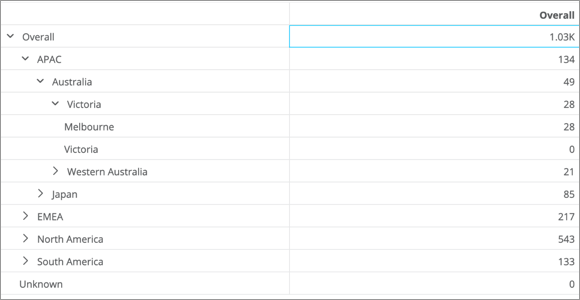
Expand hierarchies as columns toggle is off
Locations appear in a single column and the hierarchical structure is lost.
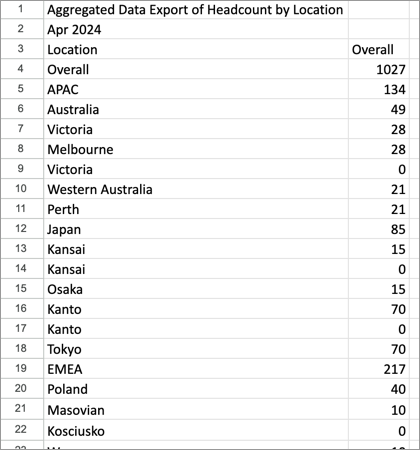
Expand hierarchies as columns toggle is on
Locations appear in separate columns allowing you to see the different levels of the hierarchy.
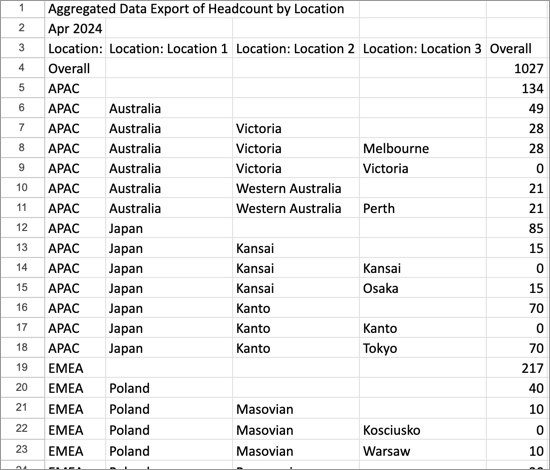
In this section
