Define the Filter Criteria
Use the Filter picker to define your filter criteria through inclusions and exclusions.
Who can use this feature?
Users with this permission capability:
-
Change Analysis Context
Not sure if you have this feature or capability? Reach out to your administrator.
The two main steps in defining the filter criteria are:
- Selecting the attribute you want to filter on.
- Selecting the values to include or exclude.
Selecting the attribute
The following screenshot shows the initial view of the Filter picker in full screen:
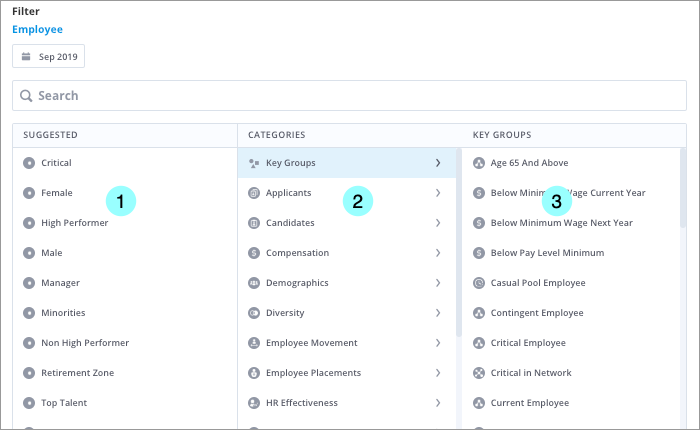
- Suggested pane: A list of the most relevant filters for the selected subject. This pane will not appear if there are no suggested filters.
- Categories pane: A list of the attribute categories. Select a category to see the available attributes in the Selection pane, which is located on the right side of the picker.
- Selection pane: A list of the attributes and key groups available for filtering.
Tip:
- Use the search feature to quickly select an attribute, attribute value, or key group.
- The solution searches for complete, partial, and case-insensitive matches in the names of attributes, attribute values, and key groups. If no exact matches are found, partial matches will appear in the search results.
- If you don't know the category that an attribute belongs to, scroll to the end of the Categories pane and click All to see the entire list of attributes in the Selection pane.
- Key groups are predefined filters. For more information about how to create key groups, see Create a Key Group.
Selecting the attribute values
The following screenshot shows the Filter picker after you've selected an attribute to filter on:
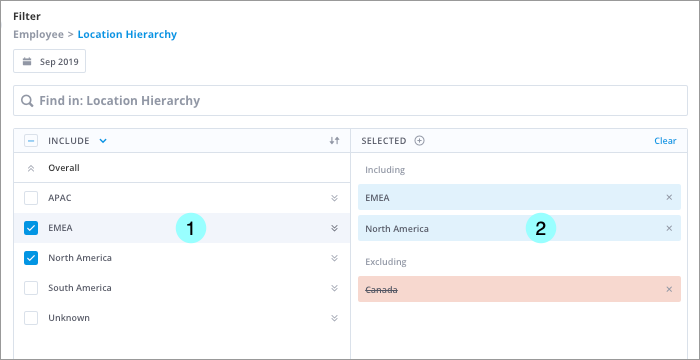
- Include/Exclude pane: A list of the values for the selected attribute.
- Selected pane: A list of the filter criteria which details the attribute values that have been included or excluded.
The following screenshot shows some of the key actions that you can perform when selecting attribute values:
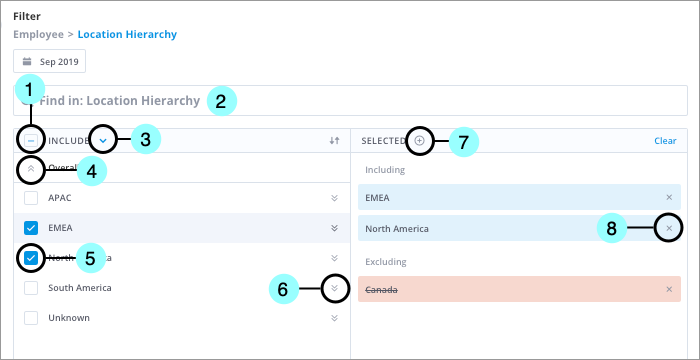
- Select All: Click to select all values or clear all selected values. This option is not available if there are more than 100 attribute values.
- Search: Find a specific value of the selected attribute.
- Include/Exclude toggle: Switch between the include or exclude option. For more information about how exclusion works, see Exclude Attribute Values From Filters.
- Drill up: Navigate to a higher attribute level. This is only available for multi-level attributes.
- Select: Click to select an attribute value. A solid red or blue check box indicates that some attribute values have been selected at a lower level.
- Drill down: Navigate to a lower attribute level. This is only available for multi-level attributes.
- Create a Group: Save the filter criteria as a Group that you can use in other filtering workflows. For more information, see Create a Group.
- Remove: Click to remove the selected attribute value.
