Vee in Microsoft Teams
Ask Vee questions about your workforce in Microsoft Teams.
Vee gives you direct access to your organization's people data through a simple conversational interface. This new way of interacting with Visier People is designed to help you quickly find answers to your business questions without having to build your own visualizations and conducting your own analysis.
Prerequisites: Your administrator must enable the integration and add the Vee by Visier app before you can start a conversation with Vee in Microsoft Teams. If you don't have access to Vee by Visier in Microsoft Teams, contact your administrator. For instructions on how to enable the integration, see Set Up Vee in Microsoft Teams.
- To start a conversation in Microsoft Teams, start a new chat, and type Vee by Visier in the To field.
- Type sign in to bring up the Authentication message and click the Sign in option.
Result: The Sign in page opens in a new browser tab.
- In the Sign in page, enter the vanity name in your Visier URL and click Continue. For example, if your Visier URL is jupiter.visier.com, your tenant vanity name is jupiter.
- Sign in using your Visier username and password or single sign-on credentials.
Result: If successful, you will receive the You are now signed in message. Close the tab and go back to Microsoft Teams.
Note: The default session timeout is 60 days.
-
In the Vee by Visier chat, enter a question in plain language or type help to bring up the Getting Started message which contains pre-built questions to start your conversation.
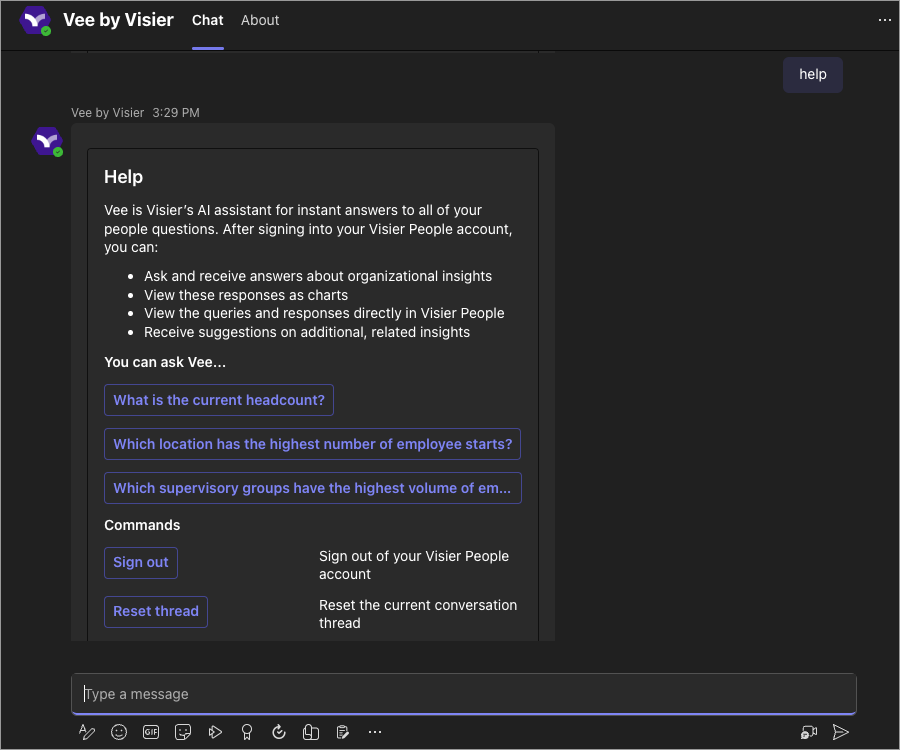
- Review the answer and view the visualization that is generated. Click View in Visier to see the visualization in the Explore room of the solution experience.
-
Ask a follow-up question. Vee retains your current chat history, so you don't need to worry about retyping the whole question from scratch. You can ask multiple questions to delve deeper into a single inquiry.
- Drill down further by entering another question or selecting one of the suggestions. For example: What about last month?
- If the response isn't quite what you are looking for, you can adjust the result by suggesting changes and edits. Vee will refine its response based on the additional information. For example: Group by Organization or I meant Jason K
- Provide feedback to the generated response by clicking the Helpful button
 or Wasn't Helpful button
or Wasn't Helpful button  .
. - To start a new conversation, type reset.
- To sign out of your Visier People Account, type signout.
For some ideas on how to make the most out of your conversations, see Vee Sample Questions.
