Plan Parameters
Learn more about parameters in plan models.
Overview
Parameters are optional but powerful tools that allow you to gather specific information from planners at plan creation time and tailor the plan to their use case. By incorporating parameters into your plan model, you can create more context-aware plans. Plan parameters are used in plan inputs only.
There are two types of parameters in plan models:
- Member: Member parameters ask planners to define a specific population when creating their plan.
- Numeric: Numeric parameters ask planners to input a specific numerical value when creating their plan.
Member parameters
Member parameters ask planners to define a specific population when creating their plan. This involves selecting dimension members to form a group. Optionally, you can set a specific context for the member parameter. You can then use the population selection to filter metric inputs. For more information see "Metric inputs" in Plan Inputs.
For example, the Guided Diversity Planning model has a member parameter for Focus Group, as shown in the following screenshot.
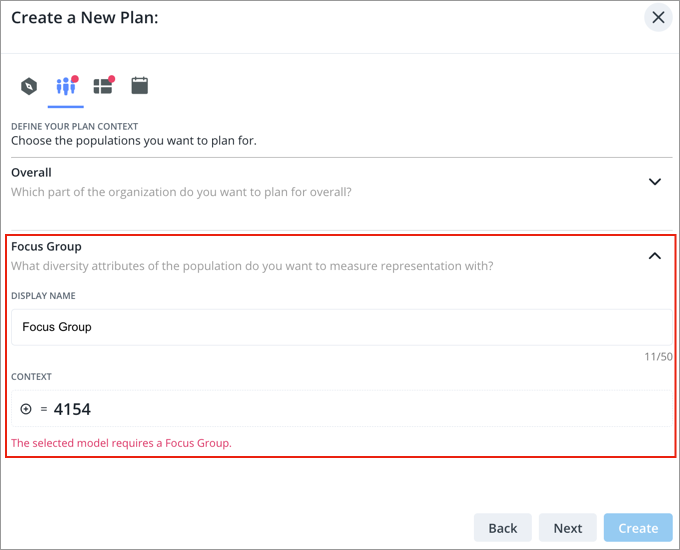
When creating a member parameter, the dimensions available for planners to choose from are determined by its analytic object. The analytic object will be predetermined from the plan model's core metric and cannot be modified. For example, if your plan model's core metric is Headcount, the analytic object will be Employee. For more information about the plan model's core metric, see "Core metric" in Plan Model Settings.
Set parameter context (optional)
You have the option to define a specific context for the member parameter. You can select the:
- Dimension: Require planners to select members from a specific dimension within the chosen analytic object. For example, Gender.
- Dimension members: Define the default members that planners will use for this parameter. There is no limit to how many members you select. For example, Women.
If no context is set, planners will have the flexibility to choose dimensions and members themselves from the analytic object.
Example:
Imagine you are building a plan model for skill groups. To ensure planners focus only on relevant skills, you create a member parameter and set the Skill Name dimension as the parameter context. When a planner creates a plan, they will be prompted to select specific skills (members of the Skill Name dimension) to define their skills group. You may also select a few skills as the default members. You can then filter metrics like training costs or project assignments based on the skills chosen by the planner.
Numeric parameters
Numeric parameters ask planners to input a specific numerical value when creating their plan. These numerical responses can be used to drive calculations for various values within the plan. You can then use the numeric selection as the value of a constant input so that it can be used in the formula of a plan item. For more information see "Constant inputs" in Plan Inputs.
For example, the Headcount Forecasting model has a numeric parameter for Retirement Age, as shown in the following screenshot.
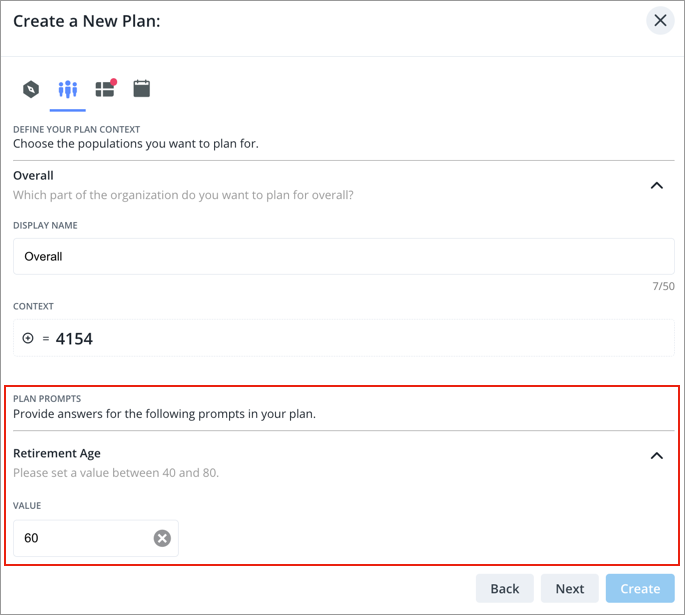
Set default, minimum, and maximum values (optional)
You have the option to define the default, minimum, and maximum values for the numeric parameter. You can define:
- Default value: Providing a default value gives planners a helpful starting point or a common reference for their input.
- Minimum and maximum values: Setting minimum and maximum bounds ensures that planners enter values within a valid range, preventing unrealistic inputs.
