Subjects
Learn more about subjects in Visier.
Overview
A subject is an entity that changes over time, for example, employees, applicants, requisitions, learning items, and sales opportunities. A subject's attributes describe the state of a subject. Over time, attributes may change, such as if someone's salary or job name changes. Your data can specify validity periods for attributes, such as start and end dates for a value.
One instance of a subject is called a "subject member". Each subject member is described by attributes that contain data about the member. In the following image, Sarah Hughes is a member of the Employee subject, meaning she is an employee. Her data records for the Job Name attribute show that her job name changed from Junior to Senior to Manager between 2015 and 2017. We use a state table to conceptualize the data records to depict the "state" of a subject at any given time.
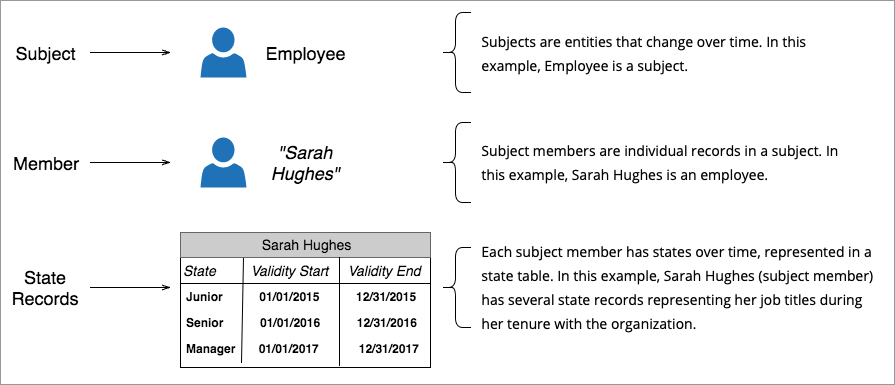
Tip: To learn more, take the Visier University eLearning course: Understanding Visier's data architecture.
Data schema
Each analytic object has different data schema requirements based on the object's attributes. For example, a subject called Pet may have the attributes Name, Breed, and Age. To load data for Pet, the data file must have columns for Name, Breed, Age, and EventDate (required for loading data).
To get the schema for an object, do any of the following:
- You can use the Direct Data Intake API to retrieve the schema for any object in your production environment. For more information, see Direct Data Intake API.
- Download the Application Definition and refer to the Display Name, Data Type, and Data Format columns. For more information, see Download the Application Definition.
After you know the data format for the object you want to load data into, you can send data files to Visier. For more information about data files, see Data File Guidelines. You have many options for sending data to Visier. For more information, see Data In.
Should I create a subject?
You get to choose how you model your application. Sometimes it's not obvious if you should model something as a subject or event. For example, a Learning Item describes education or training programs. Programs are scheduled at certain times and seem like events. However, programs have extended duration or validity periods, therefore making them more suited to being modeled as a subject.
Tip: Before creating a new subject, check whether your Visier solution already contains the subject you want. To find all subjects in your solution, do any of the following:
- In a project, on the navigation bar, click Model > Analytic Objects. You can then filter the list of objects by subjects and review the list.
- Download the Application Definition and refer to the Subjects sheet. For more information, see Download the Application Definition.
- Use Visier APIs to retrieve all subjects. For more information, see Data Model API.
If you're creating new objects for your analytic model, you might wonder when to create a subject as opposed to an event, overlay, or internal comparison. If your entity meets any of the following guidelines, a subject is probably the right object for your data.
- The entity has a lifespan and you can analyze changes in its state over time.
- The entity has events associated with it at different points in time.
- The entity's state is stable for some period of time.
- The entity has a history over time.
For example, let's say you want to analyze the lifespan of an entity like employee. Employees are entities that have a lifespan and you can analyze changes in an employee's state over time. Employees have events that happen at different points in time, such as employment start or a promotion.
After you determine that you want to create a new subject, you can create the subject in a project in Model > Analytic Objects. For more information, see Create a Subject.
Next steps
Now that you have a stronger understanding of subjects, you can move on to creating and configuring subjects in your analytic model. For more information, see Create a Subject.
You can also continue learning about the analytic model by exploring more topics. For more information, see Understand Visier's Analytic Model.
