Granular Blueprint Inheritance
Learn about the content changes that prevent Blueprint updates from Visier with granular Blueprint inheritance.
What is Blueprint inheritance?
For new tenants, all of the design objects—such as analyses, analytic objects, concepts, dimensions, and more—are marked as the Blueprint version. The moment a design object is changed in a tenant, it’s marked as a Tenant override and, depending on what was modified, some future update of the same object in Blueprint may or may not be surfaced. This is why it’s important to consider the types of changes you're making to Blueprint design objects: your tenant’s Blueprint may not receive updates and fixes from release to release for some tenant overrides.
Design objects in Studio are identified as one of the following three version types.
- Blueprint: The Blueprint design object is not changed at the tenant level.
- Tenant override: The Blueprint design object is changed at the tenant level.
- Tenant: The design object only exists in the tenant and doesn’t exist in the original Visier Blueprint.
The following screenshot illustrates the above version types.
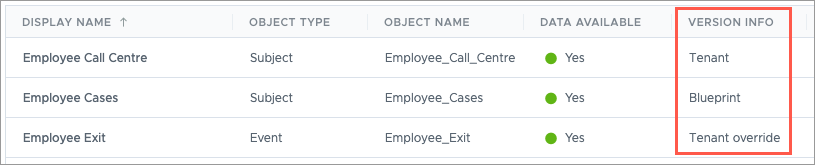
In the above screenshot, Employee Cases is a Blueprint version, meaning it's provided to customer tenants directly from Visier's Blueprint. Employee Exit is a Tenant override, meaning someone in the tenant has modified Employee Exit in some way. Employee Exit may or may not receive Blueprint updates from Visier, depending on what was changed. Employee Call Centre is marked Tenant, meaning it's unique to this tenant and doesn't exist in Visier's original Blueprint
Granular Blueprint inheritance provides partial updates from Visier on customized objects. This means that you can modify an object and still receive most updates from Visier for that object. For example, if you change the analysis context within a Blueprint analysis, you will not receive any Visier updates to the analysis context for the modified analysis, but you will still receive other updates from Visier, such as additional tags or visualizations. This is different from non-granular Blueprint inheritance which excludes most updates from Visier for modified objects. For more information, see Non-Granular Blueprint Inheritance.
Changes to Blueprint design objects
The following sections describe the changes to Blueprint design objects that impact whether or not your tenant will receive Blueprint updates from Visier. This information is organized by design object type and the tabs found within those objects, as follows:
- Analyses
- Analytic objects
- Concepts
- Data enrichments
- Data types
- Dimensions
- Explanations
- Guidebooks
- Metrics
- Modules
- Settings
- Tags
- What-if & Planning models
Note: For all object types, if you change the display name, short display name, description, or explanation, and then Visier changes one of those fields, you will not receive the Blueprint update.
Example: Changing the Hair Color display name
Let’s say that you want to change the Hair Color property to a different spelling, like Hair Colour. After you make that change, Visier releases a Blueprint update to Hair Color that changes the short description. You will not receive the short description update from Visier because you already customized one of display name, short display name, short description, or explanation.
To access design objects, open a project in Visier and expand the Model section on the navigation bar. The rooms in the Model section, described below, contain design objects.
Note: You might not have access to every room or every tab within the rooms listed below.
Analyses
Analyses allow you to shape your data into well-crafted stories, dashboards, or collections of related charts that you can share with your stakeholders. Analyses are interactive and automatically personalized to only show users the data they are allowed to see. For more information, see Analyses.
Changes that you make in the Analysis Editor, the Topics tab, and the Basic Information tabs may impact your tenant's ability to receive Blueprint updates from Visier.
Changes that won't impact Blueprint changes from Visier
In this section, the table contains the following columns:
- Where column: The location within an object that you can complete the actions described in the Changes column. The following screenshot is an example of the tabs in the Headcount metric.

You might not have access to all the tabs listed in the Where column.
-
Changes column: The actions you can take to customize objects in your tenant. Each bullet point in this column describes one or more actions that are inherited as a whole. For example, if the bullet point reads “Change the object name”, you can change the object name of an object and still receive other updates from Visier that are not changes to the object name. If the bullet point reads “Add or remove tags”, you can add or remove tags to the object and still receive other updates from Visier that are not changes to the object’s tags.
Note:
- If a bullet point in the Changes column is singular, that action is specific to individual customizations. For example, if the action is “Add a parameter“ in a property, you can still receive new property parameters from Visier. In this example, the action “Add a parameter” is specific to the parameter you added.
- If a bullet point in the Changes column is plural, those actions are inherited together. For example, if the action is “Reorder, add, or remove topics” in an analysis, that means all three actions are inherited as a whole. If you do any of those actions, like reorder the topics list, and then Visier does one of the listed actions, such as adding a new topic to the analysis, you will not receive the update from Visier.
You can make the following changes and still receive Blueprint updates to that same object from Visier as long as your change and Visier’s update do not conflict.
Tip: Conflicting changes are changes made to the same element of an object, such as if you change the object name of a dimension and then Visier also updates the object name of that dimension. In this example, you won’t get the object name update from Visier because you already changed the object name.
| Where | Changes |
|---|---|
| Analysis Editor |
|
| Topics tab |
|
| Basic Information tab |
|
Example: Adding more tags to an analysis
Let’s say that you want to add a new tag to the Organization Overview Blueprint analysis. After you make that change, Visier releases a Blueprint update that changes the content in the Organization Overview analysis. Because your organization uses granular Blueprint inheritance, you will receive the analysis edits from Visier. However, if Visier also changed the tags on Organization Overview, you would not get tag updates from Visier.
Example: Reordering the topics list in an analysis
Let's say that you want to reorder the list of topics in the Organization Overview analysis. After you make that change, Visier adds additional topics to the Organization Overview analysis. Because you made a change in the Topics tab, you will not receive the additional topics from Visier.
Changes that will prevent Blueprint changes from Visier
If you change the display name, short display name, description, or explanation, and then Visier changes one of those fields, you will not receive the Blueprint update.
Analytic objects
In Viser’s platform, analytic objects are the various items that users are able to analyze in your solution.
Changes that you make in the Attributes, References, View Details, Configure, and Basic Information tabs may impact your tenant's ability to receive Blueprint updates from Visier.
Caution:
- You should never change or delete analytic objects related to usage.
- You should never delete attributes or references that originate from the Blueprint.
Changes that won't impact Blueprint changes from Visier
In this section, the table contains the following columns:
- Where column: The location within an object that you can complete the actions described in the Changes column. The following screenshot is an example of the tabs in the Headcount metric.

You might not have access to all the tabs listed in the Where column.
-
Changes column: The actions you can take to customize objects in your tenant. Each bullet point in this column describes one or more actions that are inherited as a whole. For example, if the bullet point reads “Change the object name”, you can change the object name of an object and still receive other updates from Visier that are not changes to the object name. If the bullet point reads “Add or remove tags”, you can add or remove tags to the object and still receive other updates from Visier that are not changes to the object’s tags.
Note:
- If a bullet point in the Changes column is singular, that action is specific to individual customizations. For example, if the action is “Add a parameter“ in a property, you can still receive new property parameters from Visier. In this example, the action “Add a parameter” is specific to the parameter you added.
- If a bullet point in the Changes column is plural, those actions are inherited together. For example, if the action is “Reorder, add, or remove topics” in an analysis, that means all three actions are inherited as a whole. If you do any of those actions, like reorder the topics list, and then Visier does one of the listed actions, such as adding a new topic to the analysis, you will not receive the update from Visier.
You can make the following changes and still receive Blueprint updates to that same object from Visier as long as your change and Visier’s update do not conflict.
Tip: Conflicting changes are changes made to the same element of an object, such as if you change the object name of a dimension and then Visier also updates the object name of that dimension. In this example, you won’t get the object name update from Visier because you already changed the object name.
| Where | Changes |
|---|---|
| Attributes tab, References tab, Suggested Key Groups tab, View Details tab, Settings tab, Population tab, Configure tab, Customize tab | All changes are inherited individually. |
| Mapping tab, Default Values tab | Not applicable. Visier does not update the configuration in these tabs because they are defined per tenant. Any changes you make in these tabs will not conflict with Blueprint updates from Visier. |
| Basic Information tab |
|
Example: Adding properties to the Detailed View visual in Employee
Let's say that you want to add a few more properties to your Detailed View list on the Employee subject. After you make that change, Visier also adds properties to the Detailed View list and changes the tags on Employee. Because your organization uses granular Blueprint inheritance, you will receive the tags update from Visier, but not the Detailed View changes.
Changes that will prevent Blueprint changes from Visier
If you change the display name, short display name, description, or explanation, and then Visier changes one of those fields, you will not receive the Blueprint update.
Properties
Properties are qualities of an analytic object. Use properties to add further detail to your data. For more information, see Properties.
For more information about customizing a property, see Customize a property.
Changes that you make in the Customize, Derived Properties, Parameters, Mappings, Default Values, and Basic Information tabs may impact your tenant's ability to receive Blueprint updates from Visier.
Changes that won’t impact Blueprint updates from Visier
In this section, the table contains the following columns:
- Where column: The location within an object that you can complete the actions described in the Changes column. The following screenshot is an example of the tabs in the Headcount metric.

You might not have access to all the tabs listed in the Where column.
-
Changes column: The actions you can take to customize objects in your tenant. Each bullet point in this column describes one or more actions that are inherited as a whole. For example, if the bullet point reads “Change the object name”, you can change the object name of an object and still receive other updates from Visier that are not changes to the object name. If the bullet point reads “Add or remove tags”, you can add or remove tags to the object and still receive other updates from Visier that are not changes to the object’s tags.
Note:
- If a bullet point in the Changes column is singular, that action is specific to individual customizations. For example, if the action is “Add a parameter“ in a property, you can still receive new property parameters from Visier. In this example, the action “Add a parameter” is specific to the parameter you added.
- If a bullet point in the Changes column is plural, those actions are inherited together. For example, if the action is “Reorder, add, or remove topics” in an analysis, that means all three actions are inherited as a whole. If you do any of those actions, like reorder the topics list, and then Visier does one of the listed actions, such as adding a new topic to the analysis, you will not receive the update from Visier.
You can make the following changes and still receive Blueprint updates to that same object from Visier as long as your change and Visier’s update do not conflict.
Tip: Conflicting changes are changes made to the same element of an object, such as if you change the object name of a dimension and then Visier also updates the object name of that dimension. In this example, you won’t get the object name update from Visier because you already changed the object name.
| Where | Changes |
|---|---|
| Customize tab |
|
| Derived Properties tab |
|
| Parameters tab |
|
| Mappings tab, Default Values tab | Not applicable. Visier does not update the configuration in these tabs because they are defined per tenant. Any changes you make in these tabs will not conflict with Blueprint updates from Visier. |
| Basic Information tab |
|
Example: Enable the Filterable setting
Let’s say you want to enable filtering on the Age calculated property. After you make that change, Visier modifies the formula in the same property. Because your organization uses granular Blueprint inheritance and the changes do not conflict, you will receive the update from Visier.
Changes that will prevent Blueprint changes from Visier
If you change the display name, short display name, description, or explanation, and then Visier changes one of those fields, you will not receive the Blueprint update.
Concepts
Concepts are content objects that are used to define model content and business processes independent of data. For more information, see Concepts.
The following sections define granular Blueprint inheritance for each concept type.
Calculation concepts
Calculation concepts are used to describe a hierarchical relationship between calculations. This type of concept supports aggregation in the hierarchy where the child members are summed up to their parent. For more information, see Concepts.
Changes that you make in the Configure, Customize, and Basic Information tabs may impact your tenant's ability to receive Blueprint updates from Visier.
Changes that won't impact Blueprint changes from Visier
In this section, the table contains the following columns:
- Where column: The location within an object that you can complete the actions described in the Changes column. The following screenshot is an example of the tabs in the Headcount metric.

You might not have access to all the tabs listed in the Where column.
-
Changes column: The actions you can take to customize objects in your tenant. Each bullet point in this column describes one or more actions that are inherited as a whole. For example, if the bullet point reads “Change the object name”, you can change the object name of an object and still receive other updates from Visier that are not changes to the object name. If the bullet point reads “Add or remove tags”, you can add or remove tags to the object and still receive other updates from Visier that are not changes to the object’s tags.
Note:
- If a bullet point in the Changes column is singular, that action is specific to individual customizations. For example, if the action is “Add a parameter“ in a property, you can still receive new property parameters from Visier. In this example, the action “Add a parameter” is specific to the parameter you added.
- If a bullet point in the Changes column is plural, those actions are inherited together. For example, if the action is “Reorder, add, or remove topics” in an analysis, that means all three actions are inherited as a whole. If you do any of those actions, like reorder the topics list, and then Visier does one of the listed actions, such as adding a new topic to the analysis, you will not receive the update from Visier.
You can make the following changes and still receive Blueprint updates to that same object from Visier as long as your change and Visier’s update do not conflict.
Tip: Conflicting changes are changes made to the same element of an object, such as if you change the object name of a dimension and then Visier also updates the object name of that dimension. In this example, you won’t get the object name update from Visier because you already changed the object name.
| Where | Changes |
|---|---|
| Configure tab |
|
| Customize tab |
|
| Basic Information tab |
|
Example: Customize calculation measures
Let's say you want to configure the Annualized Rate measure in the Employee Starts Model concept, such as changing the additive type. After you make that change, Visier updates the Employee Starts Model to allow the External Starts Annualized Rate to override its parent measure. Because your organization uses granular Blueprint inheritance and the changes do not conflict, you will receive the update from Visier.
Changes that will prevent Blueprint changes from Visier
If you change the display name, short display name, description, or explanation, and then Visier changes one of those fields, you will not receive the Blueprint update.
Movement concepts
The movement concept defines the properties that are thought of as "movement" when their value changes for a subject member. This allows you to better analyze subject movement in your organization. For more information, see Concepts.
Changes that you make in the Configure, Customize, and Basic Information tabs may impact your tenant's ability to receive Blueprint updates from Visier.
Changes that won't impact Blueprint changes from Visier
In this section, the table contains the following columns:
- Where column: The location within an object that you can complete the actions described in the Changes column. The following screenshot is an example of the tabs in the Headcount metric.

You might not have access to all the tabs listed in the Where column.
-
Changes column: The actions you can take to customize objects in your tenant. Each bullet point in this column describes one or more actions that are inherited as a whole. For example, if the bullet point reads “Change the object name”, you can change the object name of an object and still receive other updates from Visier that are not changes to the object name. If the bullet point reads “Add or remove tags”, you can add or remove tags to the object and still receive other updates from Visier that are not changes to the object’s tags.
Note:
- If a bullet point in the Changes column is singular, that action is specific to individual customizations. For example, if the action is “Add a parameter“ in a property, you can still receive new property parameters from Visier. In this example, the action “Add a parameter” is specific to the parameter you added.
- If a bullet point in the Changes column is plural, those actions are inherited together. For example, if the action is “Reorder, add, or remove topics” in an analysis, that means all three actions are inherited as a whole. If you do any of those actions, like reorder the topics list, and then Visier does one of the listed actions, such as adding a new topic to the analysis, you will not receive the update from Visier.
You can make the following changes and still receive Blueprint updates to that same object from Visier as long as your change and Visier’s update do not conflict.
Tip: Conflicting changes are changes made to the same element of an object, such as if you change the object name of a dimension and then Visier also updates the object name of that dimension. In this example, you won’t get the object name update from Visier because you already changed the object name.
| Where | Changes |
|---|---|
| Configure tab |
|
| Customize tab |
|
| Basic Information tab |
|
Example: Customize movement measures
Let's say you want to adjust the calculation for the Employee Starts Count metric in the Headcount measure in Employee Movement. After you make those changes, Visier updates the Headcount measure to adjust the Employee Exit Count metric. Because your organization uses granular Blueprint inheritance, you will receive the metric update from Visier
Changes that will prevent Blueprint changes from Visier
If you change the display name, short display name, description, or explanation, and then Visier changes one of those fields, you will not receive the Blueprint update.
Process concepts
Process concepts describe the steps or stages that a subject goes through. This concept provides the ability to define subjects, dimensions, date properties, stages, outcomes, and metrics for each process. For more information, see Concepts.
Changes that you make in the Configure, Customize, and Basic Information tabs may impact your tenant's ability to receive Blueprint updates from Visier.
Changes that won't impact Blueprint changes from Visier
In this section, the table contains the following columns:
- Where column: The location within an object that you can complete the actions described in the Changes column. The following screenshot is an example of the tabs in the Headcount metric.

You might not have access to all the tabs listed in the Where column.
-
Changes column: The actions you can take to customize objects in your tenant. Each bullet point in this column describes one or more actions that are inherited as a whole. For example, if the bullet point reads “Change the object name”, you can change the object name of an object and still receive other updates from Visier that are not changes to the object name. If the bullet point reads “Add or remove tags”, you can add or remove tags to the object and still receive other updates from Visier that are not changes to the object’s tags.
Note:
- If a bullet point in the Changes column is singular, that action is specific to individual customizations. For example, if the action is “Add a parameter“ in a property, you can still receive new property parameters from Visier. In this example, the action “Add a parameter” is specific to the parameter you added.
- If a bullet point in the Changes column is plural, those actions are inherited together. For example, if the action is “Reorder, add, or remove topics” in an analysis, that means all three actions are inherited as a whole. If you do any of those actions, like reorder the topics list, and then Visier does one of the listed actions, such as adding a new topic to the analysis, you will not receive the update from Visier.
You can make the following changes and still receive Blueprint updates to that same object from Visier as long as your change and Visier’s update do not conflict.
Tip: Conflicting changes are changes made to the same element of an object, such as if you change the object name of a dimension and then Visier also updates the object name of that dimension. In this example, you won’t get the object name update from Visier because you already changed the object name.
| Where | Changes |
|---|---|
| Configure tab |
|
| Customize tab |
|
| Basic Information tab |
|
Example: Remove members in Stages
Let's say you want to remove a member from the Screened stage in the Applicant Process concept. After you make that change, Visier modifies the Applicant Process to add a new member to the Applied stage and remove a member from the Hired Yet to Start outcome. Because your organization uses granular Blueprint inheritance, you will receive the outcome change, but will not receive the stage change because you already changed a stage configuration in the concept.
Changes that will prevent Blueprint changes from Visier
If you change the display name, short display name, description, or explanation, and then Visier changes one of those fields, you will not receive the Blueprint update.
Selection concepts
Selection concepts select a population of subject members of a given subject or event. This concept is defined by member selection or calculation. For more information, see Concepts.
Changes that you make in the Configure, Customize, and Basic Information tabs may impact your tenant's ability to receive Blueprint updates from Visier.
Changes that won't impact Blueprint changes from Visier
In this section, the table contains the following columns:
- Where column: The location within an object that you can complete the actions described in the Changes column. The following screenshot is an example of the tabs in the Headcount metric.

You might not have access to all the tabs listed in the Where column.
-
Changes column: The actions you can take to customize objects in your tenant. Each bullet point in this column describes one or more actions that are inherited as a whole. For example, if the bullet point reads “Change the object name”, you can change the object name of an object and still receive other updates from Visier that are not changes to the object name. If the bullet point reads “Add or remove tags”, you can add or remove tags to the object and still receive other updates from Visier that are not changes to the object’s tags.
Note:
- If a bullet point in the Changes column is singular, that action is specific to individual customizations. For example, if the action is “Add a parameter“ in a property, you can still receive new property parameters from Visier. In this example, the action “Add a parameter” is specific to the parameter you added.
- If a bullet point in the Changes column is plural, those actions are inherited together. For example, if the action is “Reorder, add, or remove topics” in an analysis, that means all three actions are inherited as a whole. If you do any of those actions, like reorder the topics list, and then Visier does one of the listed actions, such as adding a new topic to the analysis, you will not receive the update from Visier.
You can make the following changes and still receive Blueprint updates to that same object from Visier as long as your change and Visier’s update do not conflict.
Tip: Conflicting changes are changes made to the same element of an object, such as if you change the object name of a dimension and then Visier also updates the object name of that dimension. In this example, you won’t get the object name update from Visier because you already changed the object name.
| Where | Changes |
|---|---|
| Configure tab |
|
| Customize tab |
|
| Basic Information tab |
|
Example: Modify a formula
Let's say you want to adjust the formula for the Gen X selection concept. After you make that change, Visier updates the analytic objects on the same concept. Because your organization uses granular Blueprint inheritance, you will receive the update from Visier.
Changes that will prevent Blueprint changes from Visier
If you change the display name, short display name, description, or explanation, and then Visier changes one of those fields, you will not receive the Blueprint update.
Selection groups
Selection groups are historical objects that were used to define a set of two or more selection concepts. These objects are either unordered or have a set order. A selection group defines related selection concepts under the same group.
Changes that you make in the Configure, Customize, and Basic Information tabs may impact your tenant's ability to receive Blueprint updates from Visier.
Changes that won't impact Blueprint changes from Visier
In this section, the table contains the following columns:
- Where column: The location within an object that you can complete the actions described in the Changes column. The following screenshot is an example of the tabs in the Headcount metric.

You might not have access to all the tabs listed in the Where column.
-
Changes column: The actions you can take to customize objects in your tenant. Each bullet point in this column describes one or more actions that are inherited as a whole. For example, if the bullet point reads “Change the object name”, you can change the object name of an object and still receive other updates from Visier that are not changes to the object name. If the bullet point reads “Add or remove tags”, you can add or remove tags to the object and still receive other updates from Visier that are not changes to the object’s tags.
Note:
- If a bullet point in the Changes column is singular, that action is specific to individual customizations. For example, if the action is “Add a parameter“ in a property, you can still receive new property parameters from Visier. In this example, the action “Add a parameter” is specific to the parameter you added.
- If a bullet point in the Changes column is plural, those actions are inherited together. For example, if the action is “Reorder, add, or remove topics” in an analysis, that means all three actions are inherited as a whole. If you do any of those actions, like reorder the topics list, and then Visier does one of the listed actions, such as adding a new topic to the analysis, you will not receive the update from Visier.
You can make the following changes and still receive Blueprint updates to that same object from Visier as long as your change and Visier’s update do not conflict.
Tip: Conflicting changes are changes made to the same element of an object, such as if you change the object name of a dimension and then Visier also updates the object name of that dimension. In this example, you won’t get the object name update from Visier because you already changed the object name.
| Where | Changes |
|---|---|
| Customize tab |
|
| Basic Information tab |
|
Example: Add selection concepts
Let's say you want to add a new Gen Alpha selection concept to the Generation selection group. After you make that change, Visier removes the Silent Generation from the same selection group. Because your change and the Blueprint change conflict, you will not receive the update from Visier.
Changes that will prevent Blueprint changes from Visier
If you change the display name, short display name, description, or explanation, and then Visier changes one of those fields, you will not receive the Blueprint update.
Data enrichments
Data enrichments allow you to enrich your existing data with predictions and standardizations. For more information, see Data Enrichments.
The following sections define granular Blueprint inheritance for each enrichment type.
Predictions
Predictions are a type of data enrichment that forecasts future events with advanced machine learning models. For more information, see Data Enrichments.
Changes that you make in the Configure, Customize, and Basic Information tabs may impact your tenant's ability to receive Blueprint updates from Visier.
Caution: You should never delete predictions that originate from the Blueprint.
Changes that won't impact Blueprint changes from Visier
In this section, the table contains the following columns:
- Where column: The location within an object that you can complete the actions described in the Changes column. The following screenshot is an example of the tabs in the Headcount metric.

You might not have access to all the tabs listed in the Where column.
-
Changes column: The actions you can take to customize objects in your tenant. Each bullet point in this column describes one or more actions that are inherited as a whole. For example, if the bullet point reads “Change the object name”, you can change the object name of an object and still receive other updates from Visier that are not changes to the object name. If the bullet point reads “Add or remove tags”, you can add or remove tags to the object and still receive other updates from Visier that are not changes to the object’s tags.
Note:
- If a bullet point in the Changes column is singular, that action is specific to individual customizations. For example, if the action is “Add a parameter“ in a property, you can still receive new property parameters from Visier. In this example, the action “Add a parameter” is specific to the parameter you added.
- If a bullet point in the Changes column is plural, those actions are inherited together. For example, if the action is “Reorder, add, or remove topics” in an analysis, that means all three actions are inherited as a whole. If you do any of those actions, like reorder the topics list, and then Visier does one of the listed actions, such as adding a new topic to the analysis, you will not receive the update from Visier.
You can make the following changes and still receive Blueprint updates to that same object from Visier as long as your change and Visier’s update do not conflict.
Tip: Conflicting changes are changes made to the same element of an object, such as if you change the object name of a dimension and then Visier also updates the object name of that dimension. In this example, you won’t get the object name update from Visier because you already changed the object name.
| Where | Changes |
|---|---|
| Configure tab, Customize tab | All changes are inherited individually. |
| Basic Information tab |
|
Example: Disable a prediction
Let's say you want to disable the Predicted Likelihood of Internal Move prediction. After you disable it, Visier adds more prediction properties to Predicted Likelihood of Internal Move. Even though you disabled the prediction, you will receive the Blueprint update from Visier because the modifications do not conflict.
Changes that will prevent Blueprint changes from Visier
If you change the display name, short display name, description, or explanation, and then Visier changes one of those fields, you will not receive the Blueprint update.
Standardizations
Standardizations are a type of data enrichment that provide a set of equivalent values that are mapped to your unique data values. For more information, see Data Enrichments.
Changes that you make in the Configure, Customize, and Basic Information tabs may impact your tenant's ability to receive Blueprint updates from Visier.
Caution: You should never delete standardizations that originate from the Blueprint.
Changes that won't impact Blueprint changes from Visier
In this section, the table contains the following columns:
- Where column: The location within an object that you can complete the actions described in the Changes column. The following screenshot is an example of the tabs in the Headcount metric.

You might not have access to all the tabs listed in the Where column.
-
Changes column: The actions you can take to customize objects in your tenant. Each bullet point in this column describes one or more actions that are inherited as a whole. For example, if the bullet point reads “Change the object name”, you can change the object name of an object and still receive other updates from Visier that are not changes to the object name. If the bullet point reads “Add or remove tags”, you can add or remove tags to the object and still receive other updates from Visier that are not changes to the object’s tags.
Note:
- If a bullet point in the Changes column is singular, that action is specific to individual customizations. For example, if the action is “Add a parameter“ in a property, you can still receive new property parameters from Visier. In this example, the action “Add a parameter” is specific to the parameter you added.
- If a bullet point in the Changes column is plural, those actions are inherited together. For example, if the action is “Reorder, add, or remove topics” in an analysis, that means all three actions are inherited as a whole. If you do any of those actions, like reorder the topics list, and then Visier does one of the listed actions, such as adding a new topic to the analysis, you will not receive the update from Visier.
You can make the following changes and still receive Blueprint updates to that same object from Visier as long as your change and Visier’s update do not conflict.
Tip: Conflicting changes are changes made to the same element of an object, such as if you change the object name of a dimension and then Visier also updates the object name of that dimension. In this example, you won’t get the object name update from Visier because you already changed the object name.
| Where | Changes |
|---|---|
| Configure tab, Customize tab | All changes are inherited individually. |
| Basic Information tab |
|
Example: Modify a standardization's attributes
Let's say that you want to change the configuration of Employee Standardized Contract Type. In the Configure tab, you change the Employment Type attribute from the Blueprint default to the Employment Contact property. After you make that change, Visier changes the Contract Type attribute and the output requirements for Employee Standardized Contract Type. Because your organization uses granular Blueprint inheritance, you will receive the changes to the output requirements, but not the attribute change because it conflicts with your prior modification.
Changes that will prevent Blueprint changes from Visier
If you change the display name, short display name, description, or explanation, and then Visier changes one of those fields, you will not receive the Blueprint update.
Data types
Data types define the structure of data records. A data type is defined in terms of one or more properties and every property has a corresponding data type.
Changes that you make may impact your tenant's ability to receive Blueprint updates from Visier.
Changes that won't impact Blueprint changes from Visier
In this section, the table contains the following columns:
- Where column: The location within an object that you can complete the actions described in the Changes column. The following screenshot is an example of the tabs in the Headcount metric.

You might not have access to all the tabs listed in the Where column.
-
Changes column: The actions you can take to customize objects in your tenant. Each bullet point in this column describes one or more actions that are inherited as a whole. For example, if the bullet point reads “Change the object name”, you can change the object name of an object and still receive other updates from Visier that are not changes to the object name. If the bullet point reads “Add or remove tags”, you can add or remove tags to the object and still receive other updates from Visier that are not changes to the object’s tags.
Note:
- If a bullet point in the Changes column is singular, that action is specific to individual customizations. For example, if the action is “Add a parameter“ in a property, you can still receive new property parameters from Visier. In this example, the action “Add a parameter” is specific to the parameter you added.
- If a bullet point in the Changes column is plural, those actions are inherited together. For example, if the action is “Reorder, add, or remove topics” in an analysis, that means all three actions are inherited as a whole. If you do any of those actions, like reorder the topics list, and then Visier does one of the listed actions, such as adding a new topic to the analysis, you will not receive the update from Visier.
You can make the following changes and still receive Blueprint updates to that same object from Visier as long as your change and Visier’s update do not conflict.
Tip: Conflicting changes are changes made to the same element of an object, such as if you change the object name of a dimension and then Visier also updates the object name of that dimension. In this example, you won’t get the object name update from Visier because you already changed the object name.
| Changes |
|---|
|
Example: Change the settings
Let's say you want to change the significant figure on the Categorical data type to 2. After you make that change, Visier updates the description of the same data type. Because your organization uses granular Blueprint inheritance, you will receive the update.
Changes that will prevent Blueprint changes from Visier
If you change the display name, short display name, description, or explanation, and then Visier changes one of those fields, you will not receive the Blueprint update.
Dimensions
Dimensions organize unique values of an attribute into a list or a hierarchical structure for use as a filter or group by in your solution. For more information, see Dimensions.
The following sections define granular Blueprint inheritance for each dimension type.
Custom dimensions
A custom dimension is built manually to act as a standard for other dimensions to map into. For more information, see Dimensions.
Changes that you make in the Configure, Customize, and Basic Information tabs may impact your tenant's ability to receive Blueprint updates from Visier.
Changes that won't impact Blueprint changes from Visier
In this section, the table contains the following columns:
- Where column: The location within an object that you can complete the actions described in the Changes column. The following screenshot is an example of the tabs in the Headcount metric.

You might not have access to all the tabs listed in the Where column.
-
Changes column: The actions you can take to customize objects in your tenant. Each bullet point in this column describes one or more actions that are inherited as a whole. For example, if the bullet point reads “Change the object name”, you can change the object name of an object and still receive other updates from Visier that are not changes to the object name. If the bullet point reads “Add or remove tags”, you can add or remove tags to the object and still receive other updates from Visier that are not changes to the object’s tags.
Note:
- If a bullet point in the Changes column is singular, that action is specific to individual customizations. For example, if the action is “Add a parameter“ in a property, you can still receive new property parameters from Visier. In this example, the action “Add a parameter” is specific to the parameter you added.
- If a bullet point in the Changes column is plural, those actions are inherited together. For example, if the action is “Reorder, add, or remove topics” in an analysis, that means all three actions are inherited as a whole. If you do any of those actions, like reorder the topics list, and then Visier does one of the listed actions, such as adding a new topic to the analysis, you will not receive the update from Visier.
You can make the following changes and still receive Blueprint updates to that same object from Visier as long as your change and Visier’s update do not conflict.
Tip: Conflicting changes are changes made to the same element of an object, such as if you change the object name of a dimension and then Visier also updates the object name of that dimension. In this example, you won’t get the object name update from Visier because you already changed the object name.
| Where | Changes |
|---|---|
| Configure tab |
|
| Customize tab |
|
| Basic Information tab |
|
Example: Edit basic information for a group
Let's say you want to change the display name of the Engagement group in the Configure tab to Engagement Group. After you make those changes, Visier adds a new dimension to the Engagement Group in the Configure tab and removes a dimension from the Exit group. Because you already customized Engagement Group, you will not receive the new dimension from Visier, but you will receive the update to Exit.
Changes that will prevent Blueprint changes from Visier
If you change the display name, short display name, description, or explanation, and then Visier changes one of those fields, you will not receive the Blueprint update.
Leveled dimensions
A leveled dimension has a fixed depth for every branch in the hierarchy. A leveled dimension must have at least one level, but may have multiple levels. For more information, see Dimensions.
Changes that you make in the Configure, Customize, and Basic Information tabs and converting a dimension to a shared dimension may impact your tenant's ability to receive Blueprint updates from Visier.
Changes that won't impact Blueprint changes from Visier
In this section, the table contains the following columns:
- Where column: The location within an object that you can complete the actions described in the Changes column. The following screenshot is an example of the tabs in the Headcount metric.

You might not have access to all the tabs listed in the Where column.
-
Changes column: The actions you can take to customize objects in your tenant. Each bullet point in this column describes one or more actions that are inherited as a whole. For example, if the bullet point reads “Change the object name”, you can change the object name of an object and still receive other updates from Visier that are not changes to the object name. If the bullet point reads “Add or remove tags”, you can add or remove tags to the object and still receive other updates from Visier that are not changes to the object’s tags.
Note:
- If a bullet point in the Changes column is singular, that action is specific to individual customizations. For example, if the action is “Add a parameter“ in a property, you can still receive new property parameters from Visier. In this example, the action “Add a parameter” is specific to the parameter you added.
- If a bullet point in the Changes column is plural, those actions are inherited together. For example, if the action is “Reorder, add, or remove topics” in an analysis, that means all three actions are inherited as a whole. If you do any of those actions, like reorder the topics list, and then Visier does one of the listed actions, such as adding a new topic to the analysis, you will not receive the update from Visier.
You can make the following changes and still receive Blueprint updates to that same object from Visier as long as your change and Visier’s update do not conflict.
Tip: Conflicting changes are changes made to the same element of an object, such as if you change the object name of a dimension and then Visier also updates the object name of that dimension. In this example, you won’t get the object name update from Visier because you already changed the object name.
| Where | Changes |
|---|---|
| Configure tab | Not applicable. Visier does not update leveled dimension configurations because they are defined per tenant. Any changes you make will not conflict with Blueprint updates from Visier. |
| Customize tab |
|
| Basic Information tab |
|
Example: Map unknown value and add a level
Let's say you want to configure the unknown value mapping and add a new Street level to the Location Hierarchy dimension. After you make those changes, Visier removes the State level and adds a Province level. Because you already customized the levels, you will not receive either updates from Visier.
Changes that will prevent Blueprint changes from Visier
If you change the display name, short display name, description, or explanation, and then Visier changes one of those fields, you will not receive the Blueprint update.
Member maps
Member maps unify dimension members that exist for multiple analytic objects. Member mapping allows the user to define equivalents across source system dimensions. For more information, see Dimensions.
Changes that you make in the Configure, Customize, and Basic Information tabs may impact your tenant's ability to receive Blueprint updates from Visier.
Changes that won't impact Blueprint changes from Visier
In this section, the table contains the following columns:
- Where column: The location within an object that you can complete the actions described in the Changes column. The following screenshot is an example of the tabs in the Headcount metric.

You might not have access to all the tabs listed in the Where column.
-
Changes column: The actions you can take to customize objects in your tenant. Each bullet point in this column describes one or more actions that are inherited as a whole. For example, if the bullet point reads “Change the object name”, you can change the object name of an object and still receive other updates from Visier that are not changes to the object name. If the bullet point reads “Add or remove tags”, you can add or remove tags to the object and still receive other updates from Visier that are not changes to the object’s tags.
Note:
- If a bullet point in the Changes column is singular, that action is specific to individual customizations. For example, if the action is “Add a parameter“ in a property, you can still receive new property parameters from Visier. In this example, the action “Add a parameter” is specific to the parameter you added.
- If a bullet point in the Changes column is plural, those actions are inherited together. For example, if the action is “Reorder, add, or remove topics” in an analysis, that means all three actions are inherited as a whole. If you do any of those actions, like reorder the topics list, and then Visier does one of the listed actions, such as adding a new topic to the analysis, you will not receive the update from Visier.
You can make the following changes and still receive Blueprint updates to that same object from Visier as long as your change and Visier’s update do not conflict.
Tip: Conflicting changes are changes made to the same element of an object, such as if you change the object name of a dimension and then Visier also updates the object name of that dimension. In this example, you won’t get the object name update from Visier because you already changed the object name.
| Where | Changes |
|---|---|
| Customize tab |
|
| Basic Information tab |
|
Example: Change the key dimension
Let's say you want to change the key dimension in the Visier Benchmark Organization Comparison. After you make that change, Visier turns on runtime mapping for Visier Benchmark Organization Comparison. Because your organization uses granular Blueprint inheritance, you will receive that update from Visier.
Changes that will prevent Blueprint changes from Visier
If you change the display name, short display name, description, or explanation, and then Visier changes one of those fields, you will not receive the Blueprint update.
If you map or unmap any members in the Configure tab, you will not receive future updates to any mappings in the Configure tab for that object from Visier.
Parent-child dimensions
A parent-child dimension is a hierarchical dimension in which a member of the hierarchy is directly associated with another member in the hierarchy. For more information, see Dimensions.
Changes that you make in the Configure, Customize, and Basic Information tabs may impact your tenant's ability to receive Blueprint updates from Visier.
Caution: Do not delete the default custom properties or default analytic objects at the tenant level. The custom property is the Organization Head. If you don't want the property to appear in your solution, don’t map data to the property in the Mappings tab. If you delete the default custom property or analytic object, the parent-child dimension becomes a Tenant override and won't receive Blueprint updates from Visier.
Changes that won't impact Blueprint changes from Visier
In this section, the table contains the following columns:
- Where column: The location within an object that you can complete the actions described in the Changes column. The following screenshot is an example of the tabs in the Headcount metric.

You might not have access to all the tabs listed in the Where column.
-
Changes column: The actions you can take to customize objects in your tenant. Each bullet point in this column describes one or more actions that are inherited as a whole. For example, if the bullet point reads “Change the object name”, you can change the object name of an object and still receive other updates from Visier that are not changes to the object name. If the bullet point reads “Add or remove tags”, you can add or remove tags to the object and still receive other updates from Visier that are not changes to the object’s tags.
Note:
- If a bullet point in the Changes column is singular, that action is specific to individual customizations. For example, if the action is “Add a parameter“ in a property, you can still receive new property parameters from Visier. In this example, the action “Add a parameter” is specific to the parameter you added.
- If a bullet point in the Changes column is plural, those actions are inherited together. For example, if the action is “Reorder, add, or remove topics” in an analysis, that means all three actions are inherited as a whole. If you do any of those actions, like reorder the topics list, and then Visier does one of the listed actions, such as adding a new topic to the analysis, you will not receive the update from Visier.
You can make the following changes and still receive Blueprint updates to that same object from Visier as long as your change and Visier’s update do not conflict.
Tip: Conflicting changes are changes made to the same element of an object, such as if you change the object name of a dimension and then Visier also updates the object name of that dimension. In this example, you won’t get the object name update from Visier because you already changed the object name.
| Where | Changes |
|---|---|
| Configure tab |
|
| Customize tab |
|
| Mappings tab | Not applicable. Visier does not update the mappings configuration because they are defined per tenant. Any changes you make will not conflict with Blueprint updates from Visier. |
| Basic Information tab |
|
Example: Hide null values
Let's say you want to hide null values for the Organization Hierarchy dimension. After you make that change, Visier updates Organization Hierarchy to have a new analytic object and an additional tag. Because your organization uses granular Blueprint inheritance, you will receive both Blueprint updates.
Changes that will prevent Blueprint changes from Visier
If you change the display name, short display name, description, or explanation, and then Visier changes one of those fields, you will not receive the Blueprint update.
If you change one of the member display names in the Configure tab, and then Visier changes another display name in the table, you will not receive the Blueprint update.
Range dimensions
Range dimension organizes numeric values into distinct groups for better visualization and filtering. For more information, see Dimensions.
Changes that you make in the Configure, Customize, and Basic Information tabs may impact your tenant's ability to receive Blueprint updates from Visier.
Changes that won't impact Blueprint changes from Visier
In this section, the table contains the following columns:
- Where column: The location within an object that you can complete the actions described in the Changes column. The following screenshot is an example of the tabs in the Headcount metric.

You might not have access to all the tabs listed in the Where column.
-
Changes column: The actions you can take to customize objects in your tenant. Each bullet point in this column describes one or more actions that are inherited as a whole. For example, if the bullet point reads “Change the object name”, you can change the object name of an object and still receive other updates from Visier that are not changes to the object name. If the bullet point reads “Add or remove tags”, you can add or remove tags to the object and still receive other updates from Visier that are not changes to the object’s tags.
Note:
- If a bullet point in the Changes column is singular, that action is specific to individual customizations. For example, if the action is “Add a parameter“ in a property, you can still receive new property parameters from Visier. In this example, the action “Add a parameter” is specific to the parameter you added.
- If a bullet point in the Changes column is plural, those actions are inherited together. For example, if the action is “Reorder, add, or remove topics” in an analysis, that means all three actions are inherited as a whole. If you do any of those actions, like reorder the topics list, and then Visier does one of the listed actions, such as adding a new topic to the analysis, you will not receive the update from Visier.
You can make the following changes and still receive Blueprint updates to that same object from Visier as long as your change and Visier’s update do not conflict.
Tip: Conflicting changes are changes made to the same element of an object, such as if you change the object name of a dimension and then Visier also updates the object name of that dimension. In this example, you won’t get the object name update from Visier because you already changed the object name.
| Where | Changes |
|---|---|
| Customize tab |
|
| Basic Information tab |
|
Example: Modify the ranges
Let's say you want to change the ranges on the Tenure Range dimension. In the Range Type area of the Customize tab, you change the manually defined range. After you make that change, Visier enables custom ranges on Tenure Range. Because your organization uses granular Blueprint inheritance, you will receive that update from Visier.
Changes that will prevent Blueprint changes from Visier
If you change the display name, short display name, description, or explanation, and then Visier changes one of those fields, you will not receive the Blueprint update.
If you change the display name of a numeric range in the Configure tab and then Visier changes the display name of a different numeric range in the same range dimension, you will not receive the Blueprint update.
Explanations
Explanations provide in-context help inside your solution. These are embedded in one or more metric explanations throughout the solution or inserted into other explanations, creating nested explanations.
Changes that you make may impact your tenant's ability to receive Blueprint updates from Visier.
Changes that won't impact Blueprint changes from Visier
In this section, the table contains the following columns:
- Where column: The location within an object that you can complete the actions described in the Changes column. The following screenshot is an example of the tabs in the Headcount metric.

You might not have access to all the tabs listed in the Where column.
-
Changes column: The actions you can take to customize objects in your tenant. Each bullet point in this column describes one or more actions that are inherited as a whole. For example, if the bullet point reads “Change the object name”, you can change the object name of an object and still receive other updates from Visier that are not changes to the object name. If the bullet point reads “Add or remove tags”, you can add or remove tags to the object and still receive other updates from Visier that are not changes to the object’s tags.
Note:
- If a bullet point in the Changes column is singular, that action is specific to individual customizations. For example, if the action is “Add a parameter“ in a property, you can still receive new property parameters from Visier. In this example, the action “Add a parameter” is specific to the parameter you added.
- If a bullet point in the Changes column is plural, those actions are inherited together. For example, if the action is “Reorder, add, or remove topics” in an analysis, that means all three actions are inherited as a whole. If you do any of those actions, like reorder the topics list, and then Visier does one of the listed actions, such as adding a new topic to the analysis, you will not receive the update from Visier.
You can make the following changes and still receive Blueprint updates to that same object from Visier as long as your change and Visier’s update do not conflict.
Tip: Conflicting changes are changes made to the same element of an object, such as if you change the object name of a dimension and then Visier also updates the object name of that dimension. In this example, you won’t get the object name update from Visier because you already changed the object name.
| Changes |
|---|
|
Example: Remove a tag
Let's say you want to remove the Compensation tag from the Base Pay explanation. After you make that change, Visier updates the display name of the same explanation. Because your organization uses granular Blueprint inheritance, you will receive the update.
Changes that will prevent Blueprint changes from Visier
If you change the display name, short display name, description, or explanation, and then Visier changes one of those fields, you will not receive the Blueprint update.
Guidebooks
Guidebooks contain content created to introduce users to pre-built business questions and analyses. These allow users to quickly understand and visualize their data in the context of specific business concerns. Guidebook content is fully customizable by the user in order to edit or replace content to suit their needs. For more information, see Guidebook Management.
Changes that you make may impact your tenant's ability to receive Blueprint updates from Visier.
Changes that won't impact Blueprint changes from Visier
In this section, the table contains the following columns:
- Where column: The location within an object that you can complete the actions described in the Changes column. The following screenshot is an example of the tabs in the Headcount metric.

You might not have access to all the tabs listed in the Where column.
-
Changes column: The actions you can take to customize objects in your tenant. Each bullet point in this column describes one or more actions that are inherited as a whole. For example, if the bullet point reads “Change the object name”, you can change the object name of an object and still receive other updates from Visier that are not changes to the object name. If the bullet point reads “Add or remove tags”, you can add or remove tags to the object and still receive other updates from Visier that are not changes to the object’s tags.
Note:
- If a bullet point in the Changes column is singular, that action is specific to individual customizations. For example, if the action is “Add a parameter“ in a property, you can still receive new property parameters from Visier. In this example, the action “Add a parameter” is specific to the parameter you added.
- If a bullet point in the Changes column is plural, those actions are inherited together. For example, if the action is “Reorder, add, or remove topics” in an analysis, that means all three actions are inherited as a whole. If you do any of those actions, like reorder the topics list, and then Visier does one of the listed actions, such as adding a new topic to the analysis, you will not receive the update from Visier.
You can make the following changes and still receive Blueprint updates to that same object from Visier as long as your change and Visier’s update do not conflict.
Tip: Conflicting changes are changes made to the same element of an object, such as if you change the object name of a dimension and then Visier also updates the object name of that dimension. In this example, you won’t get the object name update from Visier because you already changed the object name.
| Where | Changes |
|---|---|
| Guidebooks room |
|
| Settings tab of a selected guidebook |
|
| Basic Information tab of a selected guidebook |
|
Example: Delete a topic
Let's say you want to remove the Start Here topic from the Visier People guidebook. After you make that change, Visier adds a new topic to the same guidebook. Because you already updated the list of topics in the guidebook, you will not receive the update.
Changes that will prevent Blueprint changes from Visier
If you change the display name, short display name, description, or explanation, and then Visier changes one of those fields, you will not receive the Blueprint update.
Metrics
A metric is a calculation based on one or more attribute values of analytic objects. From a business perspective, a metric is a concern that is quantified as a number. For more information, see Work With Metrics.
Changes that you make in the Formula, Derived Metric, Key Groups, Settings, Parameters, and Basic Information tabs may impact your tenant's ability to receive Blueprint updates from Visier.
Changes that won't impact Blueprint changes from Visier
In this section, the table contains the following columns:
- Where column: The location within an object that you can complete the actions described in the Changes column. The following screenshot is an example of the tabs in the Headcount metric.

You might not have access to all the tabs listed in the Where column.
-
Changes column: The actions you can take to customize objects in your tenant. Each bullet point in this column describes one or more actions that are inherited as a whole. For example, if the bullet point reads “Change the object name”, you can change the object name of an object and still receive other updates from Visier that are not changes to the object name. If the bullet point reads “Add or remove tags”, you can add or remove tags to the object and still receive other updates from Visier that are not changes to the object’s tags.
Note:
- If a bullet point in the Changes column is singular, that action is specific to individual customizations. For example, if the action is “Add a parameter“ in a property, you can still receive new property parameters from Visier. In this example, the action “Add a parameter” is specific to the parameter you added.
- If a bullet point in the Changes column is plural, those actions are inherited together. For example, if the action is “Reorder, add, or remove topics” in an analysis, that means all three actions are inherited as a whole. If you do any of those actions, like reorder the topics list, and then Visier does one of the listed actions, such as adding a new topic to the analysis, you will not receive the update from Visier.
You can make the following changes and still receive Blueprint updates to that same object from Visier as long as your change and Visier’s update do not conflict.
Tip: Conflicting changes are changes made to the same element of an object, such as if you change the object name of a dimension and then Visier also updates the object name of that dimension. In this example, you won’t get the object name update from Visier because you already changed the object name.
| Where | Changes |
|---|---|
| Formula tab |
|
| Derived Metric tab |
|
| Key Groups tab, Settings tab | All changes are inherited individually. |
| Parameters tab |
|
| Basic Information tab |
|
Example: Change the settings
Let's say you want to change the Headcount metric from an Integer to a Number in the Settings tab. After you make that change, Visier changes the Headcount metric formula. Because your organization uses granular Blueprint inheritance, you will receive the update.
Changes that will prevent Blueprint changes from Visier
If you change the display name, short display name, description, or explanation, and then Visier changes one of those fields, you will not receive the Blueprint update.
Modules
Modules define what content is visible and available pertaining to specific solutions. Content is allocated to one or more modules and surfaces when a user has access to those modules.
Changes that you make in the Content, Settings, and Basic Information tabs may impact your tenant's ability to receive Blueprint updates from Visier.
Changes that won't impact Blueprint changes from Visier
In this section, the table contains the following columns:
- Where column: The location within an object that you can complete the actions described in the Changes column. The following screenshot is an example of the tabs in the Headcount metric.

You might not have access to all the tabs listed in the Where column.
-
Changes column: The actions you can take to customize objects in your tenant. Each bullet point in this column describes one or more actions that are inherited as a whole. For example, if the bullet point reads “Change the object name”, you can change the object name of an object and still receive other updates from Visier that are not changes to the object name. If the bullet point reads “Add or remove tags”, you can add or remove tags to the object and still receive other updates from Visier that are not changes to the object’s tags.
Note:
- If a bullet point in the Changes column is singular, that action is specific to individual customizations. For example, if the action is “Add a parameter“ in a property, you can still receive new property parameters from Visier. In this example, the action “Add a parameter” is specific to the parameter you added.
- If a bullet point in the Changes column is plural, those actions are inherited together. For example, if the action is “Reorder, add, or remove topics” in an analysis, that means all three actions are inherited as a whole. If you do any of those actions, like reorder the topics list, and then Visier does one of the listed actions, such as adding a new topic to the analysis, you will not receive the update from Visier.
You can make the following changes and still receive Blueprint updates to that same object from Visier as long as your change and Visier’s update do not conflict.
Tip: Conflicting changes are changes made to the same element of an object, such as if you change the object name of a dimension and then Visier also updates the object name of that dimension. In this example, you won’t get the object name update from Visier because you already changed the object name.
| Where | Changes |
|---|---|
| Content tab, Settings tab | All changes are inherited individually. |
| Basic Information tab | Not applicable. Basic Information is not configurable. |
Example: Change the settings
Let's say you want to enable the tenant assignment for the Diversity module in the Settings tab. After you make that change, Visier changes the module group setting for the same module. Because your organization uses granular Blueprint inheritance, you will receive the update.
Changes that will prevent Blueprint changes from Visier
None.
Settings
In a project, there are many configurable settings. To change settings, open a project and navigate to Model > Settings.
The following sections define granular Blueprint inheritance for each setting.
Color palettes
Color palettes allow you to define the colors of visual items such as bars, bubbles, and lines. Each color palette contains a set of 14 colors. For more information, see Create a Custom Color Palette.
Changes that you make in the Color Palettes room, Configure tab, and Basic Information tab may impact your tenant's ability to receive Blueprint updates from Visier.
Changes that won't impact Blueprint changes from Visier
In this section, the table contains the following columns:
- Where column: The location within an object that you can complete the actions described in the Changes column. The following screenshot is an example of the tabs in the Headcount metric.

You might not have access to all the tabs listed in the Where column.
-
Changes column: The actions you can take to customize objects in your tenant. Each bullet point in this column describes one or more actions that are inherited as a whole. For example, if the bullet point reads “Change the object name”, you can change the object name of an object and still receive other updates from Visier that are not changes to the object name. If the bullet point reads “Add or remove tags”, you can add or remove tags to the object and still receive other updates from Visier that are not changes to the object’s tags.
Note:
- If a bullet point in the Changes column is singular, that action is specific to individual customizations. For example, if the action is “Add a parameter“ in a property, you can still receive new property parameters from Visier. In this example, the action “Add a parameter” is specific to the parameter you added.
- If a bullet point in the Changes column is plural, those actions are inherited together. For example, if the action is “Reorder, add, or remove topics” in an analysis, that means all three actions are inherited as a whole. If you do any of those actions, like reorder the topics list, and then Visier does one of the listed actions, such as adding a new topic to the analysis, you will not receive the update from Visier.
You can make the following changes and still receive Blueprint updates to that same object from Visier as long as your change and Visier’s update do not conflict.
Tip: Conflicting changes are changes made to the same element of an object, such as if you change the object name of a dimension and then Visier also updates the object name of that dimension. In this example, you won’t get the object name update from Visier because you already changed the object name.
| Where | Changes |
|---|---|
| Color Palettes room |
|
| Configure tab of a selected color palette |
|
| Basic Information tab of a selected color palette |
|
Example: Change Color 1
Let's say you want to change Color 1 in the Abalone color palette. After you make that change, Visier reorders the list of colors in the Abalone color palette and updates Color 1 in the Boardwalk color palette. Because your organization uses granular Blueprint inheritance, you will not receive the update to Abalone, but will receive the update to Boardwalk from Visier.
Changes that will prevent Blueprint changes from Visier
If you change the display name, short display name, description, or explanation, and then Visier changes one of those fields, you will not receive the Blueprint update.
Tags
Tags are categories that group content in your solution. Any object with a particular tag is listed under that tag throughout the solution. For more information, see Create and Assign Tags to Content.
Changes that you make in the Tags room, Settings tab, and Basic Information tab may impact your tenant's ability to receive Blueprint updates from Visier.
Changes that won't impact Blueprint changes from Visier
In this section, the table contains the following columns:
- Where column: The location within an object that you can complete the actions described in the Changes column. The following screenshot is an example of the tabs in the Headcount metric.

You might not have access to all the tabs listed in the Where column.
-
Changes column: The actions you can take to customize objects in your tenant. Each bullet point in this column describes one or more actions that are inherited as a whole. For example, if the bullet point reads “Change the object name”, you can change the object name of an object and still receive other updates from Visier that are not changes to the object name. If the bullet point reads “Add or remove tags”, you can add or remove tags to the object and still receive other updates from Visier that are not changes to the object’s tags.
Note:
- If a bullet point in the Changes column is singular, that action is specific to individual customizations. For example, if the action is “Add a parameter“ in a property, you can still receive new property parameters from Visier. In this example, the action “Add a parameter” is specific to the parameter you added.
- If a bullet point in the Changes column is plural, those actions are inherited together. For example, if the action is “Reorder, add, or remove topics” in an analysis, that means all three actions are inherited as a whole. If you do any of those actions, like reorder the topics list, and then Visier does one of the listed actions, such as adding a new topic to the analysis, you will not receive the update from Visier.
You can make the following changes and still receive Blueprint updates to that same object from Visier as long as your change and Visier’s update do not conflict.
Tip: Conflicting changes are changes made to the same element of an object, such as if you change the object name of a dimension and then Visier also updates the object name of that dimension. In this example, you won’t get the object name update from Visier because you already changed the object name.
| Where | Changes |
|---|---|
| Tags room |
|
| Settings tab of a selected tag |
|
| Basic Information tab of a selected tab |
|
Example: Change tag color
Let's say you want to change the Demographics tag color. After you make that change, Visier changes the Demographics icon. Because your organization uses granular Blueprint inheritance, you will receive the update from Visier.
Changes that will prevent Blueprint changes from Visier
If you change the display name, short display name, description, or explanation, and then Visier changes one of those fields, you will not receive the Blueprint update.
What-if & Planning models
In a project, some administrators can customize Blueprint models. To customize a model, open a project and navigate to Model > What-if & Planning Models.
The following sections define granular Blueprint inheritance for each model type.
What-if models
A what-if model is a relationship of metrics defined to derive a future projection. Future projections are calculated from a series of inputs that are historical trends recomputed for future time periods based on the default criteria. For more information, see What-if Models.
Changes that you make to the model and its inputs may impact your tenant's ability to receive Blueprint updates from Visier.
Changes that won't impact Blueprint changes from Visier
In this section, the table contains the following columns:
- Where column: The location within an object that you can complete the actions described in the Changes column. The following screenshot is an example of the tabs in the Headcount metric.

You might not have access to all the tabs listed in the Where column.
-
Changes column: The actions you can take to customize objects in your tenant. Each bullet point in this column describes one or more actions that are inherited as a whole. For example, if the bullet point reads “Change the object name”, you can change the object name of an object and still receive other updates from Visier that are not changes to the object name. If the bullet point reads “Add or remove tags”, you can add or remove tags to the object and still receive other updates from Visier that are not changes to the object’s tags.
Note:
- If a bullet point in the Changes column is singular, that action is specific to individual customizations. For example, if the action is “Add a parameter“ in a property, you can still receive new property parameters from Visier. In this example, the action “Add a parameter” is specific to the parameter you added.
- If a bullet point in the Changes column is plural, those actions are inherited together. For example, if the action is “Reorder, add, or remove topics” in an analysis, that means all three actions are inherited as a whole. If you do any of those actions, like reorder the topics list, and then Visier does one of the listed actions, such as adding a new topic to the analysis, you will not receive the update from Visier.
You can make the following changes and still receive Blueprint updates to that same object from Visier as long as your change and Visier’s update do not conflict.
Tip: Conflicting changes are changes made to the same element of an object, such as if you change the object name of a dimension and then Visier also updates the object name of that dimension. In this example, you won’t get the object name update from Visier because you already changed the object name.
| Where | Changes |
|---|---|
| What-if model |
|
| In a selected input |
|
Example: Change the default value
Let's say you want to change the Headcount Input default value. After you make that change, Visier changes the metric from Headcount to Average Headcount. Because your organization uses granular Blueprint inheritance, you will receive the update from Visier.
Changes that will prevent Blueprint changes from Visier
If you change the display name, short display name, description, or explanation, and then Visier changes one of those fields, you will not receive the Blueprint update.
Planning models
A planning model is a plan that captures the planning objective, plan items, and the relationship between them.
Changes that you make to the model and its inputs may impact your tenant's ability to receive Blueprint updates from Visier.
Changes that won't impact Blueprint changes from Visier
In this section, the table contains the following columns:
- Where column: The location within an object that you can complete the actions described in the Changes column. The following screenshot is an example of the tabs in the Headcount metric.

You might not have access to all the tabs listed in the Where column.
-
Changes column: The actions you can take to customize objects in your tenant. Each bullet point in this column describes one or more actions that are inherited as a whole. For example, if the bullet point reads “Change the object name”, you can change the object name of an object and still receive other updates from Visier that are not changes to the object name. If the bullet point reads “Add or remove tags”, you can add or remove tags to the object and still receive other updates from Visier that are not changes to the object’s tags.
Note:
- If a bullet point in the Changes column is singular, that action is specific to individual customizations. For example, if the action is “Add a parameter“ in a property, you can still receive new property parameters from Visier. In this example, the action “Add a parameter” is specific to the parameter you added.
- If a bullet point in the Changes column is plural, those actions are inherited together. For example, if the action is “Reorder, add, or remove topics” in an analysis, that means all three actions are inherited as a whole. If you do any of those actions, like reorder the topics list, and then Visier does one of the listed actions, such as adding a new topic to the analysis, you will not receive the update from Visier.
You can make the following changes and still receive Blueprint updates to that same object from Visier as long as your change and Visier’s update do not conflict.
Tip: Conflicting changes are changes made to the same element of an object, such as if you change the object name of a dimension and then Visier also updates the object name of that dimension. In this example, you won’t get the object name update from Visier because you already changed the object name.
| Where | Changes |
|---|---|
| Planning model |
|
| In a selected input |
|
Example: Change the default value
Let's say you want to change the Headcount Input default value. After you make that change, Visier changes the metric from Headcount to Average Headcount. Because your organization uses granular Blueprint inheritance, you will receive the update from Visier.
Changes that will prevent Blueprint changes from Visier
If you change the display name, short display name, description, or explanation, and then Visier changes one of those fields, you will not receive the Blueprint update.
