Data Versions
Learn more about data versions and how to work with them.
Overview
A data version is an instance of uploaded data. Each data version has a unique release number. Data versions are generated by a job, which is a set of instructions to create the data version. For more information about running jobs, see Run a Job.
Tip: To learn more, take the Visier University eLearning course: Generating and troubleshooting data versions.
By default, new projects use the current production data version. The production environment is the version of Visier available to your end users, meaning your users can see the data in the production data version. In a project, you can view the released version against a base project for comparison and validation. The released version is the current data version in the project. If a base project is available, you can compare the released version to the base project to validate the data in the released version.
Do not release the base project to production, as it will affect child tenants when the changes are passed down. Leave the base project unassigned. If the base project is released to production, you can rollback the changes to the previous version. For more information, see Manage and Commit Project Changes.
If you generate a data version in production, your users will be able to see the data in that data version (as defined in their security access). If you generate a data version in a project, only you and anyone you shared the project with can see the data in that data version. However, if you publish the project to production, the data version is then available to your users if it meets the following criteria:
- The project data version is newer than the current production version.
- The project data version is not a partial data version.
The general workflow for generating data versions includes:
-
Set up the data load configuration. Data load configuration includes changes to mappings, rules, tenant settings, and data category settings. For more information, see: Mappings, Rules, Tenant Settings, and Data Categories.
- Run a job to generate a data version in a project. For more information, see Run a Job.
Note: The amount of data you're processing impacts the amount of time it takes for the job to finish. The job may run for longer than expected. To check the job status, visit the Jobs room. For more information, see Jobs.
- Preview the data version by clicking Preview Solution on the navigation bar.
- Change the load configuration and release behavior as needed. For more information, see Release Behavior.
- Publish the project to production. For more information, see Publish Project Changes.
- Set a recurring schedule to generate a data version for production coincident with your regular data loads. For more information, see Schedule a Job.
Generating a data version for production exposes visible data versions generated from the base project's descendants. Other data versions, such as drafts or unpublished changes, are not accessible to users.
After working with data, such as successfully uploading new data to a source or changing the data load configuration like mappings or business rules, you can generate and release a data version to production and make it available to all users. For more information, see Run a Job.
Data version retention
Data versions in each analytic tenant are automatically cleaned up multiple times a week to keep the system efficient. When this process runs, data versions for each project are first sorted by the order in which they were run to determine their age and recency.
The following data versions are retained, and all others are removed:
- The current production data version (per tenant).
- The two most recent historical data versions per project, unless they are older than 35 days.
View data versions
To view your solution's data versions, open a project and navigate to Data > Data Categories.
Note:
The actions available in the Data Categories room vary depending on each user’s assigned profiles.
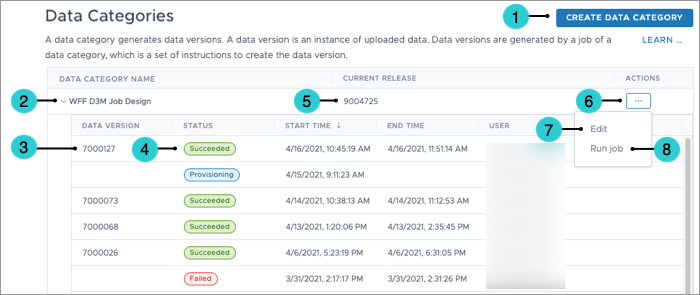
- Create Data Category : An action that allows you to create a new data category for your platform. A data category is a set of instructions to create the data version.
- Data Category Name: The name of your data category.
- Data Version: The release number for each data version.
- Status: The status of the data version, such as Succeeded, Provisioning, or Failed.
- Current Release: The current data version for the project.
- Actions: Additional actions that you can take for each data category.
- Edit: An action that allows you to edit the data category, including setting the data version and changing the release behavior.
- Run job: An action that runs a job to generate a new data version for the data category.
- Run job for partial data version: An action that runs a section of a job for testing. This will be treated as uncommitted project changes and will not automatically apply to production. Partial data versions are never exposed to production.
Assign a data version
New data versions that are generated on a recurring schedule can automatically be released to production. For instructions on how to automate this workflow, see Release Behavior.
If a data version is generated in a project, you may want to preview the new data version before releasing it into production. Depending on the data version release behavior, you may have to change the data version that is used in your project before you can preview the new data version. You will also need to change the data version of your project if you want to roll back or publish a specific data version. For more information, see Set the Data Version.
Make all new data versions available for production
Who can use this feature?
Users with the following:
- Profile capabilities: Data (Write, Detailed)
- Additional capabilities: Approval OR Direct Publish, Manage Jobs
Tenants with the following:
- Auto-release latest release behavior. For more information, see Release Behavior.
Not sure if you have this feature or capability? Reach out to your administrator.
You can control whether new data versions that were generated from production are automatically available in the production project. If enabled, the latest data version is automatically released to production. If disabled, you must contact Visier to make data versions visible.
- On the global navigation bar, click Data > Data Versions.
- Enable or disable Make all new data versions available for production.
- Click Save DV Settings.
Frequently asked questions
I'm making a lot of project changes. When should I generate a data version?
In a project, you typically want to generate a data version any time that you want to preview changes related to data values. For example, generate a data version to preview:
- New mappings or edited mappings. Generating a data version allows you to use the new mapping data in the analytic model, such as in concepts and dimensions.
- New business rules or multi-subject rules. Generating a data version allows you to verify that the rules are working as expected.
- New data you loaded manually through the solution. Generating a data version allows you to see that data in a project before releasing the data to production. If your tenant has a scheduled job, this data will be included in the next scheduled job regardless of whether or not you preview the data.
- Fixed data issues. Generating a data version allows you to verify that your corrections are reflected appropriately in the solution.
Example: First time loading data
Let's say that you're loading data for the first time in a new tenant. After loading new data through the solution, you create a project. In that project, you create a data category, mappings, and a business rule. Rather than generate a data version at every step of the process, you can generate the data version after you've finished all three tasks. The data job will process all the mappings, rules, and data category settings so that you can verify everything at once. After the data version is ready, you can validate that the data is correct, and then publish the data version to production or start configuring concepts or creating content.
In a project, you can make the following changes and preview them in the solution without generating a data version:
- Creating new content, such as guidebooks and analyses.
- Changing settings in Model > Settings on the navigation bar.
- Configuring concepts, dimensions, and properties.
- Changing user security and permissions.
I want to publish my project to production, but I ran a data version inside the project. Will the data version release to production?
Yes. The project's current data version at the time of publishing is released to production, and therefore available to your end users.
In this section
